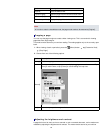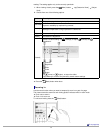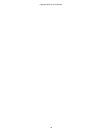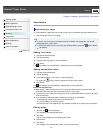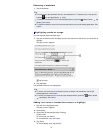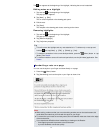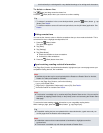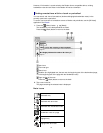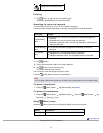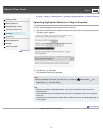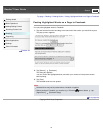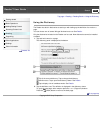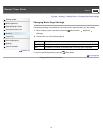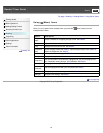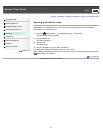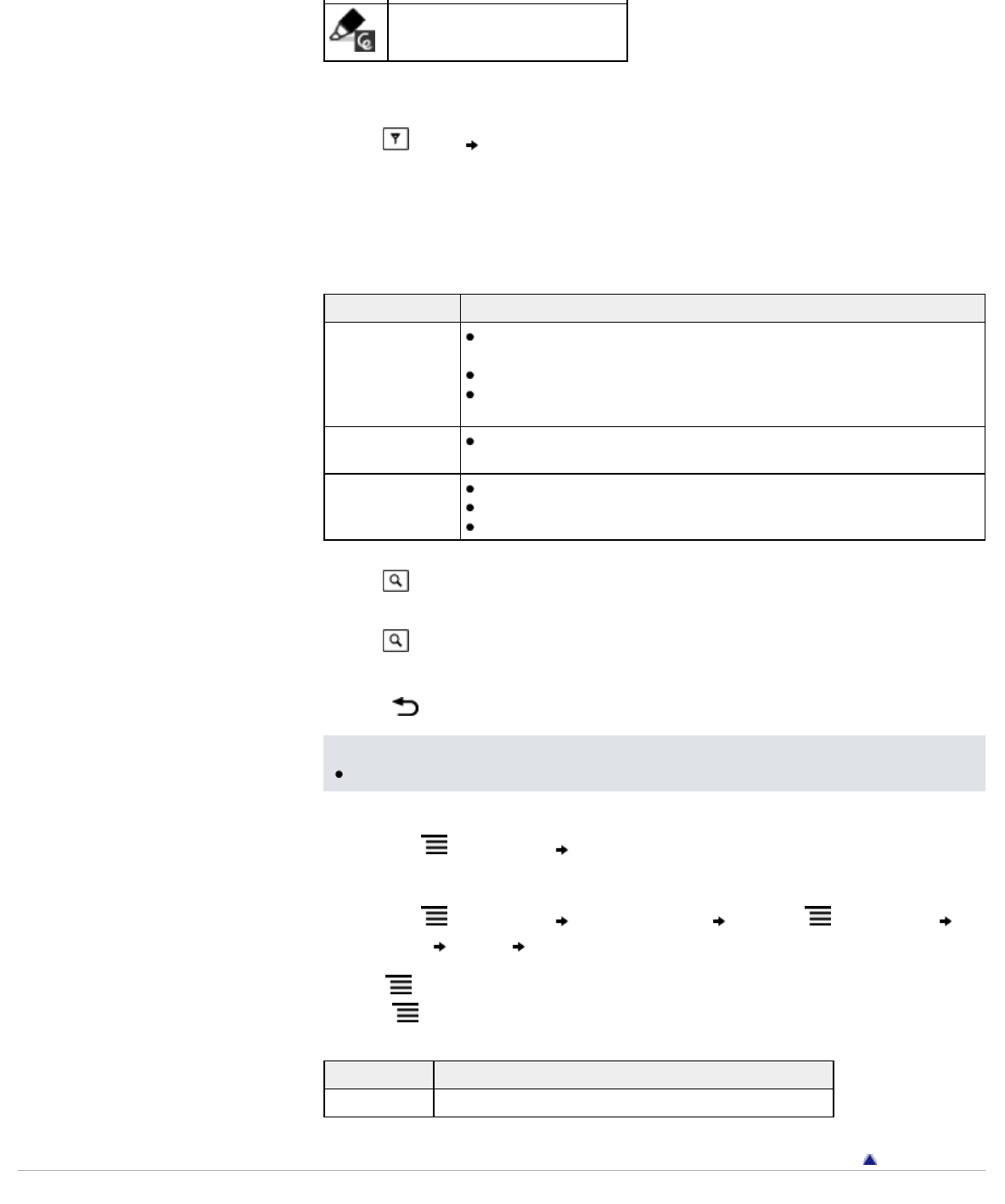
Highlight with handwritten notes
Filtering
1. Tap (Filter) tap one of the annotation types.
Annotations of the type that you select are shown.
Searching for notes via keyword
You can perform a search for all or one of the specific note types.
The search target changes depending on the type of annotation that is being searched.
Item type Target
For [Bookmark]
items
Bookmarks only: The first 100 characters of bookmarked pages are
searched.
Bookmark text notes: Entire text notes are searched.
Bookmark handwritten notes: The first 100 characters of bookmarked
pages are searched.
For [Handwriting]
items
The first 100 characters of pages with handwriting on them are
searched.
For [Highlight]
items
Highlights only: The highlighted words are searched.
Highlight text notes: Entire text notes are searched.
Highlight handwritten notes: The highlighted words are searched.
1. Tap
(Search).
2. Type a search keyword using the on-screen keyboard.
3. Tap
(Search) next to the search box.
The [Search Results] view is shown.
The view shows notes that satisfy the search criteria.
Press the
(Back) button to return to the [Notes] list.
Note
If you apply a filter before searching, the search will be performed only on the filtered items.
To delete annotations
1. Press the (Menu) button tap [Delete Notes]. See Details.
To delete all annotations
1. Press the (Menu) button tap [Delete Notes] press the (Menu) button tap
[Select All]
[Done] [Yes].
Using (Menu) Items
Press the (Menu) button from the [Notes]/[All Notes] list to select an option.
Option Description
[Delete Notes] Deletes one or more notes from the Reader. See Details.
Go to page top
Copyright 2012 Sony Corporation
74