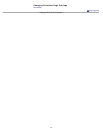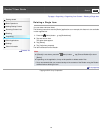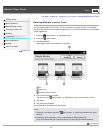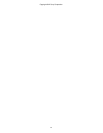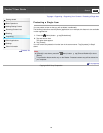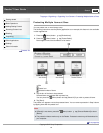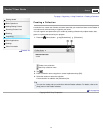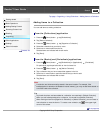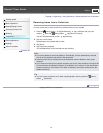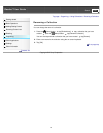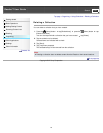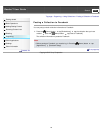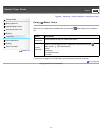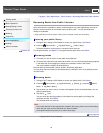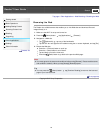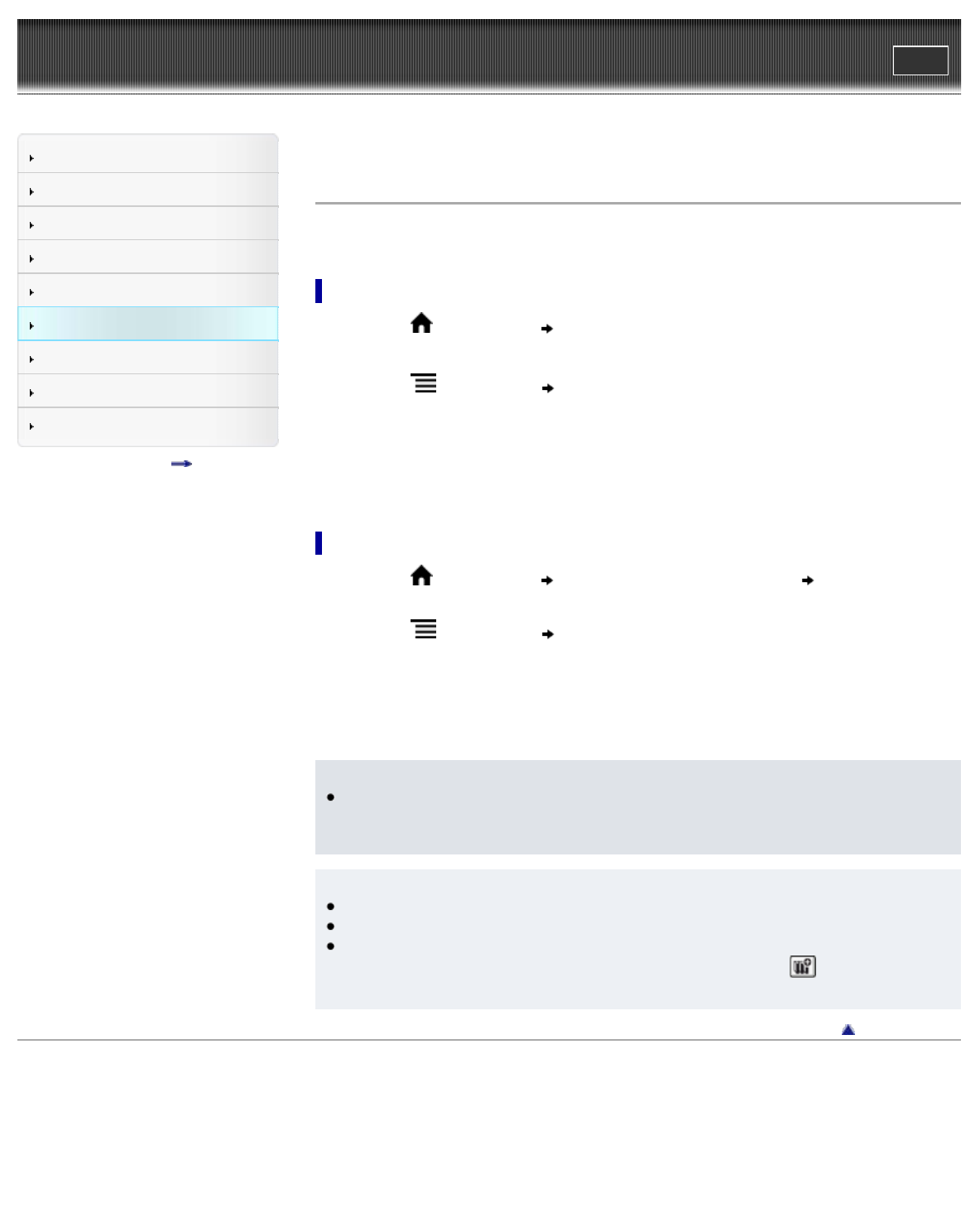
Reader™ User Guide
Print
Search
Getting started
Basic Operations
Adding/Getting Content
Browsing Content Lists
Reading
Organizing
Other Applications
Settings
Other Information
Contents list
Top page > Organizing > Using Collections > Adding Items to a Collection
Adding Items to a Collection
You can add items to existing collections.
From the [Collections] application
1. Press the (Home) button tap [Bookshelves].
2. Tap [Default Collection].
3. Press the (Menu) button tap [Organize to Collection].
4. Select the collection that you wish to move.
5. Select one or more books from the list.
Selected items are indicated with check marks.
6. Tap [Done].
From the [Books] and [Periodicals] applications
1. Press the (Home) button tap [Bookshelves] or [Applications] [Periodicals].
For periodicals, tap the periodical title to view its issues list.
2. Press the
(Menu) button tap [Add to Collection].
3. Tap a collection that you have created that appears in the list.
4. Select one or more books or periodical issues that you wish to add.
Selected items are indicated with a check.
5. Tap [Done].
Note
A collection and its items must be stored in the same location. For example, if the
book/periodical is stored on the Reader’s internal memory, you may not add items stored on
a microSD card to the collection.
Tip
Any books that have not been added to a collection are contained in [Default Collection].
When you add a book/periodical to a collection, it is moved from [Default Collection].
When moving an item from [Organize to Collection] or [Add to Collection], you can create a
new collection to move the item to. To create a new collection, tap
in the upper-right
corner of the screen.
Go to page top
Copyright 2012 Sony Corporation
92