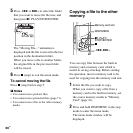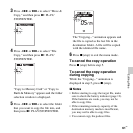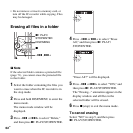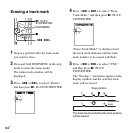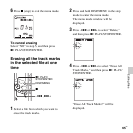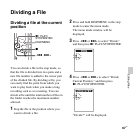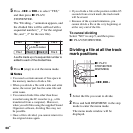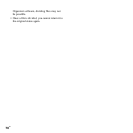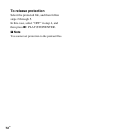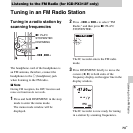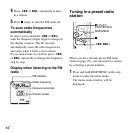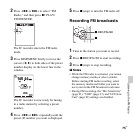68
GB
5 Press –. or >+ to select “YES,”
and then press
N PLAY/
STOP•ENTER.
The “Dividing...” animation appears, and
the divided files will be suffixed with a
sequential number (“_1” for the original
file, and “_2” for the new file).
A suffix made up of a sequential number is
added to each of the divided files.
6 Press x (stop) to exit the menu mode.
P Notes
• You need a certain amount of free space in
the memory media to divide a file.
• When you divide a file with a title and artist
name, the newer part has the same title and
artist name.
• You cannot divide files other than those
recorded using the IC recorder (e.g., a file
transferred from a computer). Moreover,
when you edit files using the supplied Sound
Organizer software, dividing files may not
be possible.
• Once a file is divided, you cannot return it to
the original status again.
• If you divide a file at the position within 0.5
seconds from a track mark, the track mark
will be erased.
• Because of the system limitations, you
cannot divide a file at the very beginning or
at the very end of the file.
To cancel dividing
Select “NO” in step 5, and then press
N PLAY/STOP•ENTER.
Dividing a file at all the track
mark positions
1 Select the file you want to divide.
2 Press and hold DISP/MENU in the stop
mode to enter the menu mode.
The menu mode window will be
displayed.
File 1 File 2 File 3
File 1 File 2_1 File 3File 2_2
A file is divided.
x
N
PLAY/
STOP•ENTER
–., >+
DISP/MENU