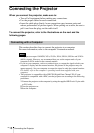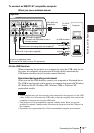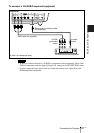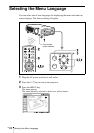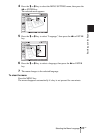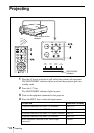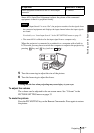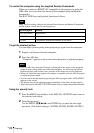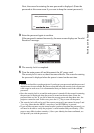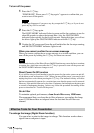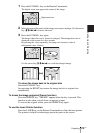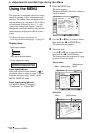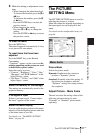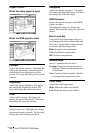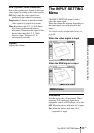GB
26
Projecting
To control the computer using the supplied Remote Commander
When you connect an IBM PC/AT compatible to the projector by using the
USB cable, you can control the mouse of the computer using the Remote
Commander.
The R/L CLICK keys and joystick function as follows.
Make sure that nothing obstructs the infrared beam between the Remote Commander
and the remote control detector on the projector.
To get the clearest picture
You can adjust picture quality when projecting a signal from the computer.
1 Project a still picture from the computer.
2 Press the APA key.
“Complete!” appears on the screen when the picture is adjusted properly
.
• Press the APA key when the full image is displayed on the screen. If the projected
image includes a large black area around the periphery, the APA function will not
function properly and in some cases, portions of the image may not be displayed.
• When you switch the input signal or re-connect a computer, press the APA key again
to adjust the picture again.
• You can cancel the adjustment by pressing the APA key again while “ADJUSTING”
appears on the screen.
• The picture may not be adjusted properly depending on the kinds of input signals.
• Adjust the items in the INPUT SETTING menu when you adjust the picture manually.
Using the security lock
1 Press the MENU key and then, in the INSTALL SETTING menu, turn on
the security lock setting.
2 Enter the password.
Use the MENU,
M/m/</,, and ENTER keys to enter the four-digit
password. (The default setting is
“ENTER, ENTER, ENTER, ENTER.”)
Note
Key and joystick Function
R CLICK (front) Right button
L CLICK (rear) Left button
Joystick Corresponds with the movements of the mouse
Notes