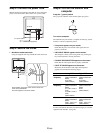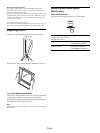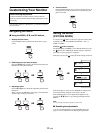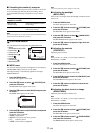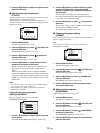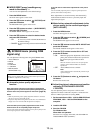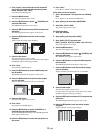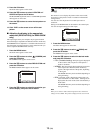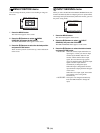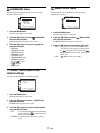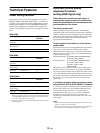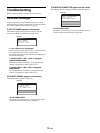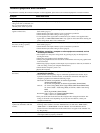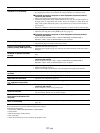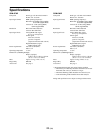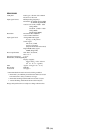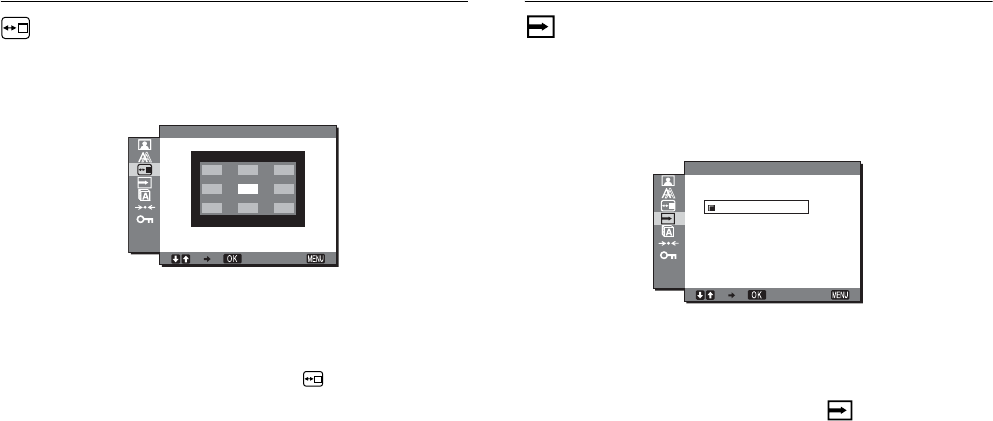
16 (GB)
MENU POSITION menu
You can change the menu position if it is blocking an image on
the screen.
1 Press the MENU button.
The main menu appears on the screen.
2 Press the m/M buttons to select (MENU
POSITION) and press the OK button.
The MENU POSITION menu appears on the screen.
3 Press the m/M buttons to select the desired position
and press the OK button.
There are three positions each for the top, center and bottom
of the screen.
INPUT SENSING menu
When you select AUTO ON in the INPUT SENSING menu, the
monitor automatically detects an input signal to an input terminal,
and changes the input automatically before the monitor goes into
the power saving mode.
1 Press the MENU button.
The main menu appears on the screen.
2 Press the m/M buttons to select (INPUT
SENSING) and press the OK button.
The INPUT SENSING menu appears on the screen.
3 Press the m/M buttons to select the desired mode
and press the OK button.
• AUTO ON: When the selected input terminal has no
input signal, or when you select an input
terminal by the INPUT button on the
monitor and the terminal has no input
signal, the on-screen message appears
(page 19) and the monitor checks the input
signal to another input terminal
automatically to change the input.
When the input is changed, the selected
input terminal is displayed on the left upper
of the screen.
When there is no input signal, the monitor
goes into the power saving mode
automatically.
• AUTO OFF: The input is not changed automatically.
Press the INPUT button to change the
input.
EXIT
1280 1024 60Hzx/
MENU POS T ONII
EXIT
1280 1024 60Hzx/
AUTO ON
AUTO OFF
I NPUT SENSING