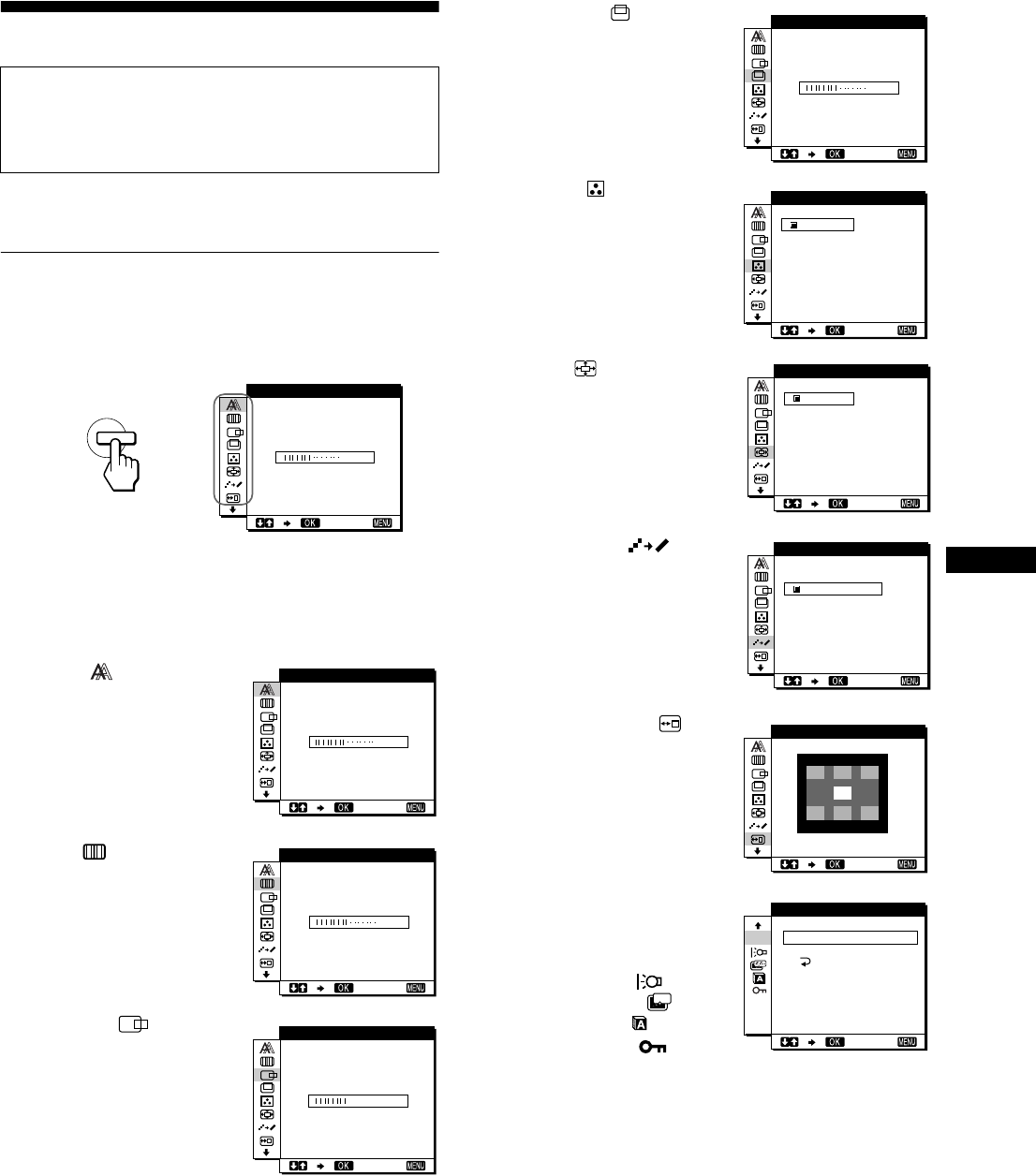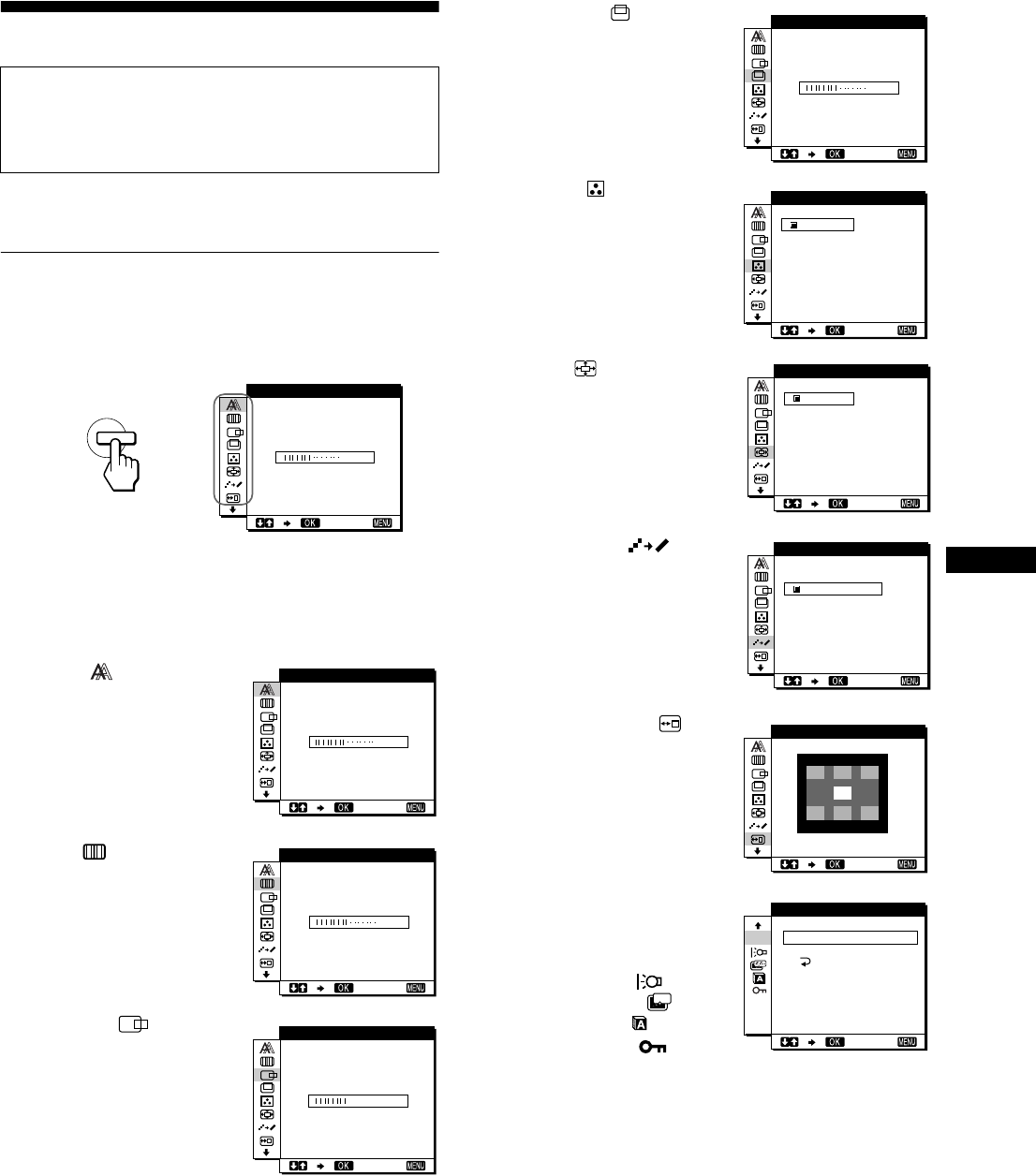
11
GB
Customizing Your Monitor
You can make numerous adjustments to your monitor using the
on-screen menu.
Navigating the menu
Press the MENU button to display the main menu on your screen.
See page 12 for more information on using the MENU button.
Use the M/m and OK buttons to select the icons in the above main
menu illustration. The following 1~9 menu appears. Keep
pressing m to scroll down until the icons in menu 9 appear. See
page 12 for more information on using the M/m and OK buttons.
Before making adjustments
Connect the monitor and the computer, and turn them on.
Wait for at least 30 minutes before making adjustments for the
best result.
1 PHASE (page 13)
Select the PHASE menu to
adjust the phase when the
characters or pictures appear
fuzzy throughout the entire
screen. Adjust the phase after
adjusting the pitch.
2 PITCH (page 13)
Select the PITCH menu to
adjust the pitch when the
characters or pictures are
unclear in some areas of the
screen.
3 H CENTER
(page 13)
Select the H CENTER menu
to adjust the picture’s
horizontal centering.
MENU
,
30
EXI T
PHASE
30
EXI T
PHASE
1344
EXI T
PITCH
50
EXI T
HCENTER
4 V CENTER (page 13)
Select the V CENTER menu
to adjust the picture’s vertical
centering.
5 COLOR (page 14)
Select the COLOR menu to
adjust the color temperature
of the picture. This adjusts
the tone of the screen.
6 ZOOM (page 15)
Select the ZOOM menu to
adjust the picture’s size
according to the input
signal’s aspect ratio or
resolution.
7 SMOOTHING
(page 15)
Select the SMOOTHING
menu to adjust the picture’s
sharpness according to the
type of an object displayed
on the screen.
8 MENU POSITION
(page 15)
Select the MENU
POSITION to change the on-
screen menu position.
9 Other menus (page 16)
Set the following menu
items.
•RESET 0
• BACKLIGHT
• POWER SAVE
• LANGUAGE
• MENU LOCK
50
EXI T
VCENTER
9300K
0K
650
USER
ALDJUST
COLOR
EXI T
FULL2
FULL1
REAL
ZOOM
EXI T
TEXT
ND
STA
G
R
APH
ARD
I
C
S
EXI T
SMOOTH I NG
MEN NUP
OS I IOT
EXI T
ZZ...
SCREEN
ALL
RESET
RESET
RESET
EXI T
0
(continued)