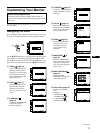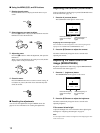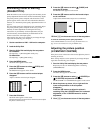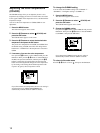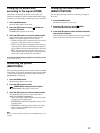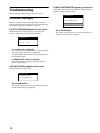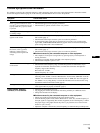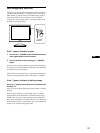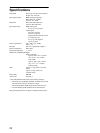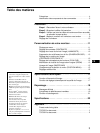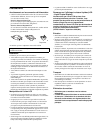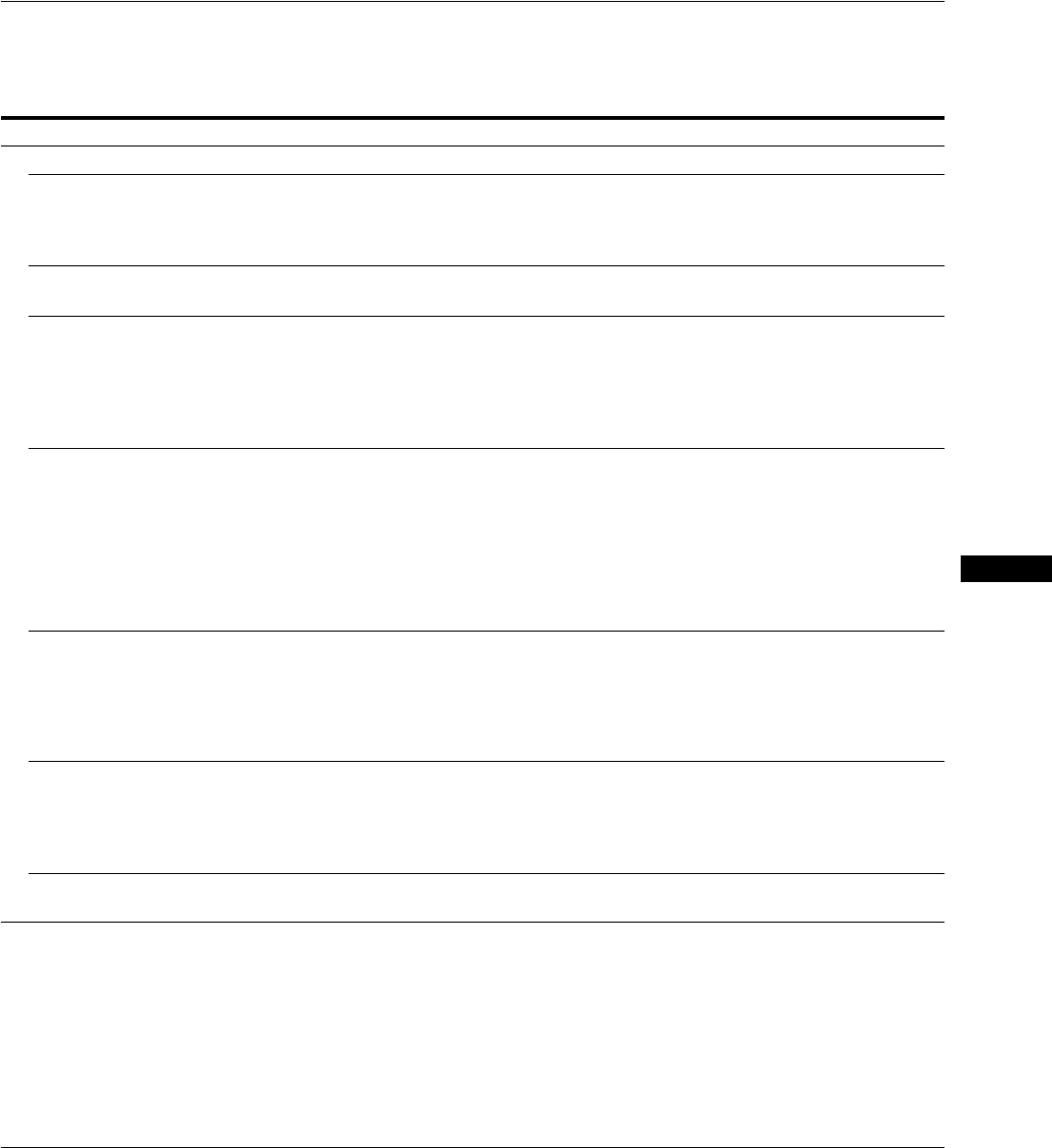
19
GB
Trouble symptoms and remedies
If a problem is caused by the connected computer or other equipment, please refer to the connected equipment’s instruction manual.
Use the self-diagnosis function (page 21) if the following recommendations do not resolve the problem.
Symptom Check these items
No picture
If the 1 (power) indicator is not lit,
or if the 1 (power) indicator will not
light up when the 1 (power) switch
is pressed
• Check that the power cord is properly connected.
• Check that the 1 (power) switch is in the “on” position.
If the 1 (power) indicator is green
or flashing orange
• Use the self-diagnostics function (page 21).
If CABLE DISCONNECTED
appears on the screen
• Check that the video signal cable is properly connected and all plugs are firmly seated in
their sockets (page 7).
• Check that the video input connector’s pins are not bent or pushed in.
• A non-supplied video signal cable is connected. If you connect a non-supplied video
signal cable, CABLE DISCONNECTED may appear on the screen before entering the
power saving mode. This is not a malfunction.
If NO INPUT SIGNAL appears on
the screen, or the 1 (power)
indicator is either orange or
alternating between green and
orange
• Check that the video signal cable is properly connected and all plugs are firmly seated in
their sockets (page 7).
• Check that the video input connector’s pins are not bent or pushed in.
xProblems caused by the connected computer or other equipment
• The computer is in the power saving mode. Try pressing any key on the keyboard or
moving the mouse.
• Check that your graphic board is attached to the computer properly.
• Check that the computer’s power is “on.”
If OUT OF SCAN RANGE appears
on the screen
xProblems caused by the connected computer or other equipment
• Check that the video frequency range is within that specified for the monitor. If you
replaced an old monitor with this monitor, reconnect the old monitor and adjust the
frequency range to the following:
Horizontal: 28 – 92 kHz
Vertical frequency: 48 – 85 Hz
If using Windows • If you replaced an old monitor with this monitor, reconnect the old monitor and do the
following. Select “SONY” from the “Manufactures” list and select “SDM-S91” from the
“Models” list in the Windows device selection screen. If “SDM-S91” does not appear in
the “Models” list, try “Plug & Play” or install the information file for this monitor using
the Windows Monitor Information Disk (page 9).
If using a Macintosh system • If you use the Macintosh adapter (not supplied), check that the Macintosh adapter and the
video signal cable are properly connected (page 7).
Picture flickers, bounces,
oscillates, or is scrambled
• Adjust the pitch and phase (page 13).
• Try plugging the monitor into a different AC outlet, preferably on a different circuit.
• Change the orientation of the display.
xProblems caused by the connected computer or other equipment
• Check your graphics board manual for the proper monitor setting.
• Confirm that the graphics mode (VESA, Macintosh 19" Color, etc.) and the frequency of
the input signal are supported by this monitor (Appendix). Even if the frequency is within
the proper range, some graphic boards may have a sync pulse that is too narrow for the
monitor to sync correctly.
• Adjust the computer’s refresh rate (vertical frequency) to obtain the best possible picture.
(continued)