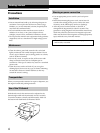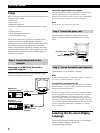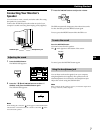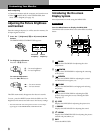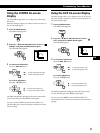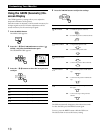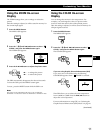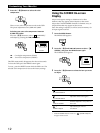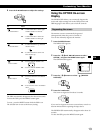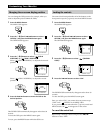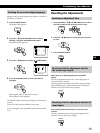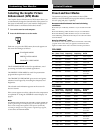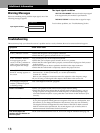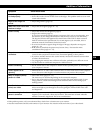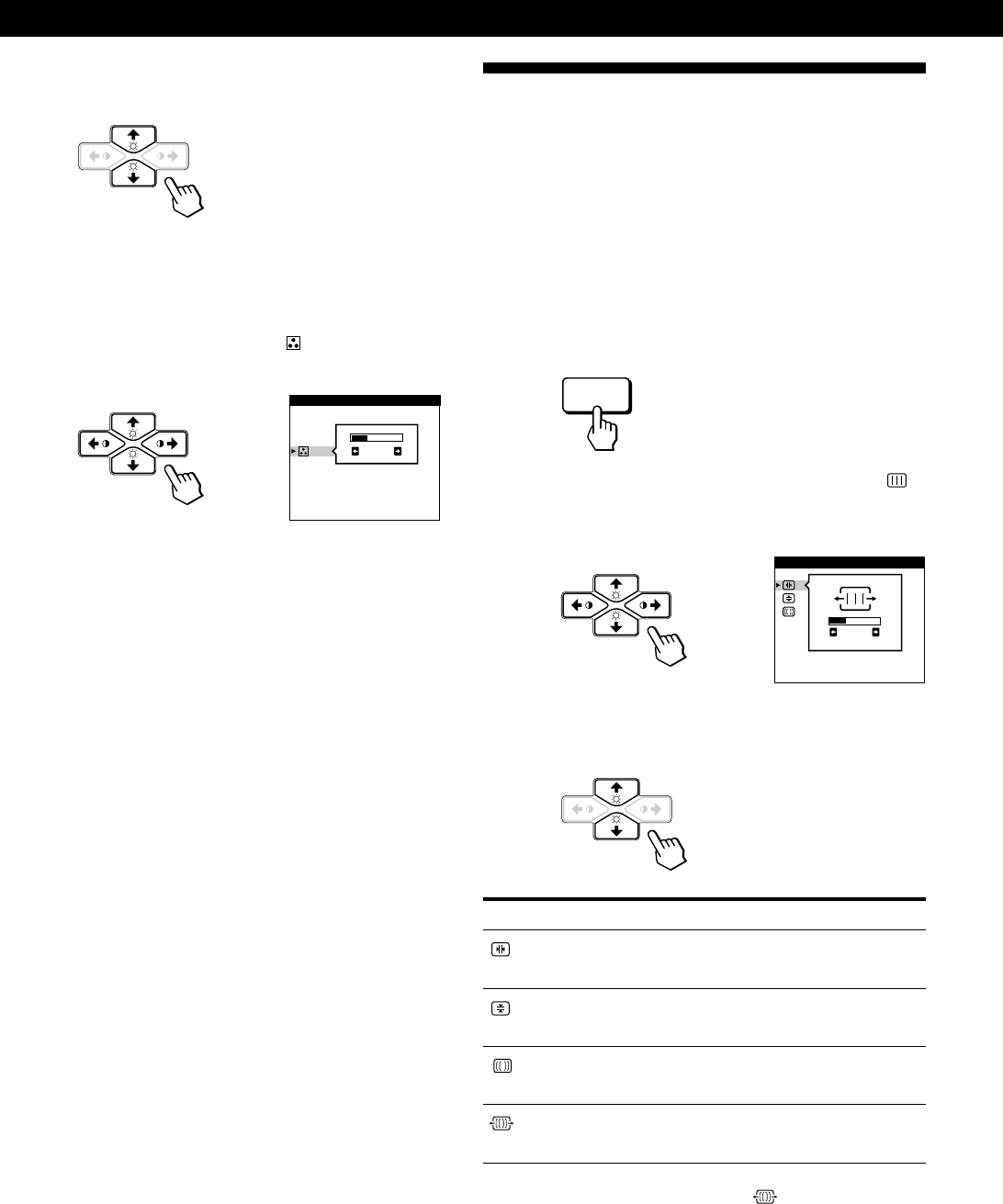
12
Customizing Your Monitor
Using the SCREEN On-screen
Display
Adjust convergence settings to eliminate red or blue
shadows that may appear around objects on the screen.
Adjust the CANCEL MOIRE function to eliminate wavy or
elliptical lines that may appear on the screen.
Once the setting is adjusted, it will be stored in memory for
all input signals received.
1 Press the MENU button.
The MENU OSD appears.
2 Press the ¨./> and >?// buttons to select “
SCREEN,” and press the MENU button again.
The SCREEN OSD appears.
3 Press the ¨./> buttons to select the item you want
to adjust.
Select
H CONVERGENCE
V CONVERGENCE
CANCEL MOIRE
*
MOIRE ADJUST
To
adjust the horizontal convergence
adjust the vertical convergence
eliminate elliptical or wavy lines on
the screen
adjust the degree of moire
cancellation
* CANCEL MOIRE must be “ON” for “ (MOIRE ADJUST)”
to appear on the screen.
MENU
3 Press the ¨./> buttons to select the color
temperature.
There are two color temperature modes in the OSD.
The preset adjustments are 9,300K and 5,000K.
Selecting your own color temperature between
9,300K and 5,000K
Press the ¨./> buttons to select “
(VARIABLE)”
and adjust by pressing the >?// buttons.
/ . . . for a higher temperature (bluish)
? . . . for a lower temperature (reddish)
The OSD automatically disappears after about 30 seconds.
To close the OSD, press the MENU button again.
To reset, press the RESET button while the OSD is on. The
selected color temperature is reset to the factory settings.
9300K
5000K
COLOR
VARIABLE
50
H CONVERGENCE
SCREEN
26