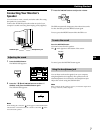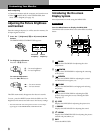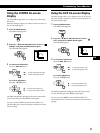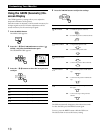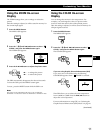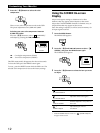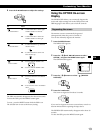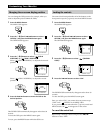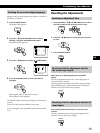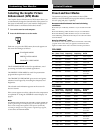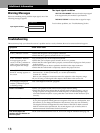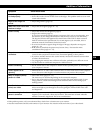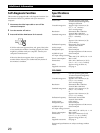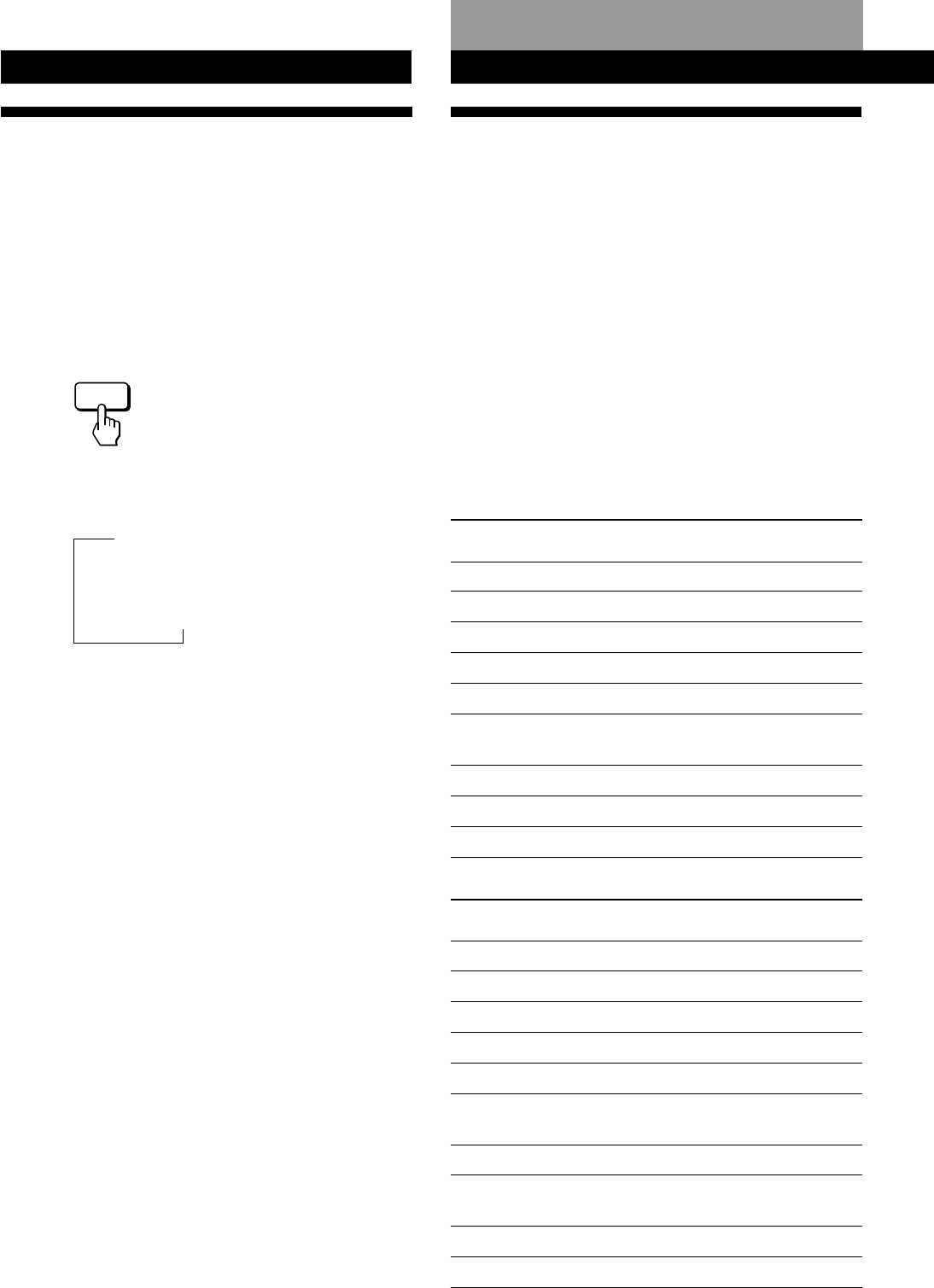
16
Customizing Your Monitor
Preset and User Modes
The monitor has factory preset modes for the 9 (CPD-
100GS) or 10 (CPD-200GS) most popular industry standards
for true “plug and play” capability.
Recommended horizontal and vertical timing
conditions
Horizontal sync width duty should be 1.0 µsec of total horizontal
time.
Horizontal blanking width should be ≥3.0 µsec for CPD-200GS.
Horizontal blanking width should be ≥3.6 µsec for CPD-100GS.
Vertical blanking width should be ≥500 µsec for both CPD-100GS
and CPD-200GS.
Note for Windows
®
users
For Windows users, check your video board manual or the utility
program which comes with your graphic board and select the
highest available refresh rate to maximize monitor performance.
No.
1
2
3
4
5
6
7
8
9
Technical Features
CPD-100GS
Resolution
(dots × lines)
640 × 480
640 × 480
720 × 400
800 × 600
800 × 600
832 × 624
1024 × 768
1024 × 768
1280 × 1024
Horizontal
Frequency
31.5 kHz
43.3 kHz
31.5 kHz
46.9 kHz
53.7 kHz
49.7 kHz
60.0 kHz
68.7 kHz
64.0 kHz
Vertical
Frequency
60 Hz
85 Hz
70 Hz
75 Hz
85 Hz
75 Hz
75 Hz
85 Hz
60 Hz
Graphics
Mode
VGA Graphic
VESA
VGA Text
VESA
VESA
Macintosh
16” Color
VESA
VESA
VESA
CPD-200GS
No.
1
2
3
4
5
6
7
8
9
10
Resolution
(dots × lines)
640 × 480
640 × 480
720 × 400
800 × 600
800 × 600
832 × 624
1024 × 768
1024 × 768
1024 × 768
1280 × 1024
Horizontal
Frequency
31.5 kHz
43.3 kHz
31.5 kHz
46.9 kHz
53.7 kHz
49.7 kHz
60.0 kHz
60.2 kHz
68.7 kHz
80.0 kHz
Vertical
Frequency
60 Hz
85 Hz
70 Hz
75 Hz
85 Hz
75 Hz
75 Hz
75 Hz
85 Hz
75 Hz
Graphics
Mode
VGA Graphic
VESA
VGA Text
VESA
VESA
Macintosh
16” Color
VESA
Macintosh
19” Color
VESA
VESA
GPE
Selecting the Graphic Picture
Enhancement (GPE) Mode
The Graphic Picture Enhancement (GPE) button allows you
to automatically change the characteristics of the picture on
the screen to match the use of your monitor. Simply press
the GPE button to scroll between the three modes.
1 Turn on the monitor and computer.
2 Press the GPE button to set the mode.
Each time you press the GPE button, the mode appears on
the screen and changes as follows.
STANDARD MODE
PRESENTATION MODE
GRAPHICS/VIDEO MODE
The STANDARD MODE is ideal for spreadsheets, word
processing, and other text oriented applications.
The PRESENTATION MODE is useful for presentation
programs that require vivid colors.
The GRAPHICS/VIDEO MODE gives movies and games
enhanced visual appeal by increasing the sharpness and
brightness.
The selected mode indication appears on the screen for
about 3 seconds.
If the screen appears too white, adjust the color temperature
as explained in “Using the COLOR On-screen Display” on
page 11.
Note
The PRESENTATION MODE and GRAPHICS/VIDEO MODE may
produce ghost images when displaying text oriented applications.
These modes change the brightness of the picture dynamically
according to changes in moving pictures. If ghost images appear,
set the GPE to STANDARD MODE.
n
nn