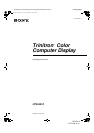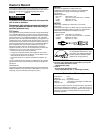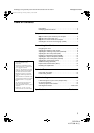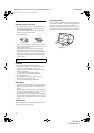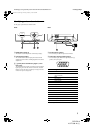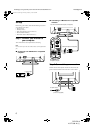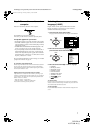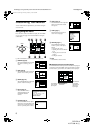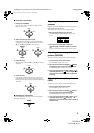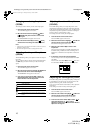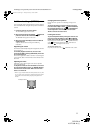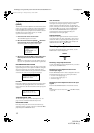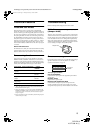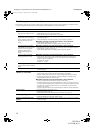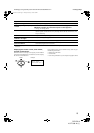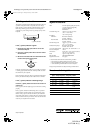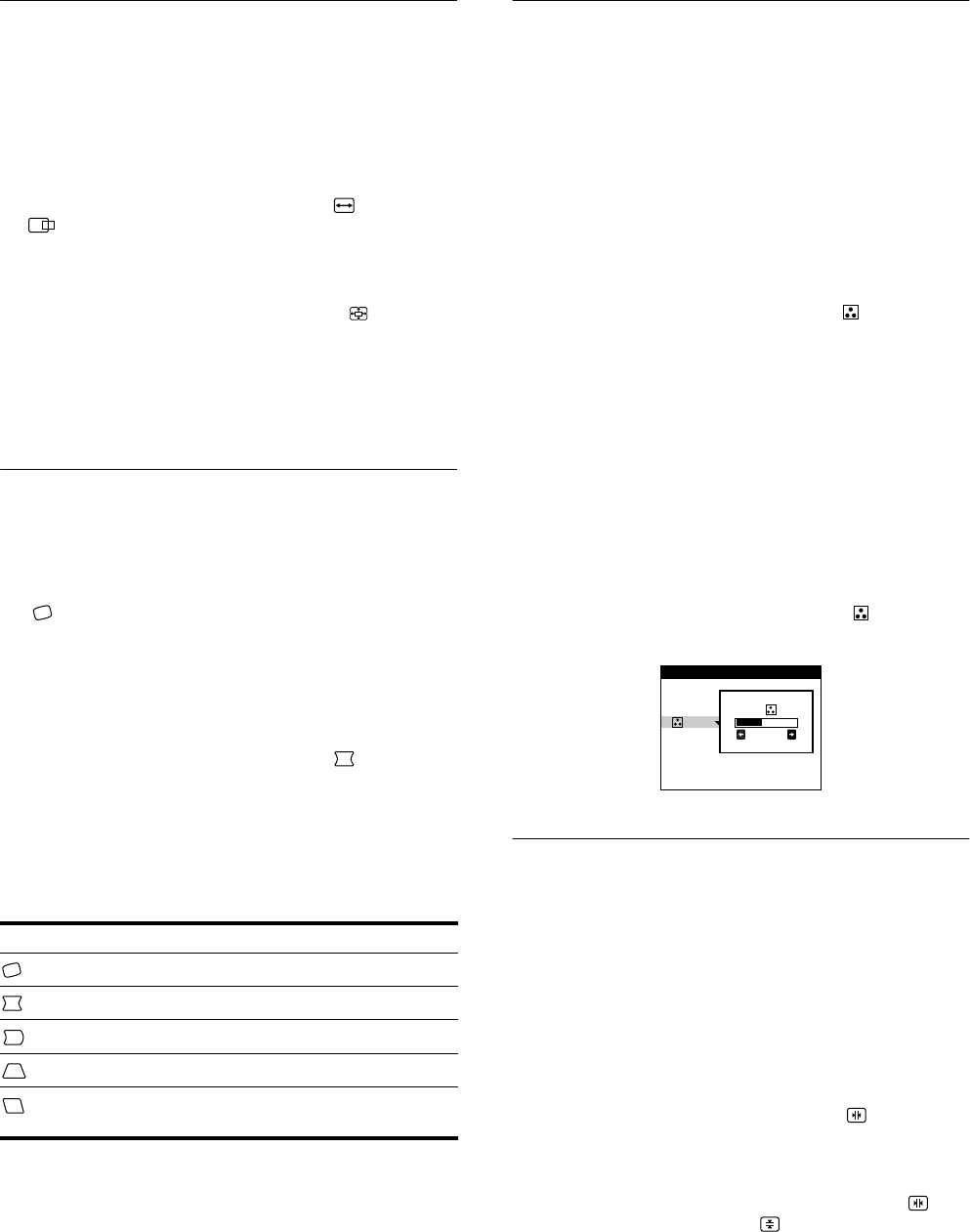
10
D:\###sagyou\02 gatu\0203-ya\874120S CPD-E210\01US03BAS-UC.fm
masterpage:Left
CPD-E210
4-077-098-11 (1)
Enlarging or reducing the picture
(ZOOM)
This setting is stored in memory for the current input signal.
1
Press the center of the control button.
The main MENU appears on the screen.
2
Move the control button to highlight SIZE or
CENTER and press the center of the control
button again.
The SIZE/CENTER menu appears on the screen.
3
Move the control button
m
/
M
to select (zoom),
and move
<
/
,
to enlarge or reduce the picture.
Notes
• Adjustment stops when either the horizontal or vertical size reaches its
maximum or minimum value.
• The horizontal adjustment value is not displayed in the menu.
Adjusting the shape of the picture
(GEOM)
The GEOM settings allow you to adjust the rotation and shape of
the picture.
The (rotation) setting is stored in memory for all input signals.
All other settings are stored in memory for the current input
signal.
1
Press the center of the control button.
The main MENU appears on the screen.
2
Move the control button to highlight GEOM and
press the center of the control button again.
The GEOMETRY menu appears on the screen.
3
First move the control button
m
/
M
to select the
desired adjustment item. Then move the control
button
<
/
,
to make the adjustment.
Adjusting the color of the picture
(COLOR)
The COLOR settings allow you to adjust the picture’s color
temperature by changing the color level of the white color field.
Colors appear reddish if the temperature is low, and bluish if the
temperature is high. This adjustment is useful for matching the
monitor’s colors to a printed picture’s colors.
This setting is stored in memory for all input signals.
1
Press the center of the control button.
The main MENU appears on the screen.
2
Move the control button to highlight COLOR and
press the center of the control button again.
The COLOR menu appears on the screen.
3
Move the control button
m
/
M
to select a color
temperature.
The preset color temperatures are 5000K and 9300K. Since
the default setting is 9300K, the whites will change from a
bluish hue to a reddish hue as the temperature is lowered to
5000K.
4
If necessary, fine tune the color temperature.
You can select your own color temperature between 9300K
and 5000K.
First move the control button
m
/
M
to select . Then move
the control button
<
/
,
to adjust the color temperature.
Adjusting the convergence (CONV)
The CONV settings allow you to adjust the quality of the picture
by controlling the convergence. The convergence refers to the
alignment of the red, green, and blue color signals.
If you see red or blue shadows around letters or lines, adjust the
convergence.
These settings are stored in memory for all input signals.
1
Press the center of the control button.
The main MENU appears on the screen.
2
Move the control button to highlight CONV and
press the center of the control button again.
The CONVERGENCE menu appears on the screen.
3
First move the control button
m
/
M
to select for
horizontal adjustment, or for vertical
adjustment. Then move the control button
<
/
,
to
adjust the convergence.
Select To
rotate the picture
expand or contract the picture sides
shift the picture sides to the left or right
adjust the picture width at the top of the screen
shift the picture to the left or right at the top of the
screen
9300K
5000K
26
COLOR
01US01COV-UC.book Page 10 Thursday, February 3, 2000 4:06 PM