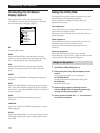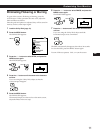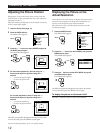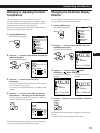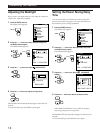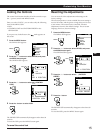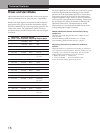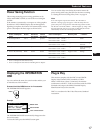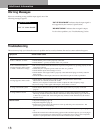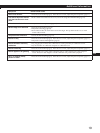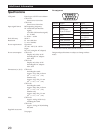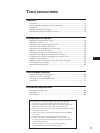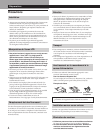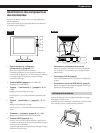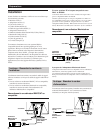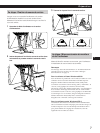18
Additional Information
• Check that the power cord is properly connected.
• Check that the u (power) switch is in the “on” position.
• The screen is blank when the monitor is in power saving mode. Try pressing any key on the
computer keyboard.
• Check that your computer power switch is in the “on” position.
• Check that the input select setting is correct.
• Check that the video signal cable is properly connected and all plugs are firmly seated in
their sockets.
• Check the HD15 video input connector to ensure that no pins are bent or pushed in.
• Check that the video frequency range is within that specified for the monitor.
Horizontal: 30 – 70 kHz, Vertical: 50 – 85 Hz
Refer to your computer’s instruction manual to adjust the video frequency range.
• If you are using a video signal cable adapter, check that it is correct.
• Check that the Macintosh adapter and the video signal cable are properly connected
(page 6).
• If you replaced an old monitor with this monitor, reconnect the old monitor and do the
following. Install the Windows Monitor Information Disk/Utility Disk (page 7) and select
“CPD-L133 or CPD-L150” from among the Sony monitors in the Windows 95/98 monitor
selection screen.
• Adjust the backlight (page 14).
• Adjust the brightness (page 9).
• It takes several seconds for the monitor to warm up after the power is turned on. The
picture will appear momentarily.
• Press the AUTO button (page 8). If this does not work, adjust the pitch and phase (page
11).
• Check this manual and confirm that the graphics mode and the frequency you are trying to
operate at is supported. Even if the frequency is within the proper range, some computers
may have a sync pulse that is too narrow for this monitor to sync correctly.
Warning Messages
Additional Information
INFORMATION
OUT OF SCAN RANGE
If there is something wrong with the input signal, one of the
following messages appears.
“OUT OF SCAN RANGE” indicates that the input signal is
not supported by the monitor’s specifications.
“NO INPUT SIGNAL” indicates that no signal is input.
To solve these problems, see “Troubleshooting” below.
Troubleshooting
This section may help you isolate the cause of a problem and as a result, eliminate the need to contact technical support.
Symptom Check these items
No picture
If the u indicator is not lit
If the “NO INPUT SIGNAL”
message appears on the screen,
or if the u indicator is orange
If the “OUT OF SCAN RANGE”
message appears on the screen
If using a Macintosh system
If using Windows 95/98
Picture is dark.
Picture is scrambled.