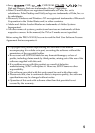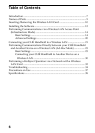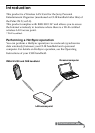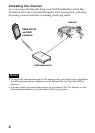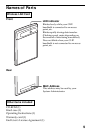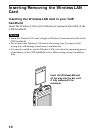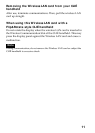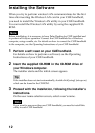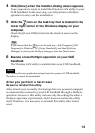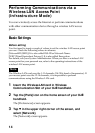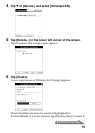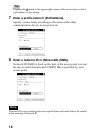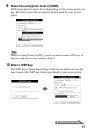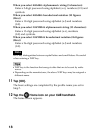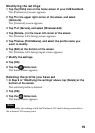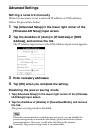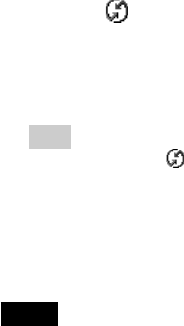
13
4 Click [Done] when the installer-closing screen appears.
Your computer is ready to install the Wireless LAN utility to your
CLIÉ handheld. In the next step, you will perform a HotSync
operation to carry out the installation.
5 Click the icon on the task tray that is located in the
lower right corner of the Windows display on your
computer.
Check that [Local USB] is ticked in the shortcut menu on the
display.
Tip
If you cannot find the icon on the task tray, click [Programs] ([All
Programs] in Windows
®
XP), [Sony Handheld], and then [HotSync
Manager] to start up the HotSync manager, from the [Start] menu.
6 Execute a local HotSync operation on your CLIÉ
handheld.
The Wireless LAN utility is installed into your CLIÉ handheld.
Note
Part of this software application extends into the system of CLIÉ handheld.
Therefore, it cannot be uninstalled.
After you perform a hard reset
Be sure to reinstall this utility.
After a hard reset, normally, the backup data in a personal computer
is automatically restored to your CLIÉ handheld through a HotSync
operation. However, this utility restores only the setting file when a
HotSync operation is performed, and it does not restore the utility
itself. Therefore, it is necessary to reinstall this utility after a hard
reset.