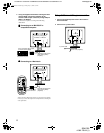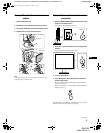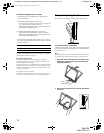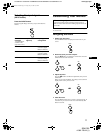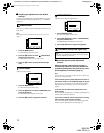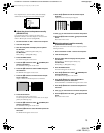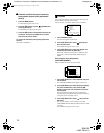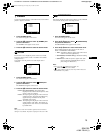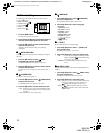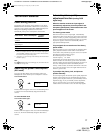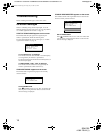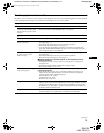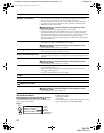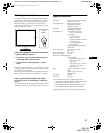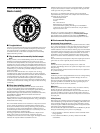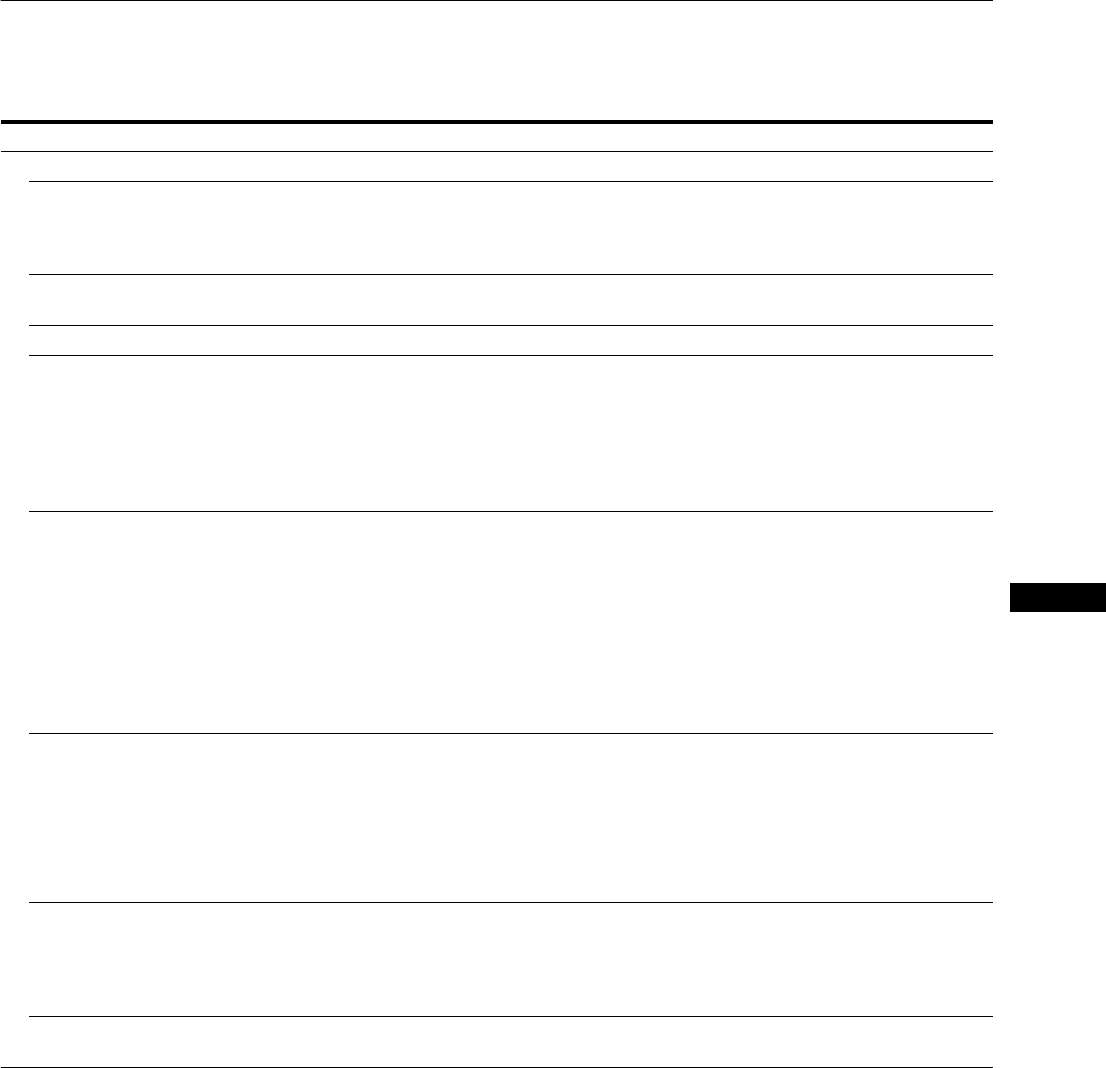
19
US
G:\4090729111\0490729111SDMP82UC\02US-SDMP82UC\01US02BAS-UC.fm
masterpage:Right
SDM-P82
4-090-729-11(1)
Trouble symptoms and remedies
If aproblem occurs asa result of aconnected computer orother equipment, refer tothe connected computer/equipment’sinstruction manual.
Use the self-diagnosis function (page 21) if the following recommendations do not resolve the problem.
Symptom Check these items
No picture
If the 1 (power) indicator is not lit,
or if the 1 (power) indicator will not
light up when the 1 (power) switch
is pressed,
• Check that the power cord is properly connected.
• Check that the monitor’s MAIN POWER switch is “on” (page 9).
The 1 (power) indicator turns on
red.
• Check that the 1 (power) switch is on.
If the 1 (power) indicator is green, • Use the self-diagnosis function (page 21).
If CABLE DISCONNECTED
appears on the screen,
• Check that the video signal cable is properly connected and all plugs are firmly seated in
their sockets (page 7).
• Check that the video input connector’s pins are not bent or pushed in.
• Check that the input select setting is correct (page 11).
• A non-supplied video signal cable is connected. If you connect a non-supplied video
signal cable, CABLE DISCONNECTED may appear on the screen before entering the
power saving mode. This is not a malfunction.
If NO INPUT SIGNAL appears on
the screen, or the 1 (power)
indicator is orange,
• Check that the video signal cable is properly connected and all plugs are firmly seated in
their sockets (page 7).
• Check that the video input connector’s pins are not bent or pushed in.
• Check that the input select setting is correct (page 11).
xProblem caused by a connected computer or other equipment, and not
caused by the monitor
• The computer is in the power saving mode. Try pressing any key on the keyboard or
moving the mouse.
• Check that your graphics board is attached to the computer properly.
• Check that the computer’spoweris“on.”
If OUT OF SCAN RANGE appears
on the screen (page 18),
xProblem caused by a connected computer or other equipment, and not
caused by the monitor
• Check that the video frequency range is within that specified for the monitor. If you
replaced an old monitor with this monitor, reconnect the old monitor and adjust the
computer’s graphics board in the following ranges:
Horizontal frequency: 28 – 92 kHz
Vertical frequency: 56 – 85 Hz
Resolution: 1280 × 1024 or less
If using Windows, • If you replaced an old monitor with this monitor, reconnect the old monitor and do the
following. Select “SONY” from the “Manufacturers” list and select “SDM-P82” from the
“Models” list in the Windows device selection screen. If “SDM-P82” does not appear in
the “Models” list, try “Plug & Play” or install the information file for this monitor using
the Windows Monitor Information Disk.
If using a Macintosh system, • When connecting a Macintosh computer, use an adapter (not supplied) if necessary.
Connect the adapter to the computer before connecting the video signal cable.
(continued)
01US01COV-UC.book Page 19 Friday, May 17, 2002 3:51 PM