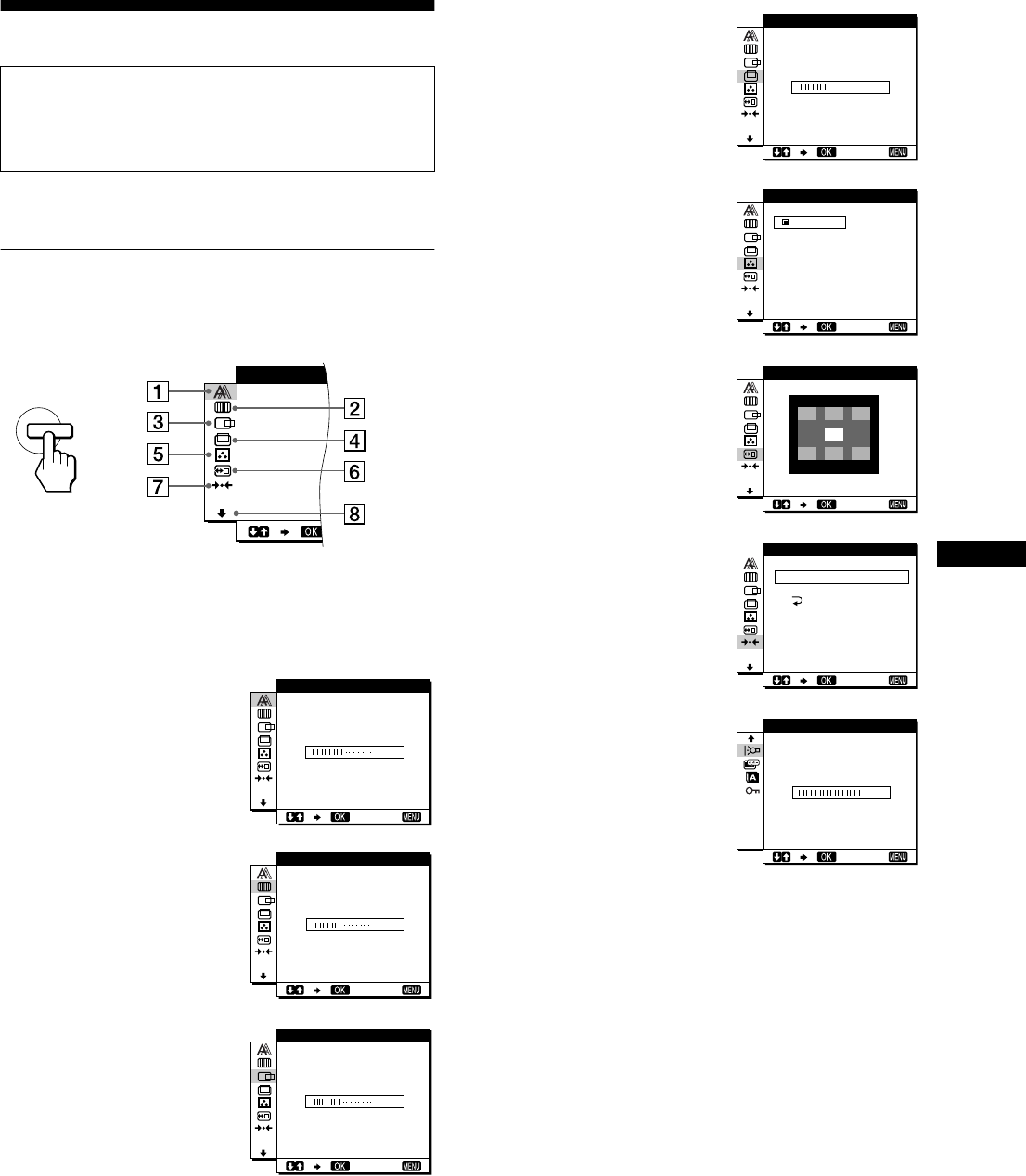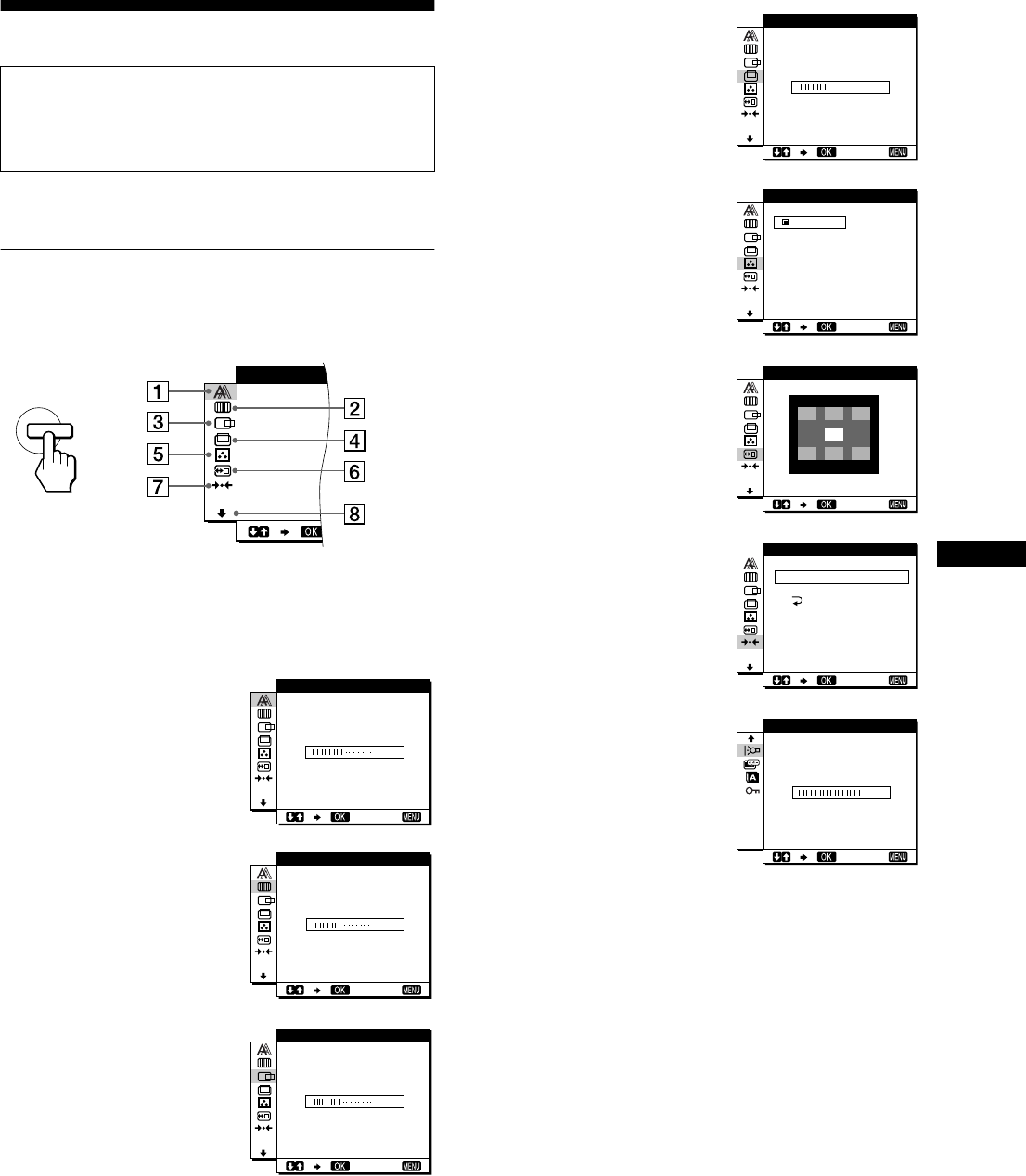
11
GB
Customizing Your Monitor
You can make numerous adjustments to your monitor using the
on-screen menu.
Navigating the menu
Press the MENU button to display the main menu on your screen.
See page 12 for more information on using the MENU button.
Use the M(+)/m(–) and OK buttons to select one of the following
menus. See page 12 for more information on using the
M(+)/m(–) and OK buttons.
Before making adjustments
Connect the monitor and the computer, and turn them on.
Wait for at least 30 minutes before making adjustments for the
best result.
1 PHASE (page 13)
Select the PHASE menu to
adjust the phase when the
characters or pictures appear
fuzzy throughout the entire
screen. Adjust the phase after
adjusting the pitch.
2 PITCH (page 13)
Select the PITCH menu to
adjust the pitch when the
characters or pictures are
unclear in some areas of the
screen.
3 H CENTER (page 13)
Select the H CENTER menu
to adjust the picture’s
horizontal centering.
MENU
PHASE
,
30
EXIT
PHASE
1344
EXIT
PITCH
50
EXIT
HCENTER
4 V CENTER (page 13)
Select the V CENTER menu
to adjust the picture’s vertical
centering.
5 COLOR (page 14)
Select the COLOR menu to
adjust the color temperature
of the picture. This adjusts
the tone of the screen.
6 MENU POSITION
(page 14)
Select the MENU
POSITION to change the on-
screen menu position.
7 RESET (page 15)
Select the RESET menu to
reset the adjustments.
8 Option (page 15)
Select m (option) menu to
adjust the monitor’s options.
The options include:
• BACKLIGHT
• POWER SAVE
• LANGUAGE
• MENU LOCK
50
EXIT
VCENTER
9300K
0K
650
5
0
00K
USER
ALDJUST
COLOR
EXIT
MEN NUP
OSI IOT
EXIT
SCREEN
ALL
RESET
RESET
RESET
EXIT
010
EXIT
BACKLIGHT
(continued)