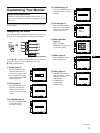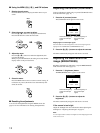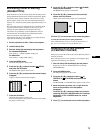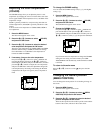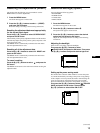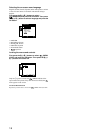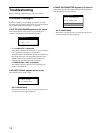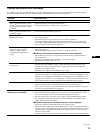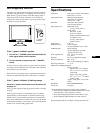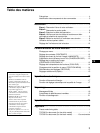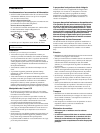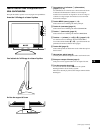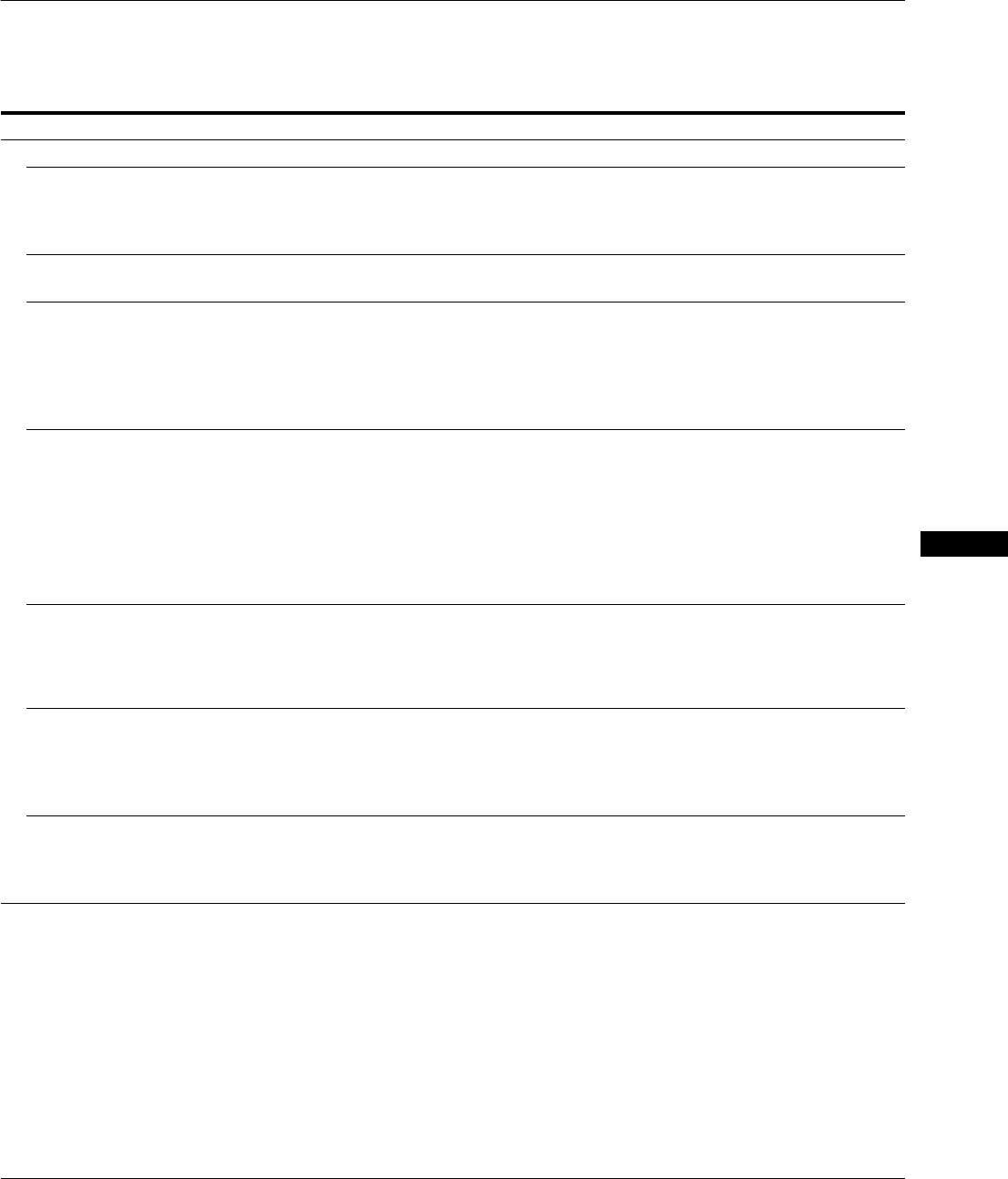
19
GB
Trouble symptoms and remedies
If a problem is caused by the connected computer or other equipment, please refer to the connected equipment’s instruction manual.
Use the self-diagnosis function (page 21) if the following recommendations do not resolve the problem.
Symptom Check these items
No picture
If the 1 (power) indicator is not lit,
or if the 1 (power) indicator will not
light up when the 1 (power) switch
is pressed
• Check that the power cord is properly connected.
• Check that the 1 (power) switch is in the “on” position.
If the 1 (power) indicator is green
or flashing orange
• Use the self-diagnostics function (page 21).
If CABLE DISCONNECTED
appears on the screen
• Check that the video signal cable is properly connected and all plugs are firmly seated in
their sockets (page 7).
• Check that the video input connector’s pins are not bent or pushed in.
• A non-supplied video signal cable is connected. If you connect a non-supplied video
signal cable, CABLE DISCONNECTED may appear on the screen before entering the
power saving mode. This is not a malfunction.
If NO INPUT SIGNAL appears on
the screen, or the 1 (power)
indicator is either orange or
alternating between green and
orange
• Check that the video signal cable is properly connected and all plugs are firmly seated in
their sockets (page 7).
• Check that the video input connector’s pins are not bent or pushed in.
xProblems caused by the connected computer or other equipment
• The computer is in the power saving mode. Try pressing any key on the keyboard or
moving the mouse.
• Check that your graphic board is attached to the computer properly.
• Check that the computer’s power is “on.”
If OUT OF SCAN RANGE appears
on the screen
xProblems caused by the connected computer or other equipment
• Check that the video frequency range is within that specified for the monitor. If you
replaced an old monitor with this monitor, reconnect the old monitor and adjust the
frequency range to the following:
Horizontal: 28 – 64 kHz, Vertical frequency: 48 – 75 Hz
If using Windows 95/98/2000 • If you replaced an old monitor with this monitor, reconnect the old monitor and do the
following. Select “SONY” from the “Manufactures” list and select “SDM-M51” from the
“Models” list in the Windows 95/98/2000 device selection screen. If “SDM-M51” does
not appear in the “Models” list, try “Plug & Play” or install the newest information of the
Sony Computer Display from the Windows Monitor Information Disk (page 9).
If using a Macintosh system • When connecting to a Power Mac G3/G4 that has 3 rows of pins, check that the supplied
Macintosh adapter and the video signal cable are properly connected (page 7).
• If you connect to the other version of Macintosh series computer that has 2 rows of pins,
you will need a different adapter (not supplied).
Picture flickers, bounces,
oscillates, or is scrambled
• Adjust the pitch and phase (page 13).
• Isolate and eliminate any potential sources of electric or magnetic fields such as other
monitors, laser printers, electric fans, fluorescent lighting, or televisions.
• Move the monitor away from power lines or place a magnetic shield near the monitor.
• Try plugging the monitor into a different AC outlet, preferably on a different circuit.
• Change the orientation of the display.
xProblems caused by the connected computer or other equipment
• Check your graphics board manual for the proper monitor setting.
• Confirm that the graphics mode (VESA, Macintosh 19" Color, etc.) and the frequency of
the input signal are supported by this monitor (Appendix). Even if the frequency is within
the proper range, some graphic boards may have a sync pulse that is too narrow for the
monitor to sync correctly.
• Adjust the computer’s refresh rate (vertical frequency) to obtain the best possible picture.
(continued)