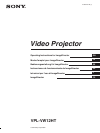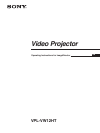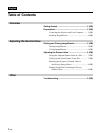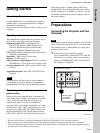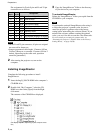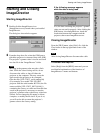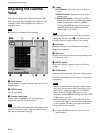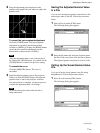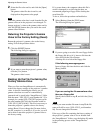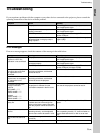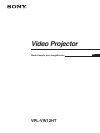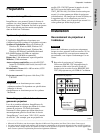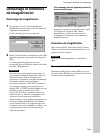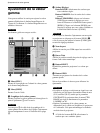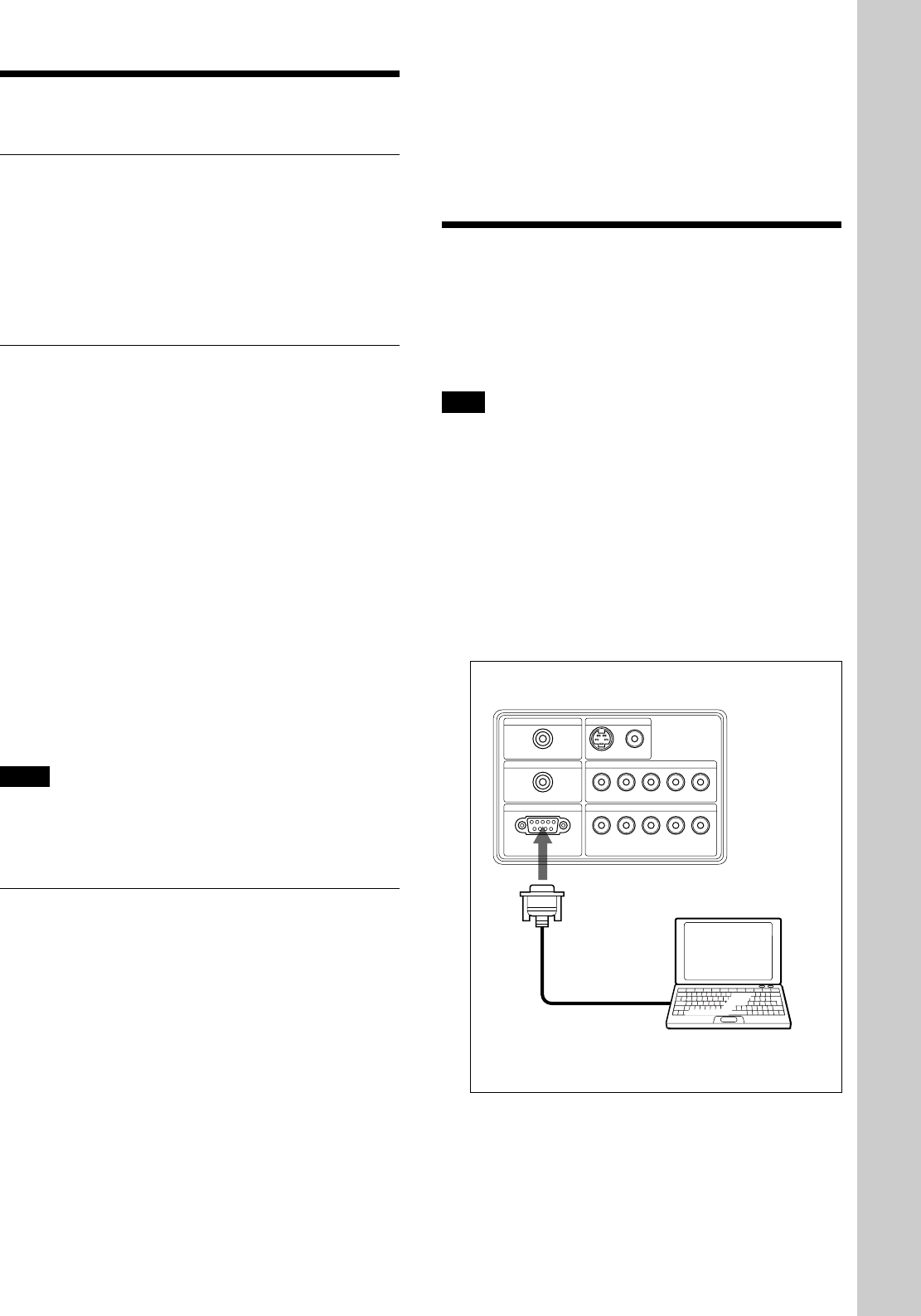
3 (GB)
Getting Started
About ImageDirector
Using ImageDirector you can adjust the projector’s
gamma value to your satisfaction from a computer
connected to the projector.
You can then save this adjusted value in a file on your
computer.
Operating system environment
The ImageDirector application can be used in any of
the following operating system environments.
Operating systems: Microsoft Windows 95,
Windows 98, Windows 98SE, Windows NT,
Windows 2000 Professional, Windows Me,
Windows XP Home Edition/Professional
CPU: MMX Pentium 166 MHz or above (Pentium II
300 MHz recommended)
Hard disk: 1 MB or above of free space
Memory: 32 MB or above
Other hardware requirements: RS-232C serial port,
CD-ROM drive, D-sub 9-pin cross (reverse) cable
Screen resolution: 640 × 480 or above, 65535 colors
or above
Applicable projector: Sony VPL-VW12HT Video
Projector
Notes
• ImageDirector will not work on some computers
even though they satisfy the above requirements.
• ImageDirector will not work on Macintosh systems.
The factory setting of the projector’s
gamma value
When you first start ImageDirector it automatically
reads in the factory settings of the projector’s gamma
value. A data file containing the factory pre-set
gamma value that was read in is automatically
generated and is stored in the “ImageDirector” folder
with the name “VPL-VW12_serial number.ldt.” (For
example, for a model VPL-VW12HT projector with
the serial number 0017416, the file name would be
[VPL-VW12_0017416.ldt].) This file is necessary to
Getting Started / Preparations
Overview
return the projector’s gamma value to the factory
setting (Reset). Do not change the file name, delete
the file, compress it, or modify it. If you do, you will
not be able to return the projector’s gamma value to
the factory setting.
Preparations
Connecting the Projector and Your
Computer
Note
Connect the computer and the projector only when the
power to both has been turned off. If you connect the
two with the power of either turned on, it may cause
damage to one or both.
1 Connect the projector and the computer.
Use a commercially available RS-232C cable (D-
sub 9-pin cross (reverse) cable), connecting the
projector’s REMOTE (RS-232C) connector and
the computer’s COM port.
CONTROL S IN VIDEO IN
TRIGGER
REMOTE
INPUT A
INPUT B
PLUG IN POWER
RS-232C
(FOR SERVICE USE)
S VIDEO
G/Y B/C
B
/P
B
R/C
R/
P
R
SYNC/HD VD
VIDEO
G/Y B/C
B
/P
B
R/C
R/
P
R
SYNC/HD VD
Left side of the projector
RS-232C cable
(not supplied)
(cross cable)
to the COM port
Computer
(Continued)
.........................................................................................................................................................................................................
• Microsoft and Windows are registered trademarks of Microsoft Corporation (U.S.A. and other countries).
• Other company names and trade names are the trademarks or registered trademarks of their respective companies.
• This set of Operating Instructions uses screen shots from Windows 98 in its explanations. The screens appearing in other
operating systems may differ in some respects.