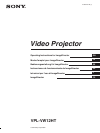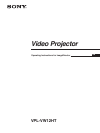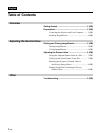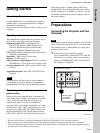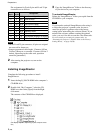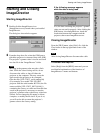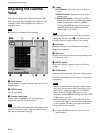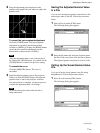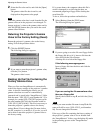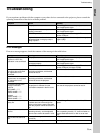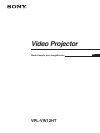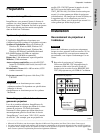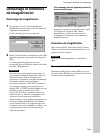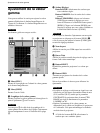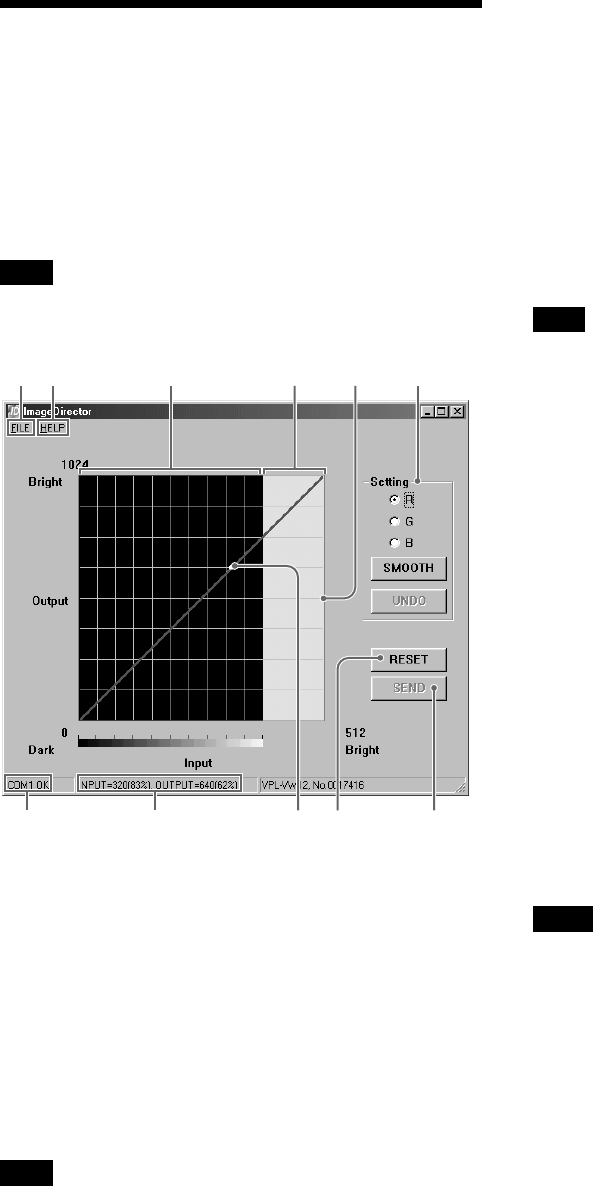
6 (GB)
Adjusting the Gamma Value
Adjusting the Gamma
Value
You can use your mouse to adjust the gamma value
that is displayed in the ImageDirector window on the
computer screen. The ImageDirector window is
displayed below.
Note
Buttons that are dimmed are not enabled.
1
56 71 8
42332
1 [FILE] menu
Used to save or call up the gamma value, and to close
ImageDirector.
2 [HELP] menu
Used to open Help.
3 Gamma value graph
Used to adjust the gamma value by dragging the
adjustment point 1 with your mouse.
Note
The gray area 3 on the right side of the gamma value
graph, is outside the range of the adjustment. Adjust
only the area inside the range 2.
4 Setting
R/G/B buttons: Select the colors you want to
adjust.
SMOOTH button: Smooths the curve of the
gamma value.
UNDO/REDO button: Clicking the [UNDO]
button cancels the just-completed adjustment,
and the button label switches to [REDO].
Clicking the [REDO] button retries the just-
cancelled adjustment, and the button label
switches back to [UNDO].
Note
After the adjustment data is sent to the projector by
clicking the [SEND] button 8, you cannot use the
[UNDO] button to return to the previous setting.
5 Port name
Displays the name of the COM port to which the
projector is connected.
6 Status bar
Displays the current position of the adjustment point
as a numerical value.
7 RESET button
Resets the projector’s gamma value to the factory
setting.
8 SEND button
Sends the adjusted gamma value data to the projector.
Follow the procedures described below to make your
adjustments.
Notes
• Make your adjustment by inputting a signal with a
gray scale in discernable stages from black (0 %) to
white (80 %), while the projector’s CONTRAST
setting in the PICTURE CTRL menu is set to
maximum, and the BRIGHT setting in the PICTURE
CTRL menu is set to 50.
• While the gamma value is being adjusted, do not
disconnect the cable, or shut off either the projector
or the computer. This may cause the data stored in
the projector to be corrupted.
1 Using the R/G/B buttons, select the color you
want to adjust.