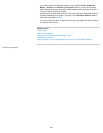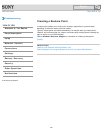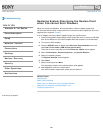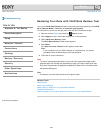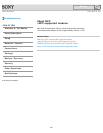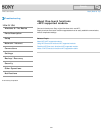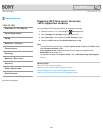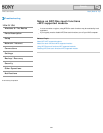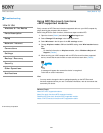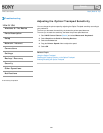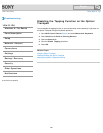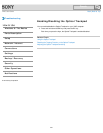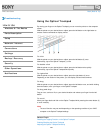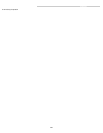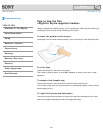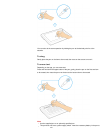VAIO User Guide Back | Back to Top
Troubleshooting
How to Use
Windows 8: The Basics
Parts Description
Setup
Network / Internet
Connections
Settings
Backup / Recovery
Security
Other Operations
Notifications
Using NFC/One-touch functions
<NFC supported models>
Easily connect an NFC/One-touch functions supported device to your VAIO computer by
simply touching the computer with the device.
Before using NFC/One-touch functions, follow these steps to enable NFC.
1. Open the charms [Details] and select the
Settings charm.
2. Select Change PC settings in the lower right corner.
3. Select Wireless in the left pane of the PC settings screen.
4. Change Airplane mode to Off and the NFC setting under Wireless devices to
On.
Hint
For detailed information on Airplane mode, refer to Windows Help and
Support. [Details]
5. When touching your VAIO computer with an NFC/One-touch functions supported
device, ensure that the touch marks on each device face each other. [Details]
A message will appear the moment the device is recognized.
Follow the on-screen instructions.
Hint
You may need to change the device settings depending on the NFC/One-touch
functions supported device you use. For detailed information, refer to the manual that
came with your device.
Related Topic
About NFC<NFC supported models>
About One-touch functions<NFC supported models>
Disabling NFC/One-touch functions<NFC supported models>
Notes on NFC/One-touch functions<NFC supported models>
© 2013 Sony Corporation
294
Search