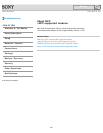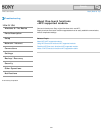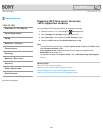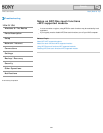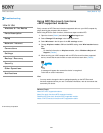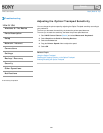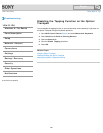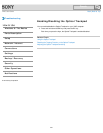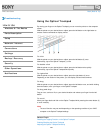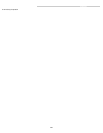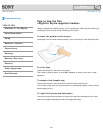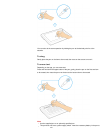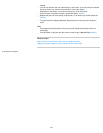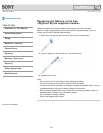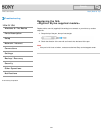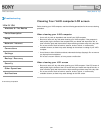VAIO User Guide Back | Back to Top
Troubleshooting
How to Use
Windows 8: The Basics
Parts Description
Setup
Network / Internet
Connections
Settings
Backup / Recovery
Security
Other Operations
Notifications
Using the Optical Trackpad
By moving your finger on the Optical Trackpad, you can move the pointer on the computer
screen.
With the pointer on your desired item or object, press the left button or the right button to
execute various commands or display menus.
To click
With the pointer on your desired item or object, press the left button (2) once.
Alternatively, tap on the Optical Trackpad (1) once.
To double-click
With the pointer on your desired item or object, press the left button twice quickly.
Alternatively, tap on the Optical Trackpad twice quickly.
To right-click
With the pointer on your desired item or object, press the right button (4) once.
Depending on the location of the pointer, you can display various shortcut menus.
To drag
With the pointer on your desired item or object, press the left button once, and while holding
down the button, move your finger on the Optical Trackpad.
To drag and drop
Drag an icon, such as a file, to your desired location and release your finger from the left
button.
To scroll
Move your finger back and forth on the Optical Trackpad while pressing the center button (3)
to scroll vertically.
Note
The scroll function may not work depending on the operating condition of your VAIO
computer or the Optical Trackpad settings.
Related Topic
Disabling the Tapping Function on the Optical Trackpad
Enabling/Disabling the Optical Trackpad
Adjusting the Optical Trackpad Sensitivity
298
Search