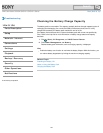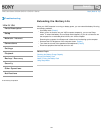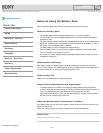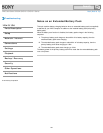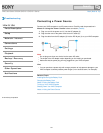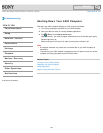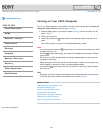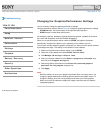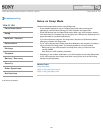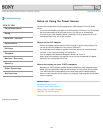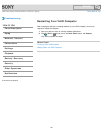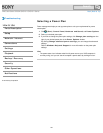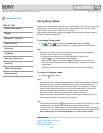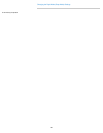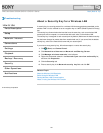VAIO User Guide SVS13A1/SVS1311/SVS1511 Series Back | Back to Top
Troubleshooting
How to Use
Parts Description
Setup
Network / Internet
Connections
Settings
Playback
Backup / Recovery
Security
Other Operations
Notifications
Changing the Graphics/Performance Settings
You can manually change the graphics/performance settings.
Use the performance selector switch [Details] to change the graphics/performance settings.
STAMINA mode: Conserves battery life and provides quiet operation.
SPEED mode: Provides faster performance.
On models with the Dynamic Hybrid Graphics system (models with both
the Intel HD Graphics and the NVIDIA Graphics)
When you set the performance selector switch to SPEED, the graphics accelerator
automatically changes to the optimum one, depending on the software you use.
You can also manually select the graphics accelerator you want to use for specific software
by following these steps. This setting is not available for some software.
1. Make sure the performance selector switch is set to SPEED.
2. Right-click on the desktop and select NVIDIA Control Panel.
3. Click Manage 3D settings in Select a Task.
4. Select your desired software from the Select a program to customize drop-
down list on the Program settings tab.
5. Select the graphics accelerator from the Select the preferred graphics
processor for this program drop-down list.
6. Click Apply.
Note
While the software is running, the graphics accelerator does not change even if you
change the graphics/performance settings with the performance selector switch. To
change the settings, close the running software and restart your VAIO computer.
When you use the 3D software to display 3D images, select the Intel HD Graphics
(Integrated graphics).
© 2012 Sony Corporation
160
Search