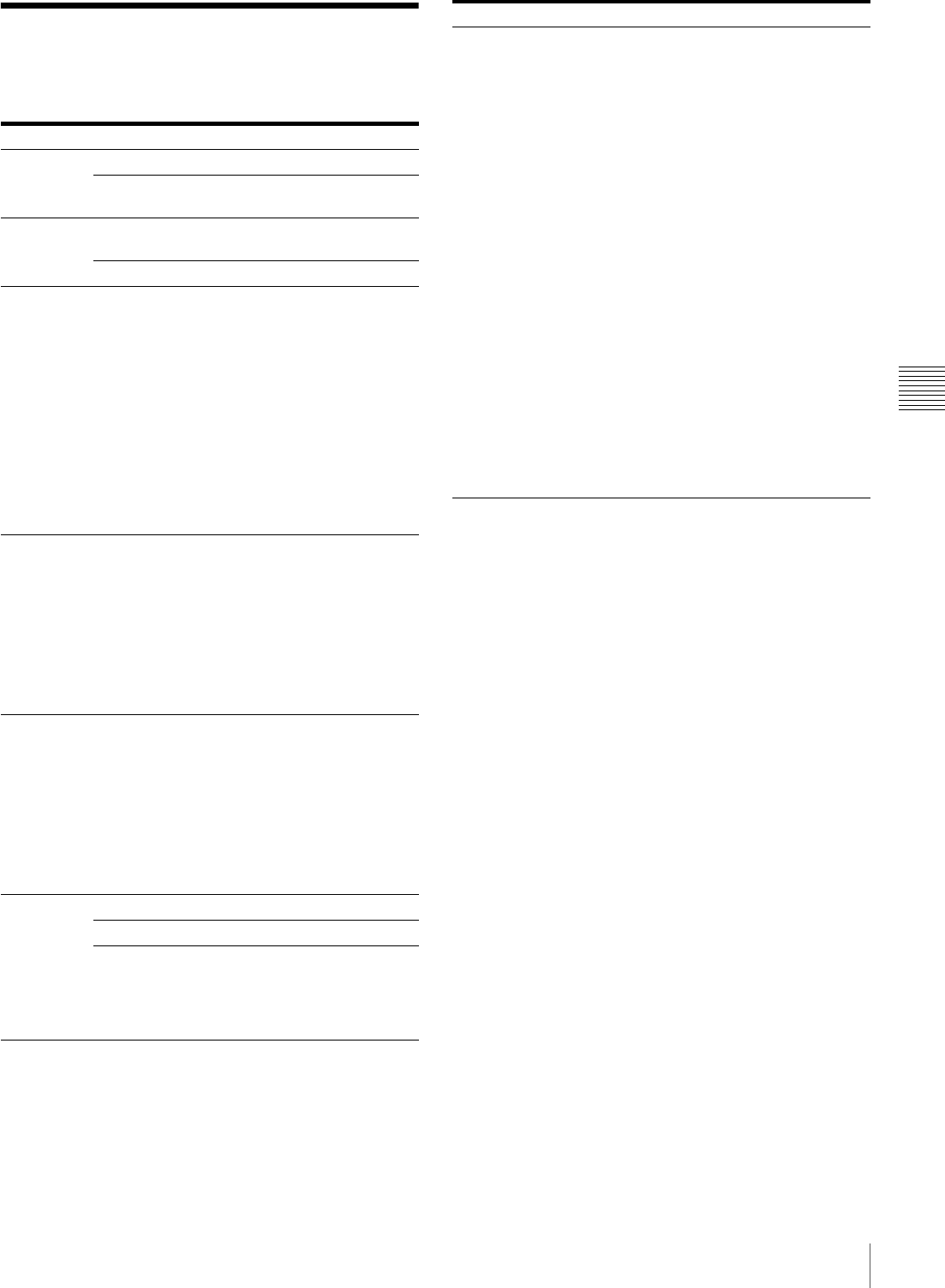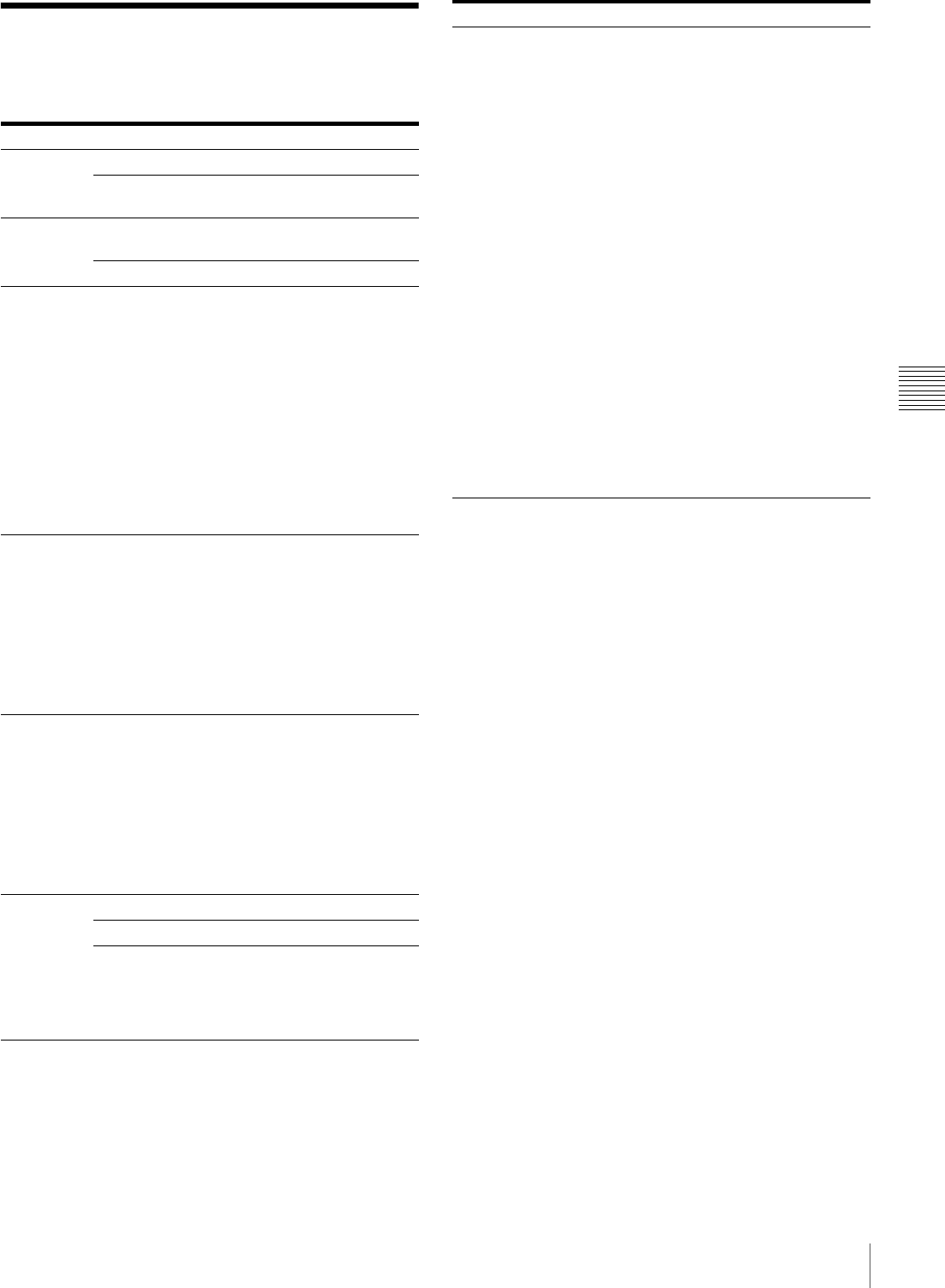
23
Explanation of Indicators
Miscellaneous
Explanation of Indicators
The meanings of the indicators on the printer when they
are on or flashing are described below.
1)
During continuous printing, the PRINT indicator lights at the
same time if there are still images remaining.
Indicator Status Possible causes and remedies
1 ON/
STANDBY
(green)
On The printer is turned on.
Flashing The printer is entering the standby
state.
CLEANING
(orange)
On The cleaning ribbon is loaded.
tRemove the cleaning ribbon.
Flashing Cleaning in progress.
RIBBON/
PAPE R
(orange)
On One of the following causes.
• A paper roll has not been loaded.
t Load a paper roll (page 14).
• An ink ribbon has not been loaded.
tLoad an ink ribbon (page 13).
• The ink ribbon has been used up.
tLoad a new ink ribbon and paper
roll (page 16).
• A ribbon error has occurred.
tCheck that an ink ribbon has
been loaded properly.
• The paper roll is the wrong size.
tSet the paper holder selector
properly (page 13).
ALARM
1)
(orange)
On One of the following causes.
• The media tray is not closed.
tClose the media tray properly.
• A paper jam has occurred in the
printer.
tRemove the jammed paper
(page 24).
• The paper outlet is full of printouts.
tRemove the printouts that are
blocking the paper outlet.
RIBBON/
PAPE R,
ALARM
1)
On One of the following causes.
• The paper roll has run out.
tLoad a new ink ribbon and paper
roll (page 16).
• A paper feed error has occurred.
tCheck the ink ribbon and paper
roll.
• A paper eject error has occurred.
tCheck the ink ribbon and paper
roll.
PRINT
(green)
On Printing is in progress.
Flashing Image data is being received.
Flashing
slowly
The printer is waiting until the thermal
head reaches a temperature at which
printing is possible. Once that
temperature is reached, the PRINT
indicator will light.
All of
CLEANING,
RIBBON/
PAPER,
ALARM,
and PRINT
On • The printer is initializing.
tAfter pressing the 1 ON/
STANDBY switch to turn on the
printer, this indicator remains lit
while the printer is initializing.
Wait until initialization is
complete.
• The media tray was opened during
printing.
tPress the 1 ON/STANDBY
switch to enter the standby state,
press the 1 ON/STANDBY
switch again to turn on the
power, and then check the ink
ribbon and paper roll.
• A serious failure has occurred.
tPress the 1 ON/STANDBY
switch to enter the standby state,
and then press the 1 ON/
STANDBY switch again to turn
on the power. If the printer is still
unable to recover from the
failure, press the 1 ON/
STANDBY switch to enter the
standby state and then
disconnect the power cord and
contact your dealer.
Indicator Status Possible causes and remedies