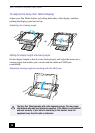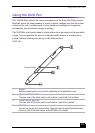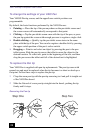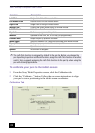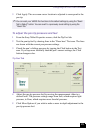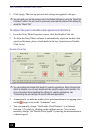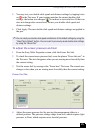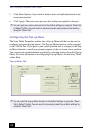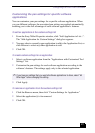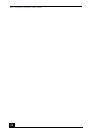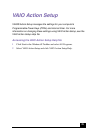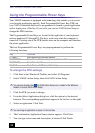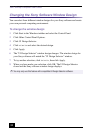Configuring the VAIO Pen Functions
25
5 You may test your double-click speed and distance settings by tapping twice
on in the Test area. If your tapping matches the current double-click
settings, the button icon changes ( ) to indicate a successful test. If the icon
does not change after several tests, review your double-click speed and
distance settings.
6 Click Apply. The new double-click speed and distance settings are applied to
the pen.
To adjust the eraser pressure and feel
1 From the Sony Table Properties screen, click the Eraser Feel tab.
2 To check the current erase pressure feel, erase the phrase “Erase this text” in
the Test area. The text disappears when you are erasing more forcefully than
the current setting.
3 Test the eraser feel by erasing in the “Erase here” Test area. The erased area
changes color when you are erasing more forcefully than the current setting.
4 Adjust the eraser pressure feel by moving the measurement slider to a
desired position. The pressure settings range from Soft, which requires light
pressure, to Firm, which requires more forceful pressure.
✍
You can reset your double-click speed and distance to the default settings by using the
“Reset Tab to Default” button. You can revert to previously saved double-click settings
by using the “Revert Tab.”
Eraser Feel Tab