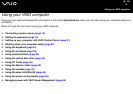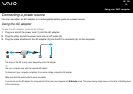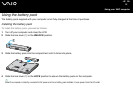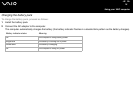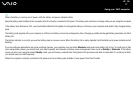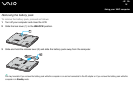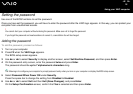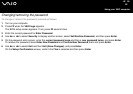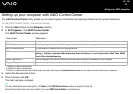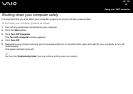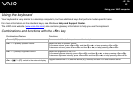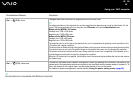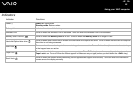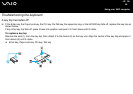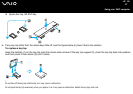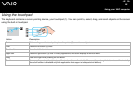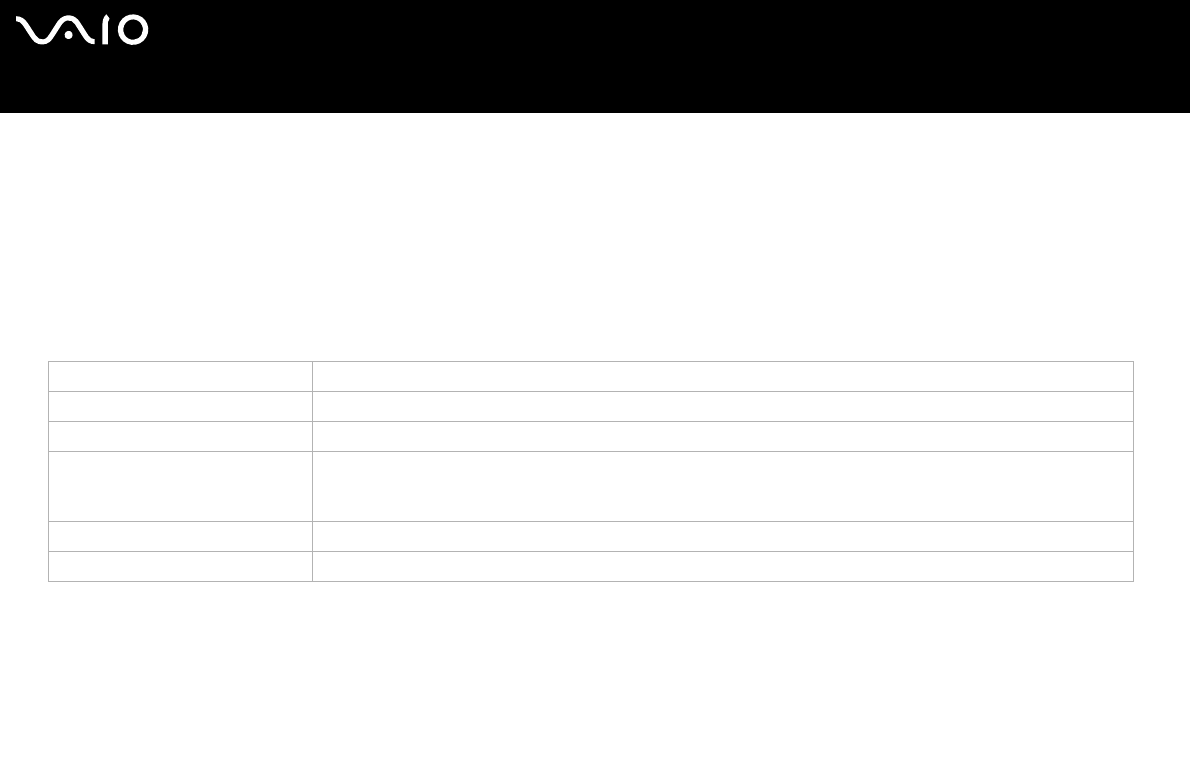
21
nN
Using your VAIO computer
Setting up your computer with VAIO Control Center
The VAIO Control Center utility allows you to consult system information and specify preferences for system behaviour.
To use VAIO Control Center, proceed as follows:
1 Click the Start button on the Windows taskbar.
2 In All Programs, click VAIO Control Center.
The VAIO Control Center window appears.
3 Select the desired control item.
4 Once finished, click OK.
The item has been changed.
✍
For more information about each option, click Help on the VAIO Control Center window to display the help file.
Some of the control items will not be visible If you open VAIO Control Center as a limited user.
Control item Description
System Information Displays the information about your operating system and the hardware architecture.
Initial Setting You can specify the order in which the system checks for devices containing a bootable system when it starts.
Built-in Pointing Device You can enable or disable the built-in pointing device.
S Button You can change the functions assigned to the computer's S buttons. Available pre-defined assignments are:
Muting*1, Stand by, Hibernate, Max Brightness, External Display*2, Launch Application, VAIO Zone, SSMS
Audio Filter, Multiple Monitors
Screen Resolution*3 Specify settings for the screen resolution when an external display is connected to your computer.
Plug and Display You can specify settings for automatic output to the external display.
*1 Default S1 button assignment
*2 Default S2 button assignment
*3 Only for models with the Intel 915GM video controller. See the printed Specifications sheet for the video controller used in your computer.