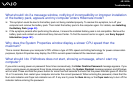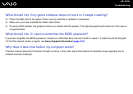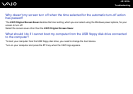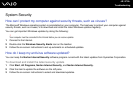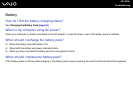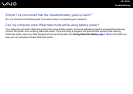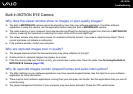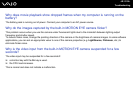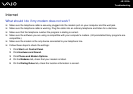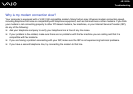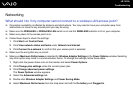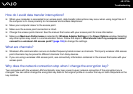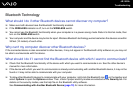152
nN
Troubleshooting
Why can't I use the built-in MOTION EYE camera?
❑ The built-in MOTION EYE camera cannot be shared by more than one software application. If another software
application is using the camera, exit the application before using the built-in MOTION EYE camera.
❑ If the problem persists, you must reinstall the driver software for the camera. Follow these steps:
1 Click Start, Control Panel, Hardware and Sound, and Device Manager.
2 Double-click Imaging devices.
3 Right-click the device name for your camera and click Update Driver Software.
What should I do if my computer becomes unstable when it enters a power saving mode
while the built-in MOTION EYE camera is in use?
❑ Do not place your computer into Sleep or Hibernate mode while you are using the built-in MOTION EYE camera.
❑ If your computer automatically enters Sleep or Hibernate mode, change the corresponding power saving mode setting.
For changing the setting, see Using the Power Saving Modes (page 109).
What should I do if I cannot successfully capture videos in the WMV format with the built-
in MOTION EYE camera?
Change the record format to the MPEG-1 format. Alternatively, click Start, All Programs, VAIO Camera Capture Utility,
and VAIO Camera Capture Utility to start VAIO Camera Capture Utility. Click the Camera button to display the Properties
window and cancel the Low Light check box.