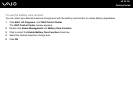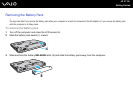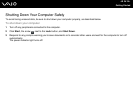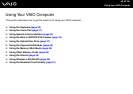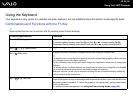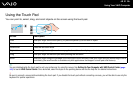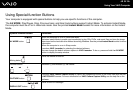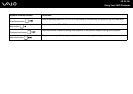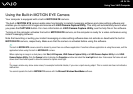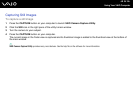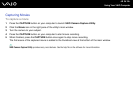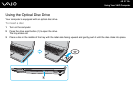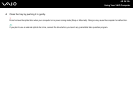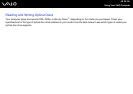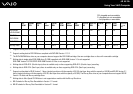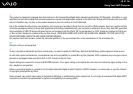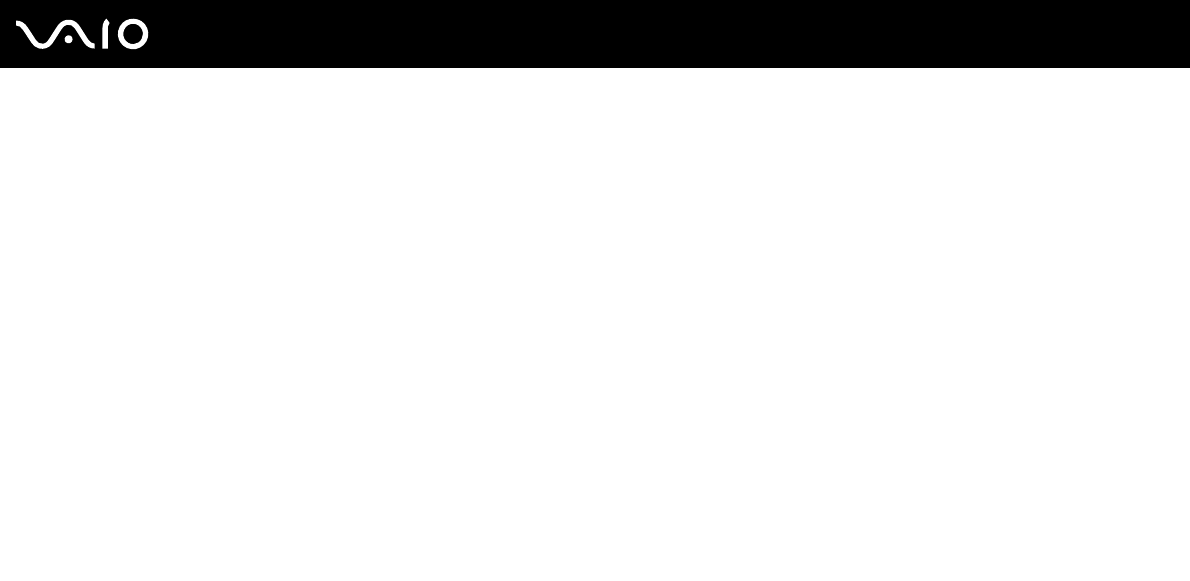
34
nN
Using Your VAIO Computer
Using the Built-in MOTION EYE Camera
Your computer is equipped with a built-in MOTION EYE camera.
The built-in MOTION EYE camera adds video functionality to instant messaging software and video editing software and
enables you to capture still images and movies with VAIO Camera Capture Utility. This utility will automatically launch when
you press the CAPTURE button. For more information on VAIO Camera Capture Utility, see the help file on the software.
Turning on the computer activates the built-in MOTION EYE camera, so the computer is ready for a video conference using
instant messaging software.
Note that launching or exiting your instant messaging or video editing software does not activate or deactivate the built-in
MOTION EYE camera, respectively. Make sure that the camera is activated before using the software.
✍
The built-in MOTION EYE camera cannot be shared by more than one software application. If another software application is using the camera, exit the
application before using the built-in MOTION EYE camera.
When capturing an image in a dark place, click Start, All Programs, VAIO Camera Capture Utility, and VAIO Camera Capture Utility to start VAIO
Camera Capture Utility. Click the Camera button to display the Properties window and select the Low Light check box. It decreases the frame rate and
slows down the shutter speed to allow the camera to capture more light.
!
The viewer window may show some noises, for example horizontal streaks, if you view a rapid-moving object. This is normal and does not indicate a
malfunction.
You cannot operate the built-in MOTION EYE camera with the Microsoft Windows MovieMaker software.