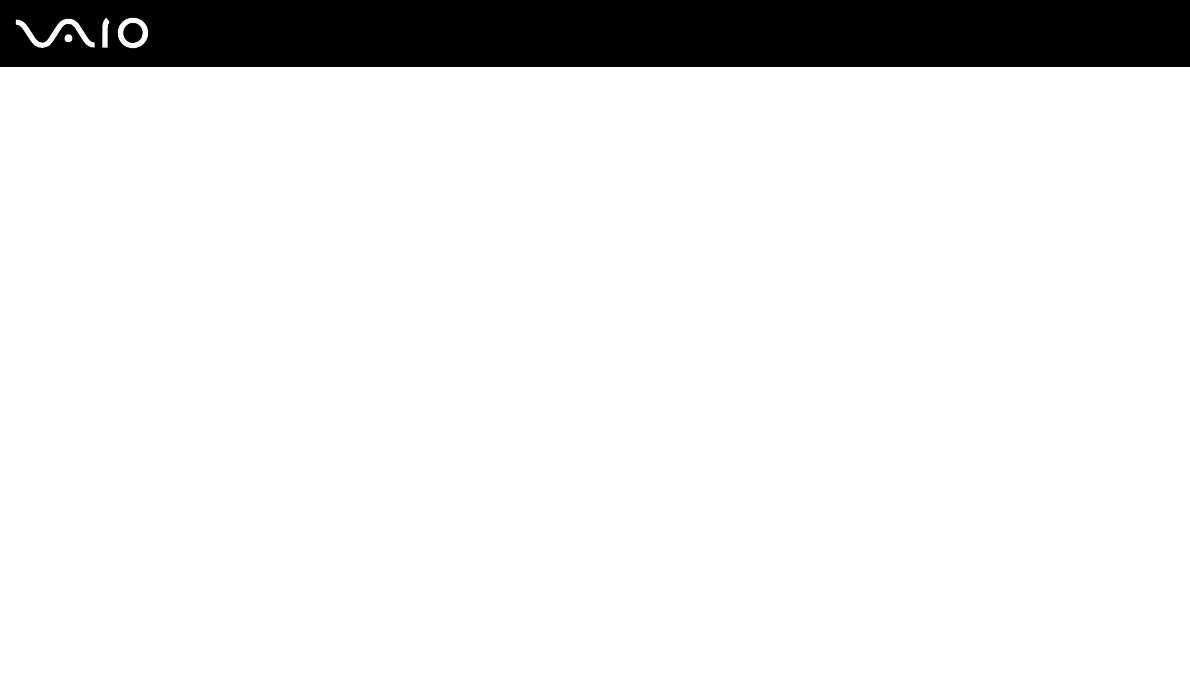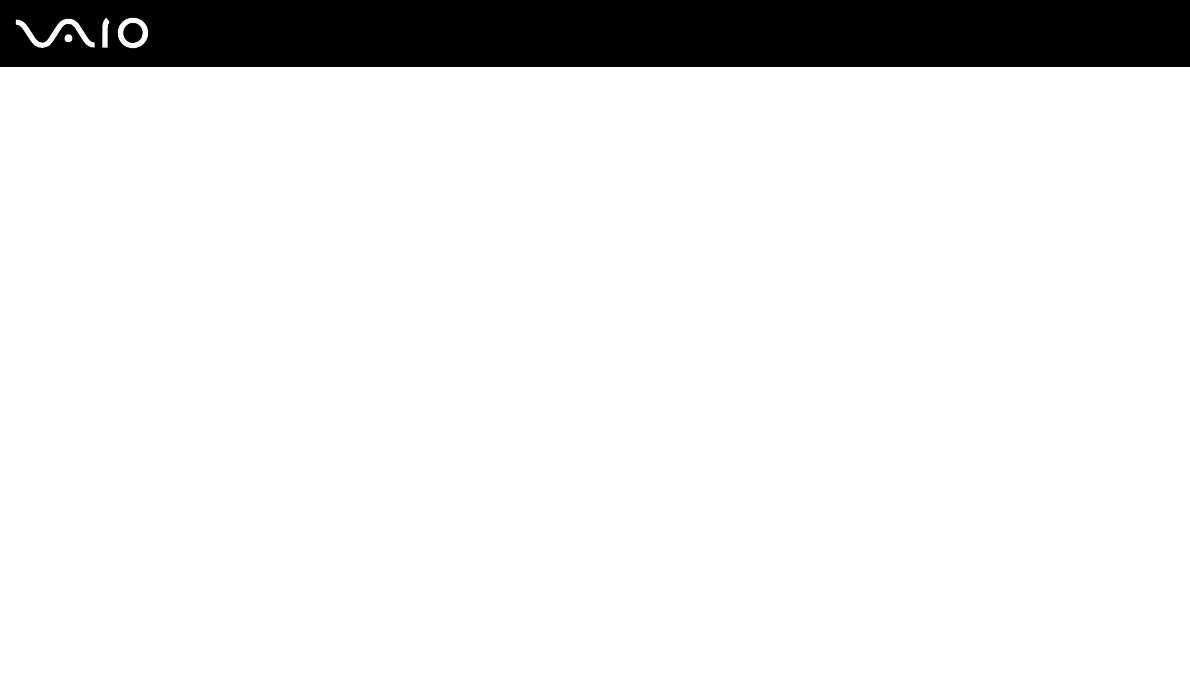
125
nN
Troubleshooting
The external display with the DVI-D port does not display properly
This troubleshooting entry applies to selected models only. See Locating Controls and Ports (page 13) to see whether your
model is equipped with the DVI-D port. Note that the (optional) port replicator may also have the DVI-D port.
See the printed Troubleshooting Guide first to solve your problems. If the problem persists, proceed as follows:
1 Click Start and then Control Panel.
The Control Panel window appears.
2 Click the Appearance and Themes icon.
3 Click the Display icon.
The Display Properties window appears.
4 Click the Settings tab.
5 Click Advanced.
The properties window appears.
6 Click Options.
7 Confirm that the button for Alternate DVI operational mode is selected. If not, click to check the button.
8 Click to check the button for Reduce DVI frequency on high-resolution displays.
The warning message window appears.
9 Click Yes.
10 Click Yes once again.
!
Click to check the above button only if the external display with the DVI-D port does not display properly with the default settings.
The external display with the DVI-D port does not display the boot-up screen and the BIOS setup screen at startup. To change the BIOS settings, use
the computer's LCD screen.