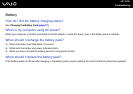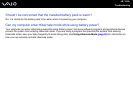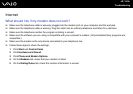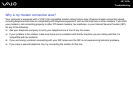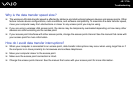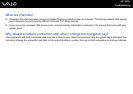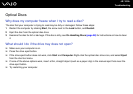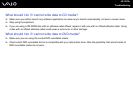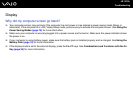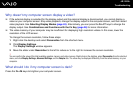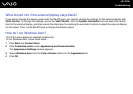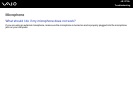120
nN
Troubleshooting
What should I do if I cannot play a CD or DVD properly on my computer?
❑ Make sure the disc is inserted into the optical disc drive with the label facing upward.
❑ Make sure the necessary program(s) is installed according to the manufacturer's instructions.
❑ If a CD or DVD is dirty or damaged, your computer will stop responding. Follow these steps:
1 Press the Ctrl+Alt+Delete keys and click the arrow next to the Shut down button and Restart to restart the computer.
2 Remove the CD or DVD from the optical disc drive.
3 Check the disc for dirt or damage. If you need to clean the disc, see On Handling Discs (page 98) for instructions.
❑ If you are playing a CD or DVD and cannot hear sound, do any of the following:
❑ Right-click the volume icon on the taskbar and click Open Volume Mixer to check the settings.
❑ Check the volume setting in the audio mixer.
❑ If you are using external speakers, check the volume settings on the speakers and the connections between the
speakers and your computer.
❑ Make sure the correct driver software is installed. Follow these steps:
1 Click Start and Control Panel.
2 Click System and Maintenance.
3 Click System.
4 Click Device Manager on the left pane.
The Device Manager window appears with a listing of your computer's hardware devices.
If an "X" or an exclamation point appears on the listed device, you may need to enable the device or reinstall the
drivers.