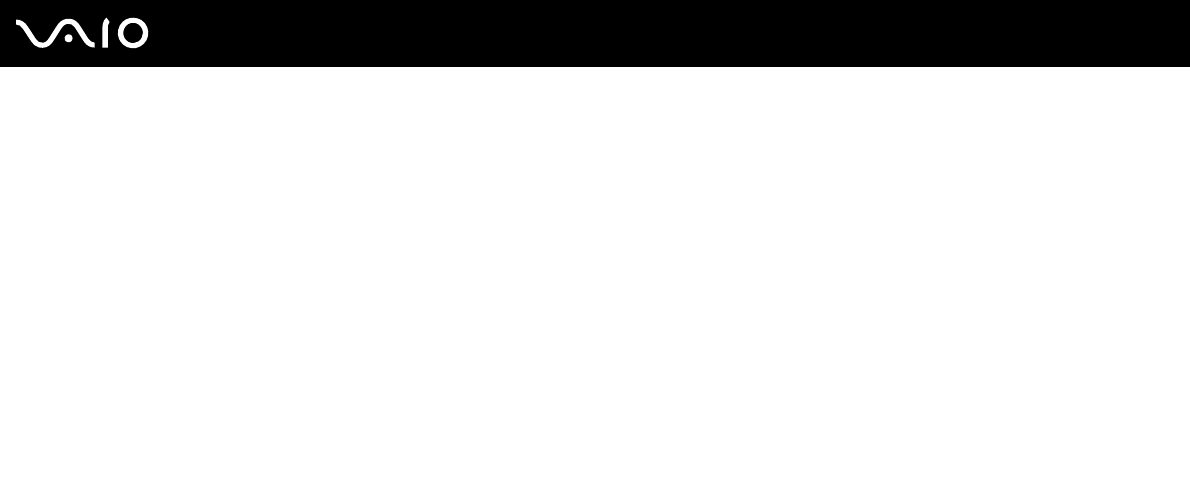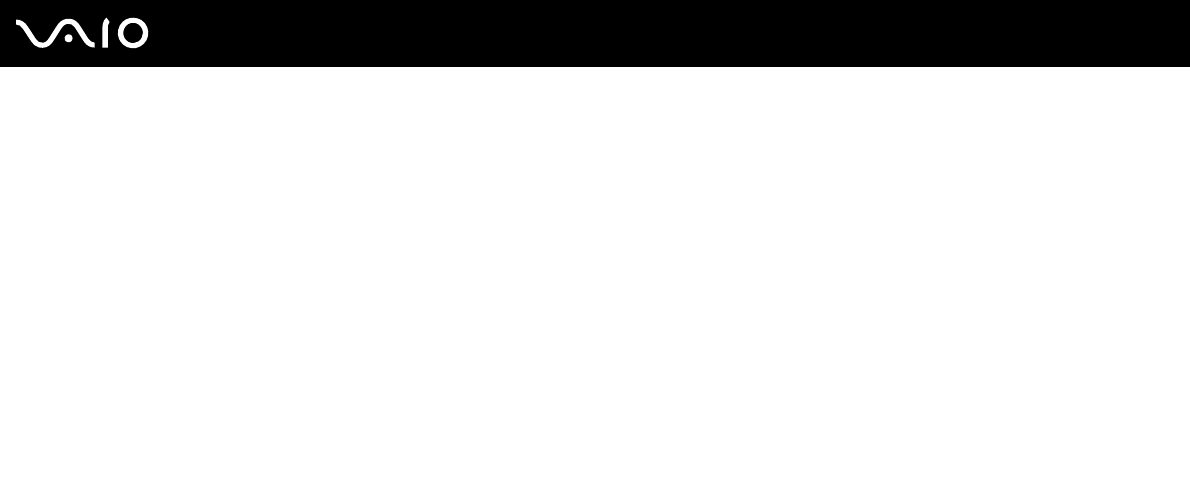
124
nN
Troubleshooting
Why doesn't my computer screen display a video?
❑ If the external display is selected for the display output and the external display is disconnected, you cannot display a
video on your computer screen. Stop video playback, change the display output to the computer screen, and then restart
video playback. See Selecting Display Modes (page 63). Alternatively, you can press the Fn+F7 keys to change the
display output. See Combinations and Functions with the Fn Key (page 26) for more information.
❑ The video memory of your computer may be insufficient for displaying high resolution videos. In this case, lower the
resolution of the LCD screen.
To change the screen resolution, follow these steps:
1 Right-click the desktop and select Personalize from the shortcut menu.
2 Click Display Settings.
The Display Settings window appears.
3 Move the slider under Resolution to the left to reduce or to the right to increase the screen resolution.
!
You can confirm the value of the total available graphics memory and video memory. Right-click on the desktop, select Personalize from the shortcut
menu, and click Display Settings, Advanced Settings, and the Adaptor tab. The value may be displayed differently from the actual memory on your
computer.
What should I do if my computer screen is dark?
Press the Fn+F6 keys to brighten your computer screen.