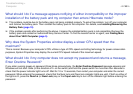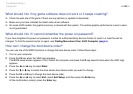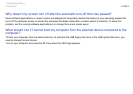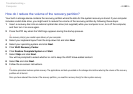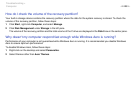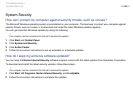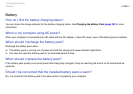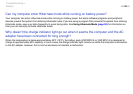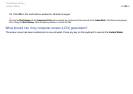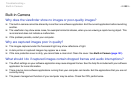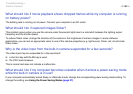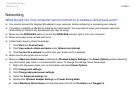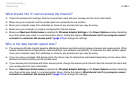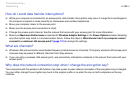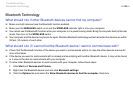127
nN
Troubleshooting >
Instant Mode
Instant Mode
What should I do if the Instant Mode does not start?
❑ To start the Instant Mode, turn off the computer or place it into Hibernate mode, and then press the XMB button. When
your computer is on, pressing the XMB button executes the default task.
❑ If the files required for the Instant Mode, which are stored with the hidden attribute in the C drive's InstantON folder, are
compressed, the Instant Mode would not start. To uncompress the files, follow the steps below:
1 Click Start, All Programs, Accessories, and Run.
2 Enter "C:InstantON" for Open and click OK.
3 Click Folders on the toolbar.
4 Right-click InstantON in the folder list in the left pane and click Properties.
5 Click Advanced on the General tab of the window for changing properties.
6 Click to cancel the Compress contents to save disk space check box under Compress or Encrypt attributes, click
OK, and then go to step 12.
If this check box is not selected, proceed to step 7.
7 Click to select the Compress contents to save disk space check box and click OK.
8 Click Apply in the window for changing properties.
9 In the confirmation window for attribute changes, click to select the Apply changes to this folder only check box
and click OK.
10 Once again, click Advanced on the General tab.
11 Click to cancel the Compress contents to save disk space check box under Compress or Encrypt attributes and
click OK.
12 Click OK in the window for changing properties.