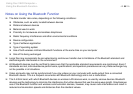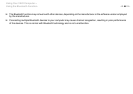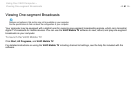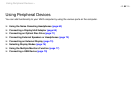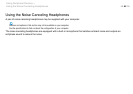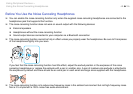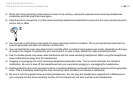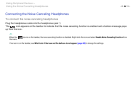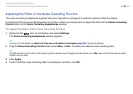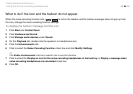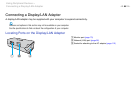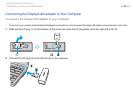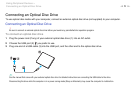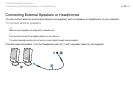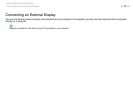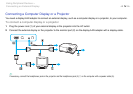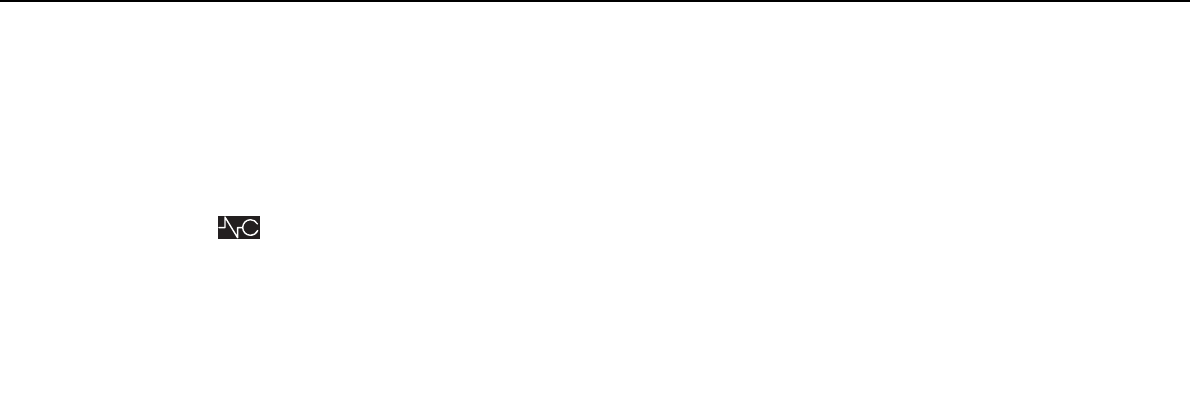
67
nN
Using Peripheral Devices >
Using the Noise Canceling Headphones
Adjusting the Effect of the Noise Canceling Function
The noise canceling headphones supplied with your computer is configured to yield the optimum effect by default.
If you feel that the noise canceling function is not fully in effect, you may be able to adjust the effect with the Noise Canceling
Control slider on the Noise Canceling Headphones window.
To adjust the effect of the noise canceling function
1 Right-click the icon on the taskbar and select Settings.
The Noise Canceling Headphones window appears.
✍
If no icon is on the taskbar, see What to do if the icon and the balloon do not appear (page 68) to change the settings.
2 Drag the Noise Canceling Control slider toward Mic+ or Mic- to select your desired noise canceling level.
✍
The slider should be at the center of the range to yield the optimum level. Dragging the slider all the way to Mic+ does not bring the noise canceling
function fully into effect.
3 Click Apply.
4 Confirm that the noise canceling effect is satisfactory and then click OK.