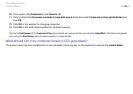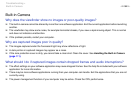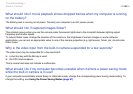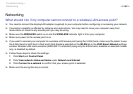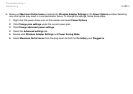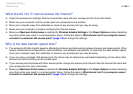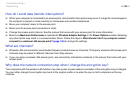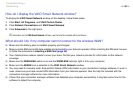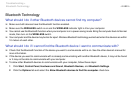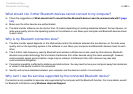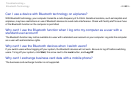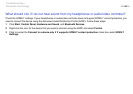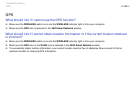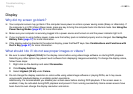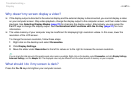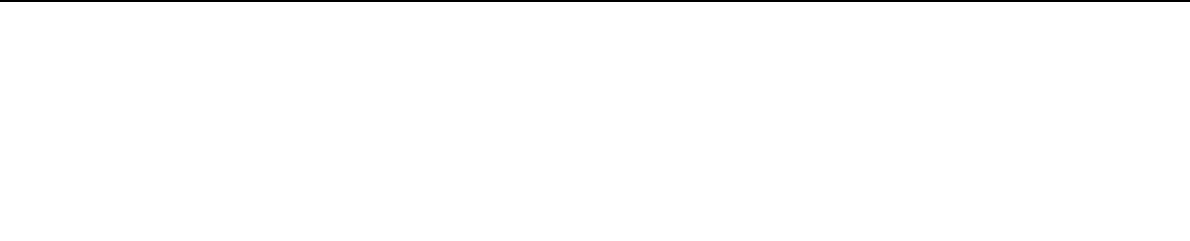
140
nN
Troubleshooting >
Networking
How do I display the VAIO Smart Network window?
To display the VAIO Smart Network window on the desktop, follow these steps:
1 Click Start, All Programs, and VAIO Control Center.
2 Click Network Connections and VAIO Smart Network.
3 Click Advanced in the right pane.
✍
For information on the VAIO Smart Network software, see the help file included with the software.
What should I do if my computer cannot connect to the wireless WAN?
❑ Make sure the battery pack is installed properly and charged.
❑ Make sure the SIM card is 3G data enabled and activated by your telecom operator. When inserting the SIM card, be sure
to follow the procedure in Inserting a SIM Card (page 54).
❑ Your mobile phone network needs to cover your area. Contact your network provider for information on the network
coverage.
❑ Make sure the WIRELESS switch is on and the WIRELESS indicator light is lit on your computer.
❑ Make sure the WWAN icon is selected in the VAIO Smart Network window.
❑ You may need to manually enter Access Point Name (APN) information in your connection manager software. In such a
case, make sure you have correct APN information from your telecom operator. See the help file included with the
connection manager software for more information.
❑ Check that your connection manager software has detected your computer successfully. It may take some time for the
software to detect the computer.