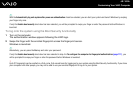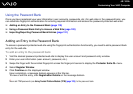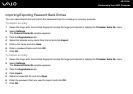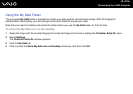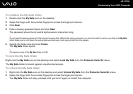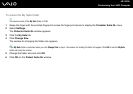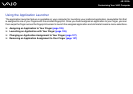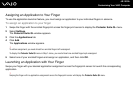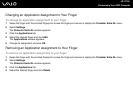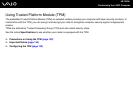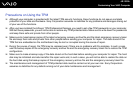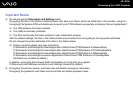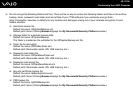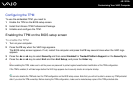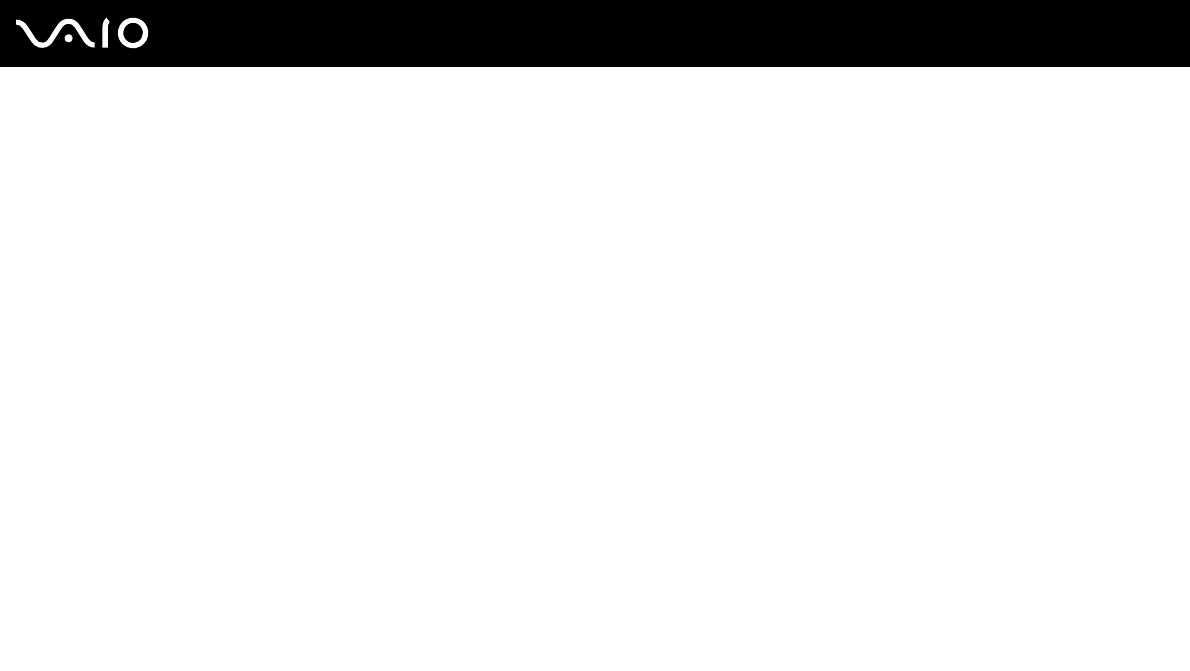
126
nN
Customizing Your VAIO Computer
Assigning an Application to Your Finger
To use the application launcher feature, you must assign an application to your individual fingers in advance.
To assign an application to your finger
1 Swipe the finger with the enrolled fingerprint across the fingerprint sensor to display the Protector Suite QL menu.
2 Select Settings.
The Protector Suite QL window appears.
3 Click the Applications tab.
4 Click Add.
The Applications window appears.
!
To add an assignment, you need at least two enrolled fingers left unassigned.
To display the Protector Suite QL menu in Step 1 above, you need at least one enrolled finger kept unassigned.
5 Select one of your enrolled fingers and assign an application, and then click OK.
Launching an Application with Your Finger
Swipe your finger with your desired application assignment across the fingerprint sensor to launch the corresponding
application.
!
Swiping the finger with no application assignment across the fingerprint sensor will display the Protector Suite QL menu.