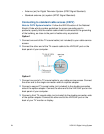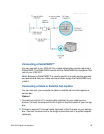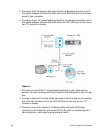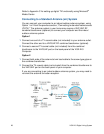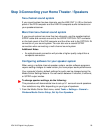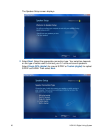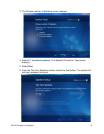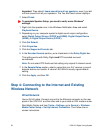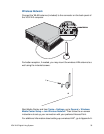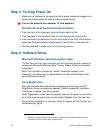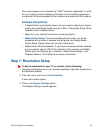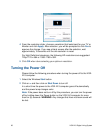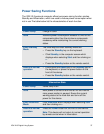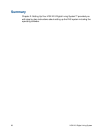32 VGX-XL3 Digital Living System
Important: Then select I heard sound from all my speakers, even if you did
not hear sound from all your speakers. The You Are Done! screen displays.
7 Select Finish.
To complete Speaker Setup, you need to verify some Windows
®
settings.
1 Right-click the speaker icon in the Windows Notification Area and select
Playback Device.
2 Depending on your computer system's digital sound output configuration,
select Digital Output Device (S/PDIF and HDMI), Digital Output Device
(HDMI), or Digital Output Device (S/PDIF).
3 Click Set Default.
4 Click Properties.
5 Click the Supported Formats tab.
6 In the Encoded formats section, put a checkmark in the Dolby Digital box.
This setting works with Dolby Digital and DTS encoded surround
soundtracks.
Note: Do not select DTS Audio as that setting only outputs 2-channel sound.
7 In the Sample Rates section, select a value that your A/V receiver or sound
decoder device can handle. A value of 48.0 KHz is usually a good default
setting.
8 Click the Apply, and then OK.
Step 4: Connecting to the Internet and Existing
Wireless Network
Wired Network
Use an RJ-45 cable. Connect one end to the Ethernet connector on the rear
panel of the VGX-XL3 and the other end to your cable or DSL modem router.
Start Media Center and from Tasks > Settings, go to General > Windows
Media Center Setup > Set Up Internet Connection. Then follow the on-
screen instructions.