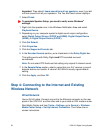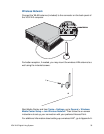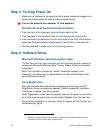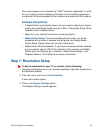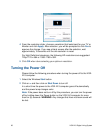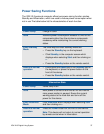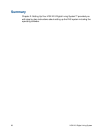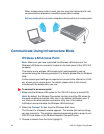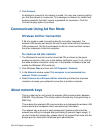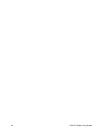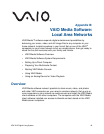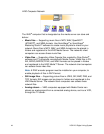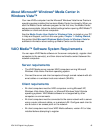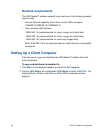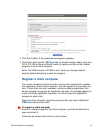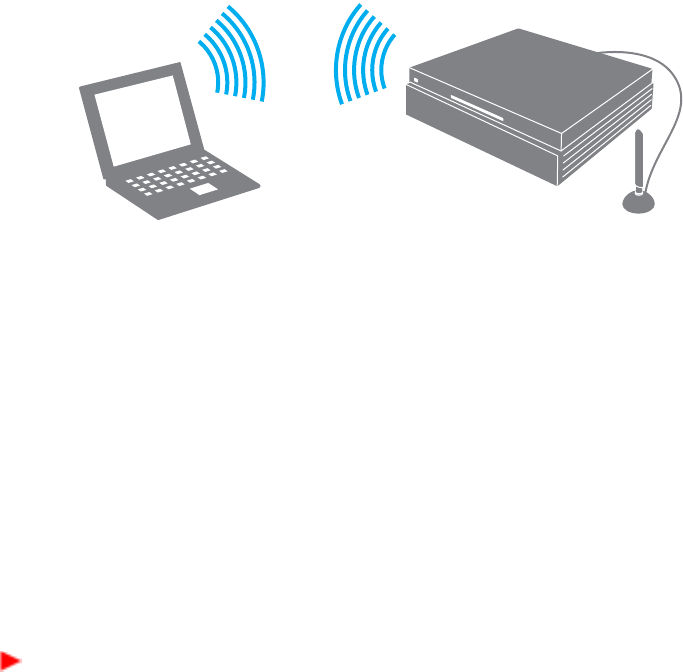
40 VGX-XL3 Digital Living System
When Infrastructure mode is used, you can enjoy the Internet and E-mail
communications whereever a wireless access point is setup.
Ad hoc mode which connects computers directly without an access point.
Communicate Using Infrastructure Mode
Wireless LAN Access Point
Note: Make sure you have connected the Wireless LAN Antenna to the
Wireless LAN Antenna connector located on the back panel of the VGX-XL3
computer.
This device and a wireless LAN access point (sold separately) can be
connected using the following procedure. For details, please refer to Windows
Help.
Further access point settings are required to connect to the Internet or a LAN,
etc. at work via an access point. For details, please refer to the manual
included with the access point you use.
To connect to an access point:
1 Make sure the Wireless LAN option for the VGX-XL3 device is turned ON
Note: By default, the Wireless Connection function should be ON shown by
the green wireless connection utility icon in the taskbar notification area. If
not, click on the white wireless connection utility icon in the taskbar
notification area and enable the Wireless LAN function(s).
2 Select the Connect To item from the Windows Start menu.
The Connect to a Network window appears. The window lists various things
you can connect to. The wireless networks broadcasting within range of your
VGX-XL3 are shown in the Wireless Network Connection area.
3 Choose a network from the list to highlight it.