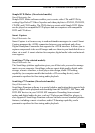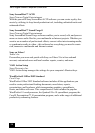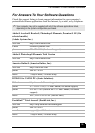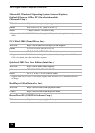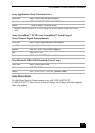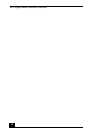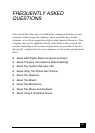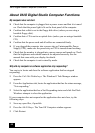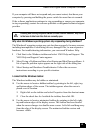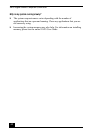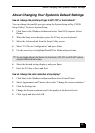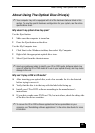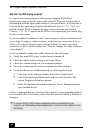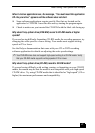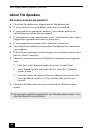About VAIO Digital Studio Computer Functions
41
If your computer still does not respond and you cannot restart, shut down your
computer by pressing and holding the power switch for more than six seconds.
If the software application continues to stop responding or causes your computer
to stop responding, contact the software publisher or designated technical support
provider.
Why does the Windows operating system stop responding during shutdown?
The Windows® operating system may not shut down properly for many reasons,
including incompatible or conflicting drivers, damaged files, or non-responsive
hardware. For troubleshooting information, you can search Windows Help.
1 Click Start in the Windows taskbar and select VAIO Help and Support. The
VAIO Help and Support Center appears.
2 Select Fixing a Problem and then select Startup and Shut Down problems. A
list of specific problem topics appears on the right side of the dialog box.
3 Select Startup and Shutdown Troubleshooter. Follow the on-screen
instructions according to your specific situation.
I cannot find the Windows taskbar.
The Windows taskbar may be hidden or minimized.
❑ Use the mouse to locate a hidden taskbar by pointing to the left, right, top,
and bottom edges of the screen. The taskbar appears when the cursor is
placed over its location.
1 Right-click on the taskbar and select Properties from the shortcut menu.
2 Clear the check box for Autohide the taskbar, then click OK.
❑ Use the mouse to locate a minimized taskbar by pointing to the left, right,
top and bottom edges of the display screen. The taskbar has been located
when the cursor changes to a double arrow cursor. Left-click and drag away
from the edge of the display screen. The minimized taskbar resizes and
becomes visible.
Pressing and holding the power switch for more than six seconds, may result
in the loss of data from files that are currently open.