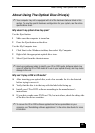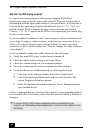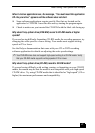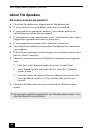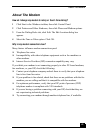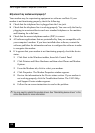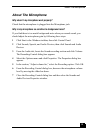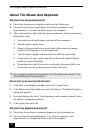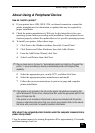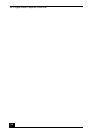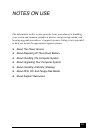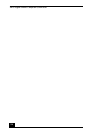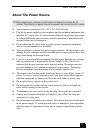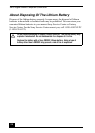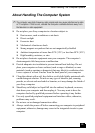VAIO Digital Studio Computer Quick Start
52
About The Mouse And Keyboard
Why doesn’t my mouse work properly?
❑ Check that the mouse is plugged securely into the Mouse port.
❑ Save and close all open applications. Turn off your computer, wait
approximately 10 seconds, and then restart your computer.
❑ There may be dust or dirt inside the mouse mechanism. To clean the mouse,
follow these steps:
1 Save and close all applications, and turn off your computer.
2 Turn the mouse upside down.
3 Remove the mouse ball cover on the back of the mouse by turning
clockwise the ring that covers the mouse ball.
4 Turn the mouse upright, and drop the mouse ball into your hand.
5 Using a piece of tape, remove any dust or dirt on the mouse ball and
inside the mouse ball socket.
6 Return the mouse ball to the socket, and replace the mouse ball cover.
Secure the cover by turning the ring counter-clockwise.
How do I set up my mouse for left-hand use?
1 Click Start in the Windows taskbar, then click Control Panel.
2 Click Printers and Other Hardware, then click Mouse. The Mouse Properties
dialog box appears.
3 From the Buttons tab, select “Switch primary and secondary buttons” under
the Button Configuration options.
4 Click Apply, then click OK.
Why doesn’t my keyboard work properly?
❑ Check that the keyboard is securely plugged into the Keyboard port.
❑ Save and close all open applications. Turn off your computer, wait
approximately 10 seconds, and then restart your computer.
✍ You may need to reinstall the mouse drivers. See “Reinstalling device drivers” in the
online User Guide for more information.