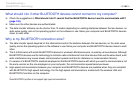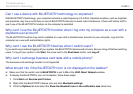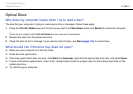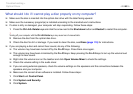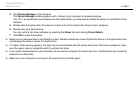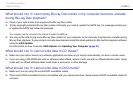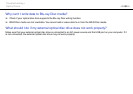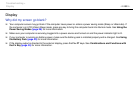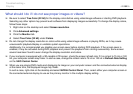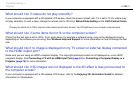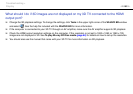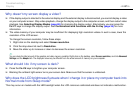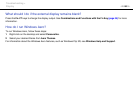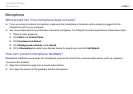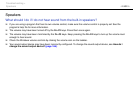154
nN
Troubleshooting >
Display
What should I do if I do not see proper images or videos?
❑ Be sure to select True Color (32 bit) for the display colors before using video/image software or starting DVD playback.
Selecting any other option may prevent such software from displaying images successfully. To change the display colors,
follow these steps:
1 Right-click on the desktop and select Screen resolution.
2 Click Advanced settings.
3 Click the Monitor tab.
4 Select True Color (32 bit) under Colors.
❑ Do not change the display resolution or colors while using video/image software or playing DVDs, as it may cause
unsuccessful playback/display or unstable system operations.
Additionally, it is recommended you disable your screen saver before starting DVD playback. If the screen saver is
enabled, it may be activated during DVD playback and prevent the playback from running successfully. Some screen
savers have been found to even change the display resolution and colors.
❑ If your computer is equipped with a 3D-capable LCD screen, check the screen refresh rate. If it is not set to 75 Hz or 120
Hz, your computer screen may flicker. In such a case, change the refresh rate to 75 Hz or 120 Hz in Refresh Rate Setting
on the VAIO Control Center.
❑ When you are playing DVD media and displaying its image on your computer screen and the connected external display
at the same time, the displayed image may flicker.
In such a case, right-click on the desktop and select NVIDIA Control Panel. Then, select either your computer screen or
the connected external display to use as the primary monitor in the multiple display setting.