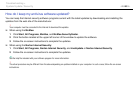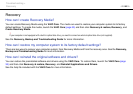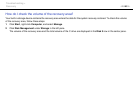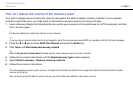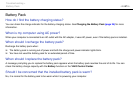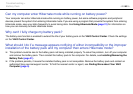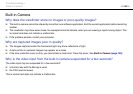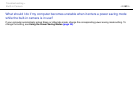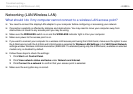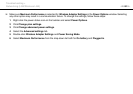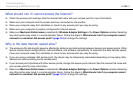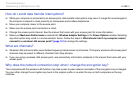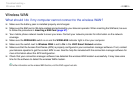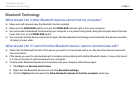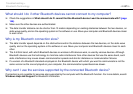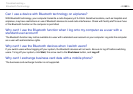151
nN
Troubleshooting >
Networking (LAN/Wireless LAN)
Networking (LAN/Wireless LAN)
What should I do if my computer cannot connect to a wireless LAN access point?
❑ You need to connect the display/LAN adapter to your computer before configuring or accessing your network.
❑ Connection capability is affected by distance and obstructions. You may need to move your computer away from
obstructions or closer to any access point you may be using.
❑ Make sure the WIRELESS switch is on and the WIRELESS indicator light is lit on your computer.
❑ Make sure power to the access point is on.
❑ If you want to connect your computer to a wireless LAN access point using the 5 GHz band, make sure the option to use
the 5 GHz band or both the 2.4 GHz and 5 GHz bands is selected for Wireless LAN Settings in the VAIO Smart Network
settings window. Wireless LAN communication (IEEE 802.11a standard) using only the 5 GHz band, available on selected
models only, is disabled by default.
❑ Follow these steps to check the settings:
1 Click Start and Control Panel.
2 Click View network status and tasks under Network and Internet.
3 Click Connect to a network to confirm that your access point is selected.
❑ Make sure the encryption key is correct.