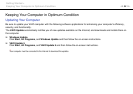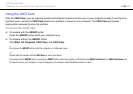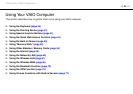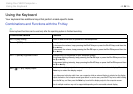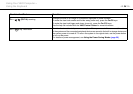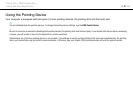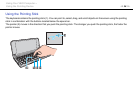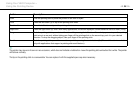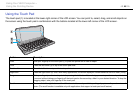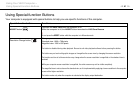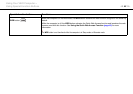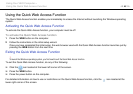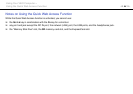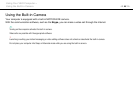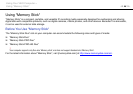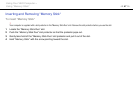40
nN
Using Your VAIO Computer >
Using the Pointing Device
Using the Touch Pad
The touch pad (1) is located at the lower-right corner of the LCD screen. You can point to, select, drag, and scroll objects on
the screen using the touch pad in combination with the buttons located at the lower-left corner of the LCD screen.
Action Description
Point Slide your fingertip on the touch pad (1) to place the pointer on an item or object.
Click Press the left button (3) or tap on the touch pad once.
Double-click Press the left button or tap on the touch pad twice in a row.
Right-click Press the right button (2) once. With many applications, this action displays a context-sensitive shortcut menu (if any).
Drag Slide your fingertip on the touch pad while pressing the left button. Alternatively, you can tap on the touch pad twice in
a row and, without taking your fingertip off the touch pad on the second tap, slide it in your desired direction. To drop the
dragging object, take your fingertip off the touch pad.
Scroll Press and hold the right button and the left button simultaneously and slide your fingertip up to scroll up or down to scroll
down. (The scroll function is available only with applications that support a touch pad scroll feature.)