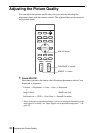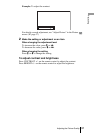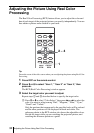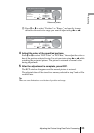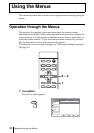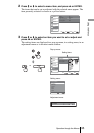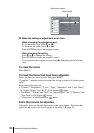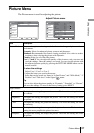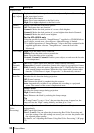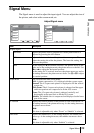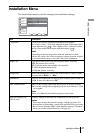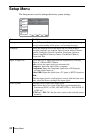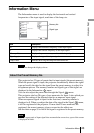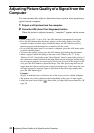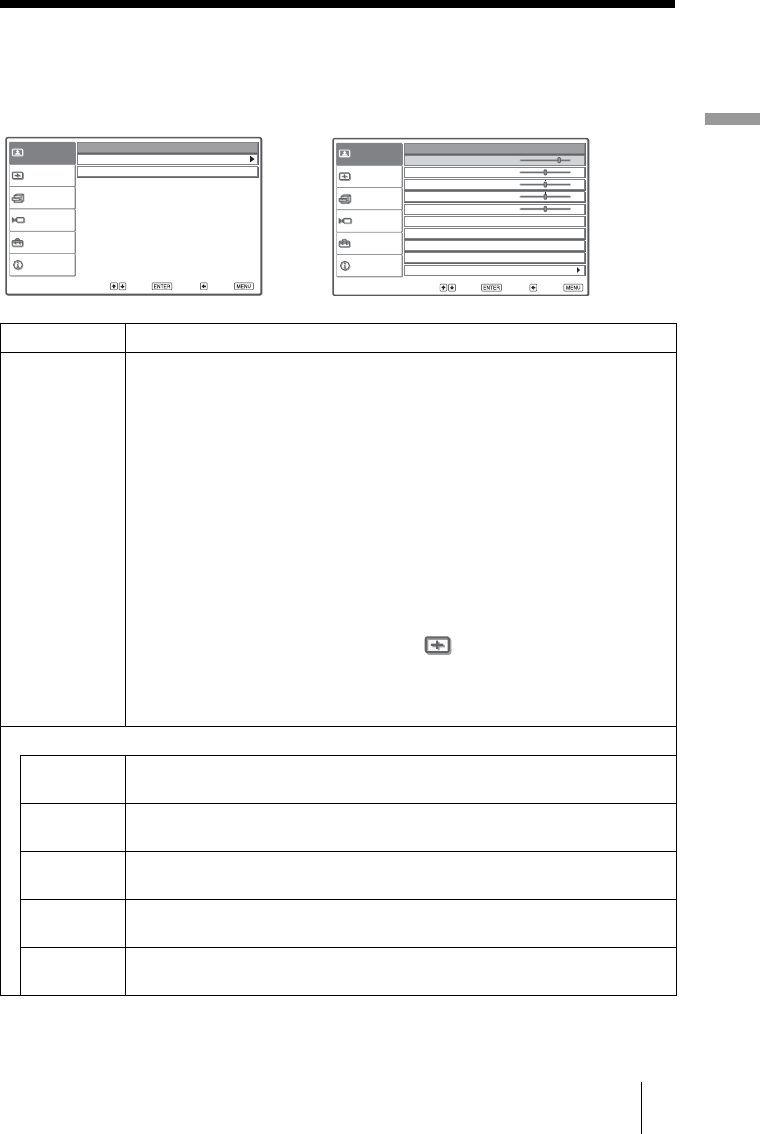
37Picture Menu
Using the Menus
Picture Menu
The Picture menu is used for adjusting the picture.
Item Description
Picture Mode You can select picture viewing mode that best suits the type of picture or the
environment.
Dynamic: Select for enhanced picture contrast and sharpness.
Standard: Recommended for normal viewing condition. Also select to reduce
roughness when viewing the picture with Dynamic.
Cinema: Select for soft, film-like picture.
User 1, 2 and 3: You can adjust the quality of the picture to suit your taste and
store the settings. Once the settings are stored, you can view the picture with
the adjusted picture quality by pressing the PICTURE MODE button on the
remote control.
To store the settings
1 Select User 1, User 2 or User 3.
2 Adjust the items you want in the menus.
Items that can be stored are: Items in “Adjust Picture,” and “Wide Mode,” “V
Position” and “Title Area” in the Signal menu.
Tip
You can also adjust the picture quality in “Dynamic,” “Standard” or “Cinema,”
and store the settings. To reset to the factory setting, press RESET.
Adjust Picture
Contrast The higher the setting, the greater the contrast. The lower the setting, the lower
the contrast.
Brightness The higher the setting, the brighter the picture. The lower the setting, the darker
the picture.
Color The higher the setting, the greater the intensity. The lower the setting, the lower
the intensity.
Hue The higher the setting, the more greenish the picture becomes. The lower the
setting, the more purplish the picture becomes.
Sharpness The higher the setting, the sharper the picture. The lower the setting, the softer
the picture.
Picture
Signal
Function
Setup
Installation
Information
Picture Mode : Cinema
Adjust Picture
RCP : Off
Sel: Set: Back: Exit:
Picture
Signal
Function
Setup
Installation
Information
Adjust Picture Cinema
Contrast : 80
Brightness : 50
Color : 50
Hue : 50
Sharpness : 50
Black Level Adj. : Off
Gamma Correction : Off
Color Temp : Low
DDE : Film
Cinema Black Pro
Sel: Set: Back: Exit:
Adjust Picture menu