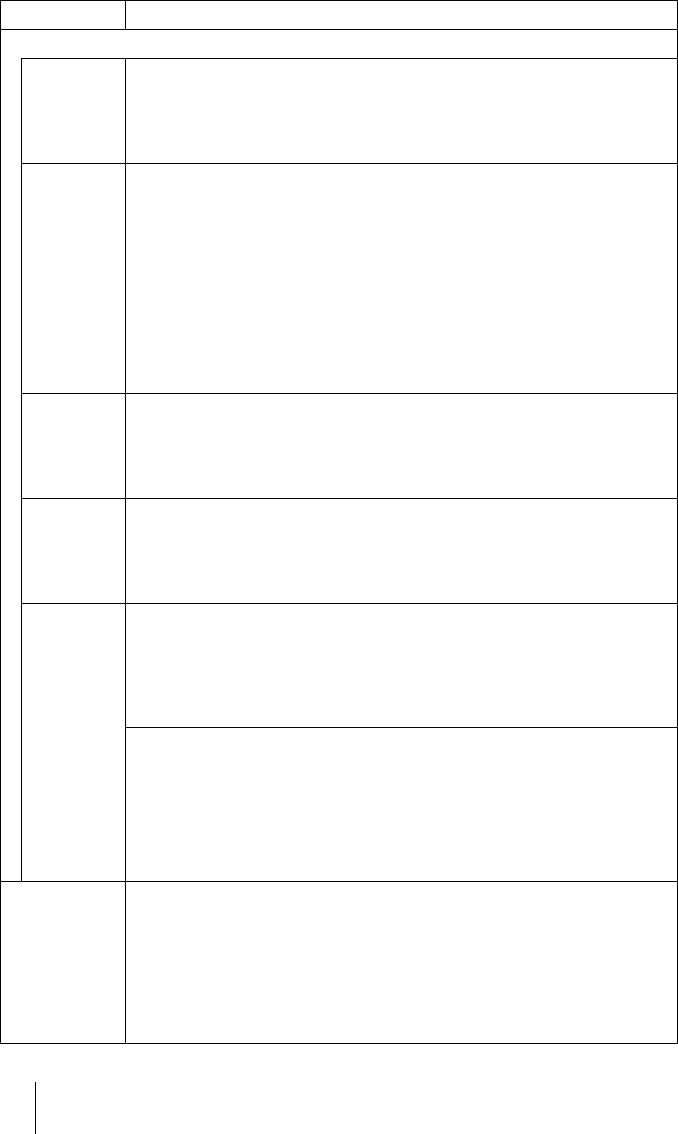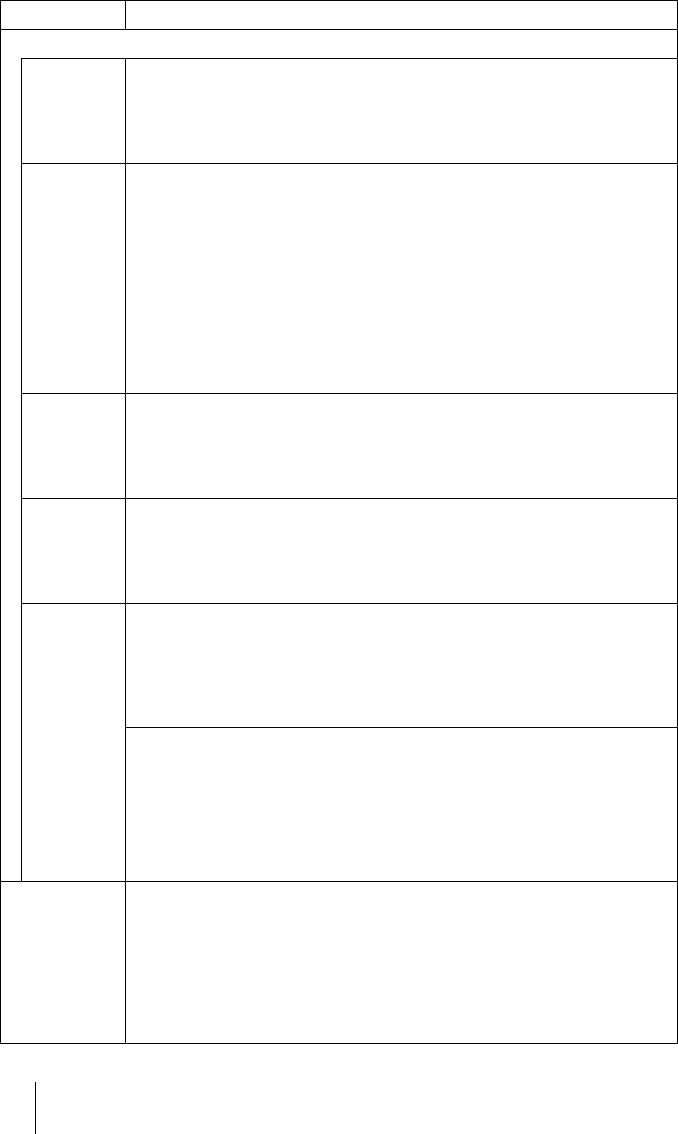
38 Picture Menu
Adjust Picture
Black Level
Adj (Adjust)
Emphasizes black color to produce a bolder “dynamic” picture. Set according
to the input signal source.
Off: Cancels this feature.
Low: Gives lower emphasis to the black color.
High: Gives higher emphasis to the black color.
Gamma
Correction
Selects a favorite tone from three options.
Off: The feature does not function.
Gamma1: Makes the dark portion of a scene a little brighter.
Gamma2: Makes the dark portion of a scene brighter than that in Gamma1.
Gamma3: Makes the whole scene brighter.
For the VPL-HS51A only
Using the specified controller, “ImageDirector*” supplied as a CD-ROM allows
you to adjust, set and store a favorite tone. Adjustable range is limited.
* For detailed operations of “ImageDirector,” refer to the Help contained in the
supplied application software. “ImageDirector” cannot be used with
Macintosh.
Color Temp. High: Gives the white colors a blue tint.
Middle: Gives the white colors a neutral tint.
Low: Gives the white colors a red tint.
Custom1, Custom2, Custom3: Enables you to adjust, set and store the favorite
color temperature.
DDE
(Dynamic
Detail
Enhancer)
Off: Plays a video signal in an interlace format without converting.
Progressive: Converts an interlace format video signal to a progressive format.
Film: Normally, select this option. Reproduces the 2-3 Pull-Down film sources
with smooth picture movement. When the video signal with a format other
than the 2-3 Pull-Down is input, “Progressive” is automatically selected.
Cinema
Black Pro
Advanced Iris
Switches the iris function during projection.
Off: Normal contrast.
On: Enhances the black by emphasizing the contrast.
Auto: Automatically switches to an optimum iris according to a projected
scene. The contrast of the scene is emphasized most.
Lamp Control
Switches the lamp wattage during projection.
High: Normal wattage.
Low: Enhances the black by reducing the lamp wattage.
Tip
If “Lamp Control” is set to “Low,” the next time the power is turned on, the
lamp will use the “High” setting initially, and then go to “Low.”
RCP (Real
Color
Processing)
You can adjust the color and hue of each selected portion of the picture
independently.
Off: Cancels this feature.
User 1, 2 and 3: You can adjust the picture using Real Color Processing and
store the settings. Once the settings are stored, you can view the picture with
the adjusted picture quality.
For details, see “Adjusting the Picture Using Real Color Processing.” (1 page
32)
Item Description