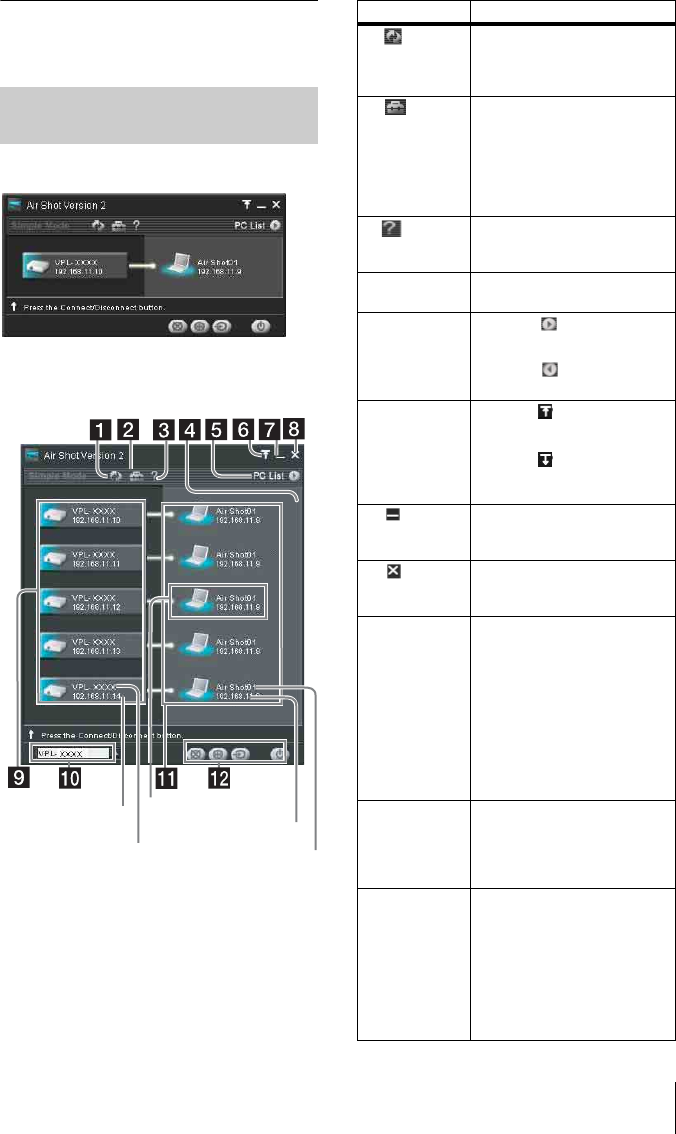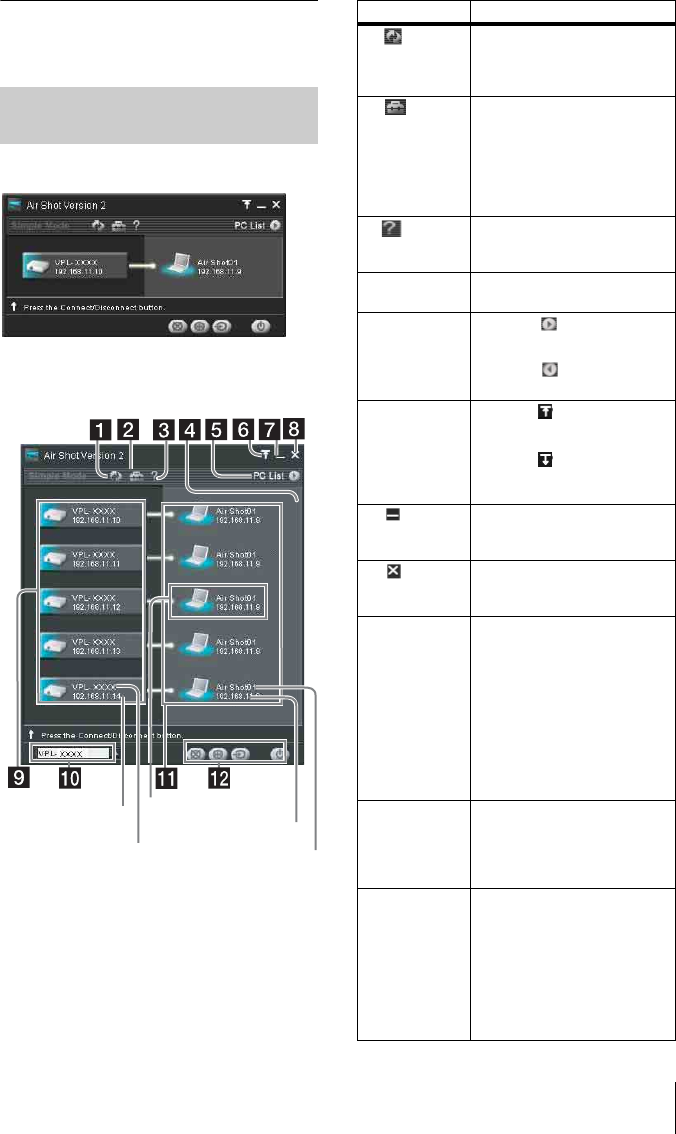
15
Connection
Disconnecting
Click the projector button to disconnect the
project from the computer.
When one projector is connected
When multiple projectors are
connected
Names and Functions of the
Main Window
Computer name
My PC
IP address
Projector name
IP address
Items Functions
1 [Refresh]
button
The projector list, connected
computer list, and connectable
computer list are refreshed
manually.
2 [Option
Setting] button
The [Option Setting] window
for setting the Projector Station
for Air Shot Version 2 is
displayed. When the computer
is not connected to the
projector, you can display the
window.
3 [Help]
button
Projector Station for Air Shot
Version 2 help topics will be
displayed.
4Scroll bar The scroll bar is displayed
when 6 or more projectors exist.
5[PC List]
buttons
When the button is clicked,
the connectable computer list is
displayed.
When the button is clicked,
the list is closed.
6[Tool bar
select] button
When the button is clicked,
only the tool bar for the
projector control is displayed.
When the button is clicked,
the whole main window is
displayed.
7 [
Minimum]
button
The Projector Station for Air
Shot Version 2 main window is
reduced minimum.
8 [Close]
button
The Projector Station for Air
Shot Version 2 main window is
closed.
9Projector
button
The icon of the connectable
projector, projector name (or
Nickname, if specified) and IP
address are displayed on the
button. Click the button to
connect to or disconnect from
the projector. By right-clicking
on the button and selecting
[Show Projector Web], the Web
display of the projector appears
on the computer.
q;Controlled
projector select
menu
Select the projector to be
operated by the projector
control buttons. When only one
projector is connected, this
menu is not displayed.
qa Connected
computer
display
The icon, computer name, and
IP address of the computer
being connected to the projector
are displayed. The computer
name is changed in the [Option
Setting] window.When no
computer is connected to the
projector, this display does not
appear.