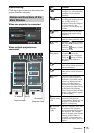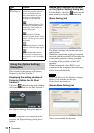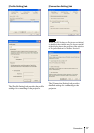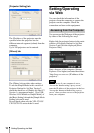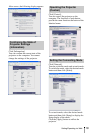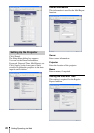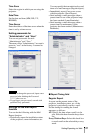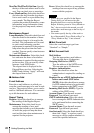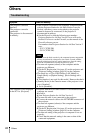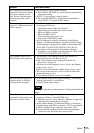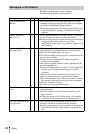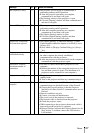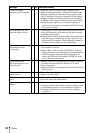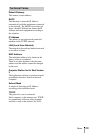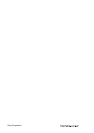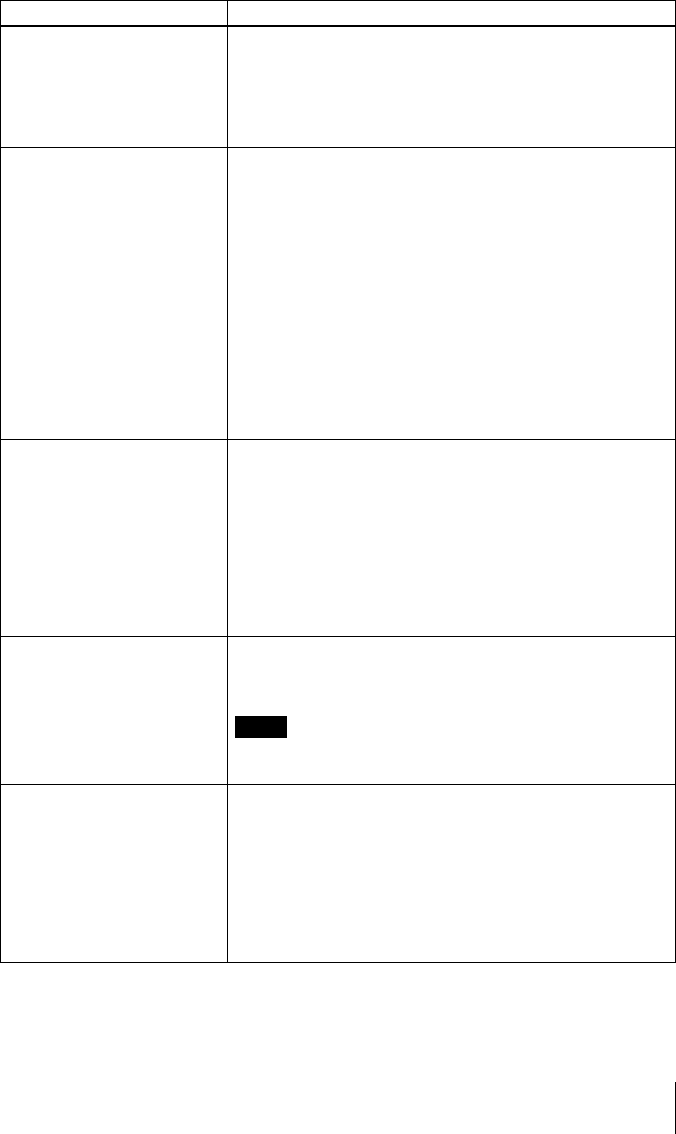
25
Others
The computer and projector are
connected in the main window
of Projector Station for Air
Shot Version 2 but the image
cannot be projected on the
projector.
• The projector is set to a picture muting.
c Press the PIC MUTING key on the remote commander to
release the muting.
• INPUT C is not selected on the projector.
c Press the AIR SHOT key on the remote commander or
select INPUT C using the INPUT button.
The image displayed on the
projector is different from that
of the computer.
• The following application software or screen saver may not
be transported correctly.
– Application software that uses DirectX
– Application software that plays back a movie
– Microsoft Office assistant
– Microsoft IME tool bar
– Tool tip displayed by mouse over
– Full screen of MS DOS prompt
• [Set PC desktop to Projector resolution] in the [Option
Setting] - [Connection Setting] is unchecked and the image
of the computer is displayed in a higher resolution than the
XGA (VPL-CX125/CX155) /WXGA (VPL-CW125).
c An image on the projector is deteriorated when the
computer is set to a higher resolution than the XGA (VPL-
CX125/CX155) /WXGA (VPL-CW125).
The computer cannot access
the Web page of the projector.
• The projector is not displayed in the main window of
Projector Station for Air Shot Version 2.
c See “The computer is not displayed in the PC list.
(Projector)” on page 24.
• The browser of the computer is set to “Access the Internet
using a proxy server”.
c Set to “Access the Internet without using a proxy server”.
• The version of the browser is old or a browser other than
Internet Explorer is used.
c Use Internet Explorer version 5.0 or higher.
The mouse pointer displayed
on the projector is different
from that of the computer.
• [Track mouse shape] in the [Option Setting] - [Connection
Setting]-[Advanced] is not checked.
c Check [Track mouse shape].
The shape of the mouse on the projector is displayed in black and
white.
When the computer is
connected to the projector, the
mouse moves more slowly.
• The computer is logged on with other than administrator
privileges (Windows Vista/XP/2000 only).
c The mouse moves slowly when the computer is logged on
with other than administrator privileges.
• In the [Option Setting]-[Connection Setting] -[Advanced],
[Capture image with video acceralator "off"] is not checked.
c Check [Capture image with video acceralator "off"].
c Even when the computer and OS of the recommended
system are used, the mouse may move slowly.
Symptom Cause and Remedy
Note