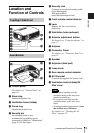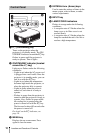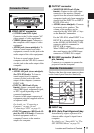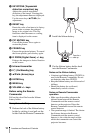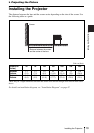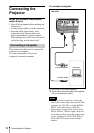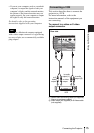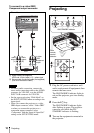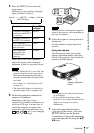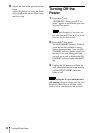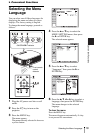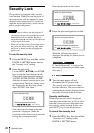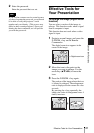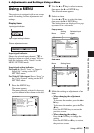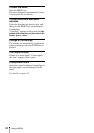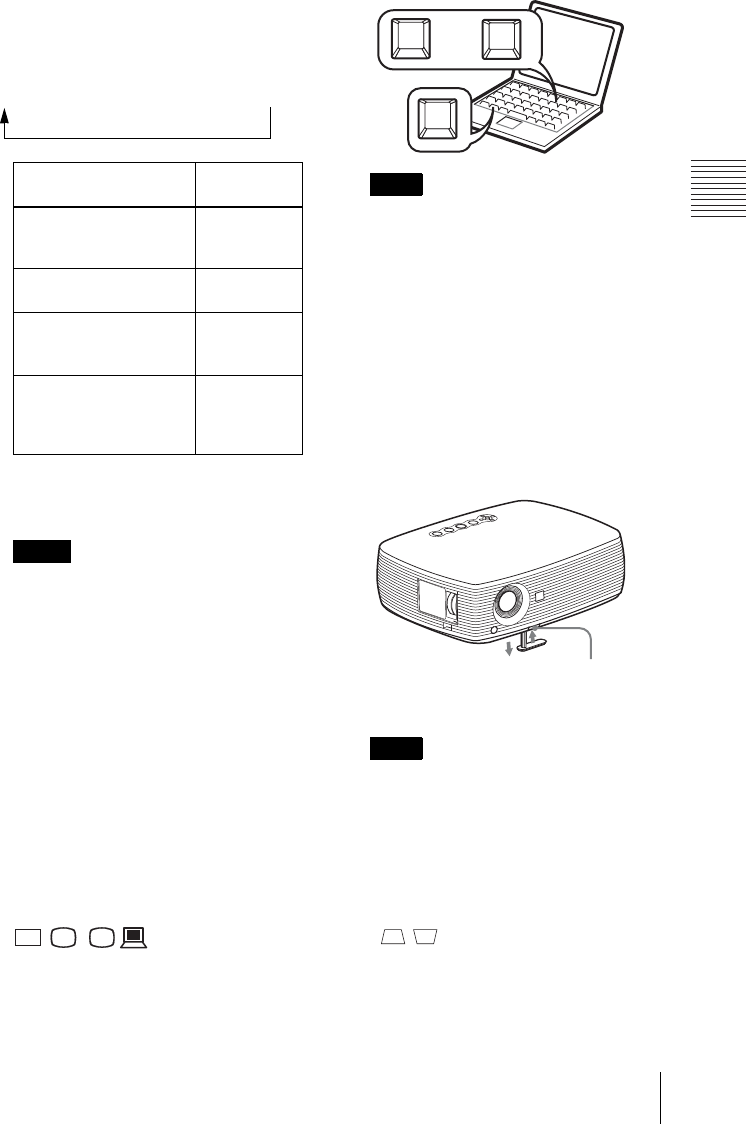
17
Projecting
Projecting the Picture
4 Press the INPUT key to select the
input source.
Each time you press the key, the input
signal switches as follows:
Smart APA (Auto Pixel Alignment)
adjusts the picture of the connected
equipment so that it is projected clearly.
• If “Auto Input Search” is set to “On,” the
projector searches for the signals from
the connected equipment and displays
the input channel where the input signals
are found.
For details, see “Auto Input Search”
on page 29.
• The Smart APA feature is effective for
the input signal from a computer only.
5 Switch the equipment connected to
output to the projector.
Depending on the type of your
computer, for example a notebook, or an
all-in-one LCD type, you may have to
switch the computer to output to the
projector by pressing certain keys (e.g.,
, etc.), or by changing
your computer’s settings.
The key used for switching the computer to
output to the projector varies depending on
the type of computer.
6 Adjust the upper or lower position of
the picture.
Use the adjuster to adjust the picture
position.
Using the adjuster
Lift the projector while pressing the
adjuster adjustment button, and adjust
the tilt of the projector, then release the
button to lock the adjuster.
• Be careful not to let the projector down
on your fingers.
• Do not push hard on the top of the
projector or do not drag it hard with the
adjuster out. It may be occurred
malfunction.
7 Adjust the trapezoidal distortion
( ) of the picture. Press the
KEYSTONE key on the Remote
Commander to display the adjustment
menu and adjust the tilt using the v/V/
b/B keys.
To input from Press INPUT
to display
Computer/Component
connected to the INPUT
A connector
Input-A
Computer connected to
the INPUT B connector
Input-B
Video equipment
connected to the VIDEO
input connector
Video
Video equipment
connected to the
S VIDEO input
connector
S-Video
Notes
Input-A t INPUT B t Video t S-Video
(VPL-EX4 only)
VGA
LCD
//
,
Note
Notes
F7
Fx
Fn
or
and
Adjuster adjustment
button