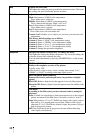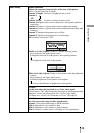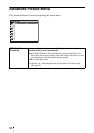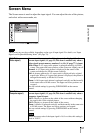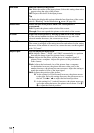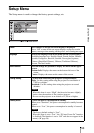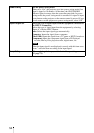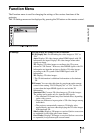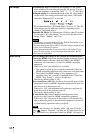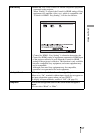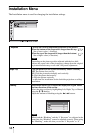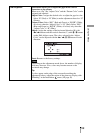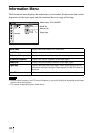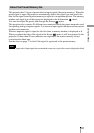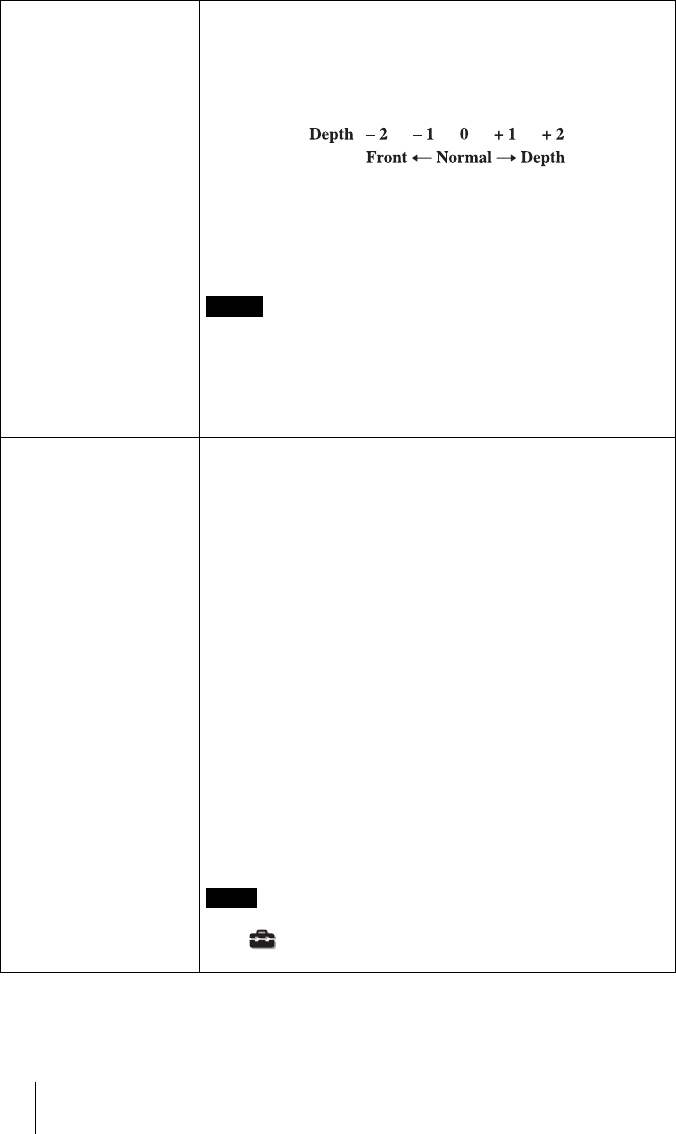
56
3D Settings 3D Glasses Bri’ness: For adjusting the brightness of the picture
when watching 3D video images using the 3D glasses. You can
select the brightness from among “Min,” “1,” “2,” “3,” and “Max.”
3D Depth Adjust: For adjusting the depth of the 3D video images
on the screen. The setting can be made only when a 3D Format
other than “Simulated 3D” is selected.
We recommended that “3D Depth Adjust” be set to “0.” The 3D
video images may be difficult to perceive, depending on the
setting of “3D Depth Adjust.”
Simulated 3D Effect: For adjusting the 3D effect when 2D content
is converted to 3D video images. You can select the effect from
among “High,” “Middle,” and “Low.”
• “3D Settings” will not be displayed if the 3D Sync Transmitter is not
connected before turning on the projector.
• The menu display has a ghost while a 3D video image is displayed and
is best viewed with the 3D glasses.
• We recommended that the screen size be 100 to 120 inches. If you
watch 3D video images on a screen larger than 100 inches, the 3D
effect may be diminished.
HDMI Setting You can change the settings of the Control for HDMI function.
Control for HDMI: Selects the function whether to turn the Control
for HDMI function effective when the HDMI 1 and HDMI 2
connectors are connected to a Control for HDMI compatible
equipment.
When set to “On”, the following are available.
• The operation of the projector and the connected Control for
HDMI compatible equipment will synchronize with each other.
• The Control for HDMI setting of Sony equipment (AV
amplifier, video, etc.), which is compatible with “Control for
HDMI - Easy Setting”*, will also be effective.
The factory default setting is “On”.
Device Auto Power Off: Sets whether to also turn the power of the
connected Control for HDMI compatible equipment off when you
turn the power of the projector off.
When set to “On”, the equipment will synchronize and turn off
when the power of the projector turns off.
The factory default setting is “On”.
PJ Auto Power On: Select whether to link the power of the
projector to the Control for HDMI compatible equipment.
When set to “On”, the power of the projector will automatically
turn on when the power of the connected equipment is turned on
or when making operations such as playback.
To enable this function, set “Standby Mode” (1 page 53) in the
Setup menu to “Standard”, and then set “PJ Auto Power On” to
“On”. For details, see “About the Control for HDMI” (1 page 62).
Notes
Note