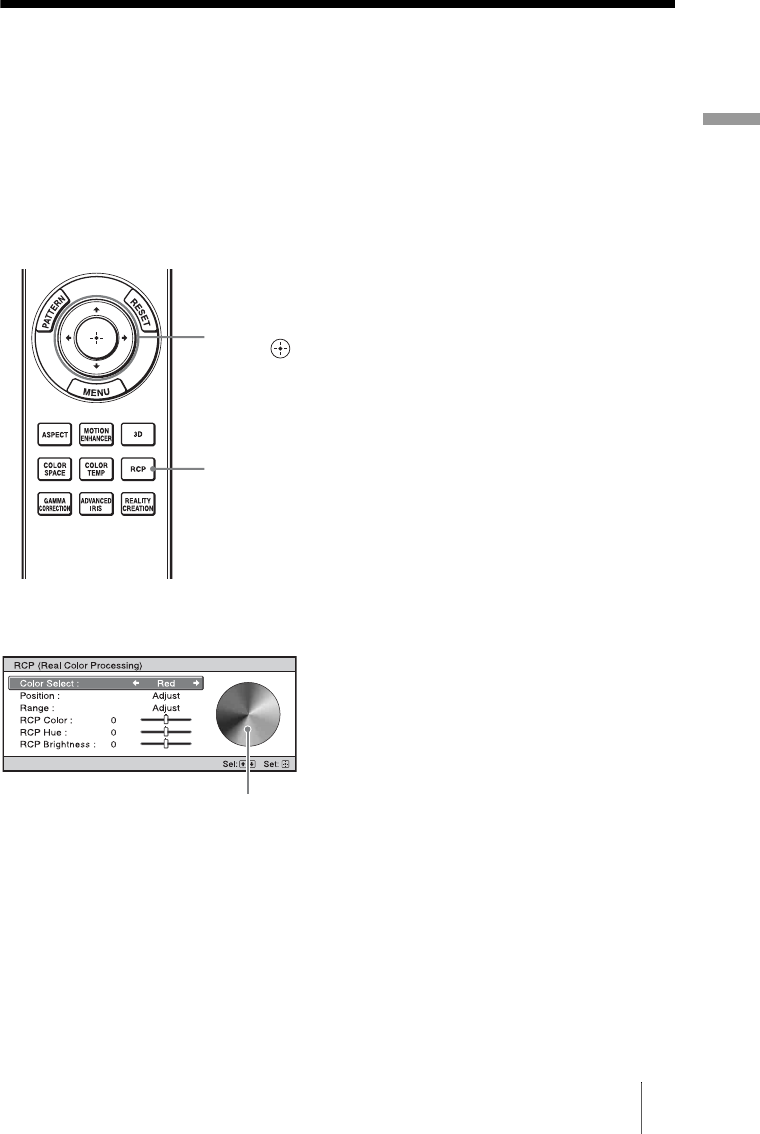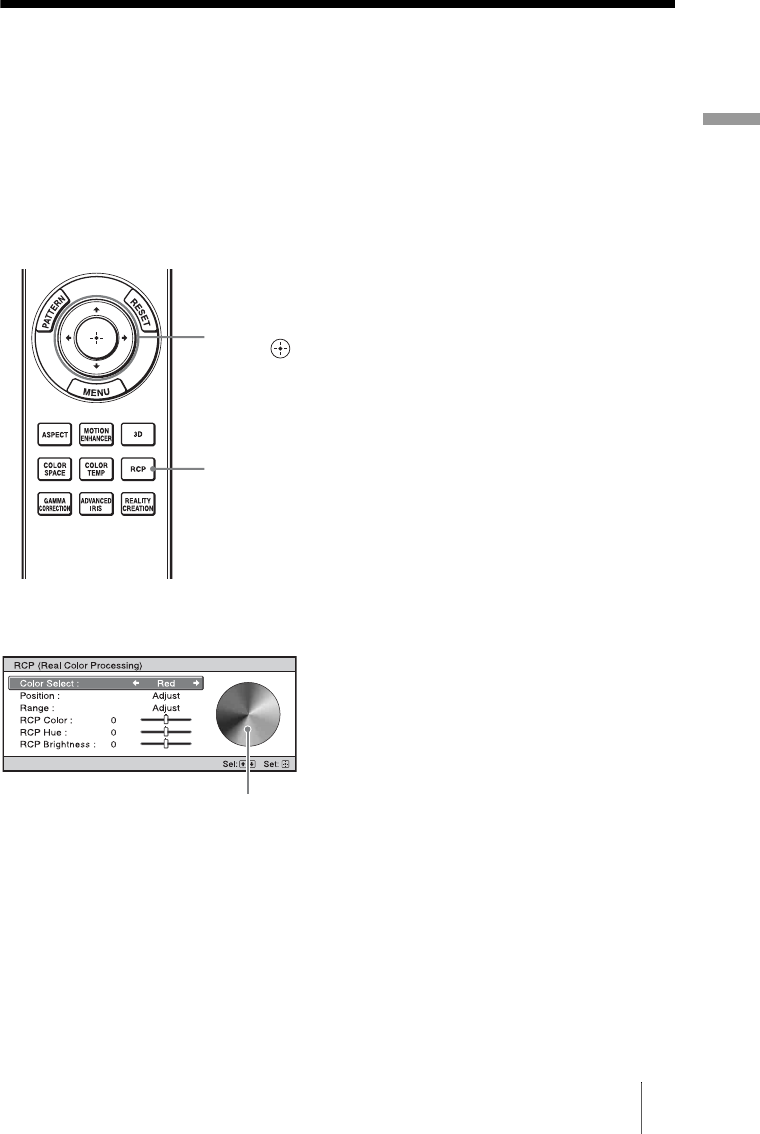
43
Projecting
Adjusting the Picture Using Real Color
Processing
The Real Color Processing (RCP) feature allows you to adjust the color, hue, and
brightness of each target of the projected picture you specify independently. You can thus
obtain a picture more suitable to your taste.
Tip
Freeze the scene of the video source when you are adjusting the picture using Real Color Processing.
1 Press RCP on the remote
control.
2 Press M/m to select “User 1,”
“User 2” or “User 3,” then press
,.
The RCP (Real Color Processing)
window appears.
3 Select the target color you want
to adjust.
Repeat steps 1 and 2 described
below to specify the target color.
1 Press
M/m to select
“Color Select,” then press
</,
to select the color you want to
adjust among “Red,” “Yellow,”
“Green,” “Cyan,” “Blue” and
“Magenta.”
Only the portions that correspond
to the specified color will be
colored and the other portions will
be displayed in black and white.
The reference palette in the RCP
window also shows the adjustable
colors. Select the desired setting to
adjust the color on the projected
image using the reference palette
as a guide.
2, 3, 4, 5
M/m/</,
(arrow) /
(enter) buttons
1, 6
RCP (Real
Color
Processing)
button
Reference palette