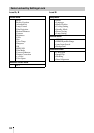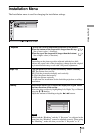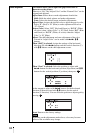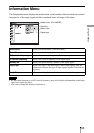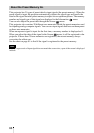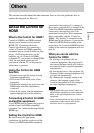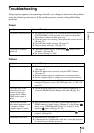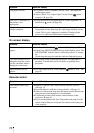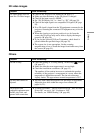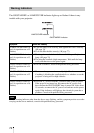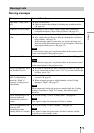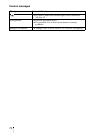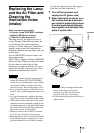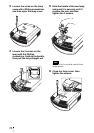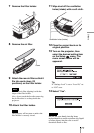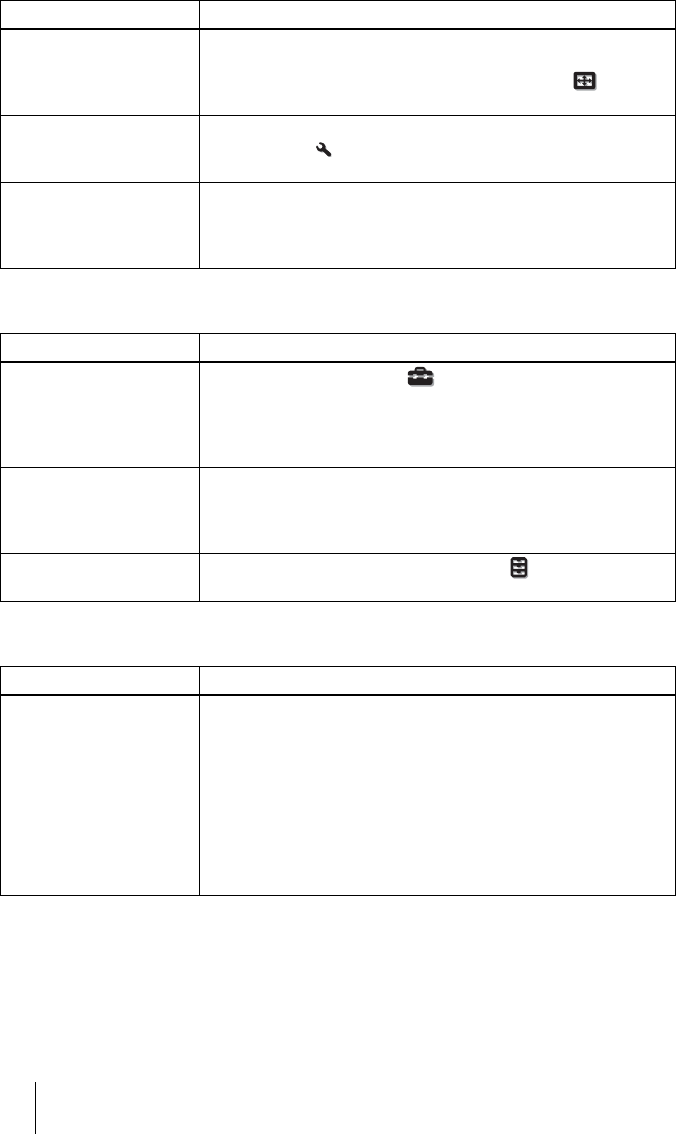
70
On-screen display
Remote control
The picture flickers. c For pictures from a computer, activate “APA” and adjust the
current input signal.
c Adjust “Phase” for “Adjust Signal” in the Screen menu
properly. (1 page 56)
The color of characters or
the picture is not
appropriate.
c Select the desired color registration in “Panel Alignment” of
Installation menu (1 page 64).
Image is left on the screen.
(image retention)
c When High contrast non-moving images are displayed for a
long period of time, there may be some image retention on the
screen. This is only a temporary condition. Turning off the
power for a while will eliminate the retained image.
Symptom Cause and Remedy
Symptom Cause and Remedy
On-screen display does not
appear.
c Set “Status” in the Setup menu to “On.” (1 page 57)
c Check if the ON/STANDBY indicator should light in green. The
ON/STANDBY indicator flashes while the projector is starting
up.
Avoid using the projector until the indicator light up in green.
The model name does not
disappear from the screen.
Or else, the demo mode is
displayed continuously.
c The display mode of the projector may be set at the time of
purchase. Consult with your local dealer or qualified Sony
personnel.
Input terminals do not
appear.
c Set “Auto Input Search” in the Function menu to “Off”. (1
page 61)
Symptom Cause and Remedy
The remote control does
not work.
c Batteries could be weak. Replace them with new batteries.
(1 page 11)
c Insert the batteries with the correct polarities. (1 page 11)
c If there is a fluorescent lamp near the remote control detector, the
projector may work improperly or inadvertently.
c Confirm the position of the remote control detector on the
projector. (1 page 8)
c If you use the optional 3D Sync Transmitter and point it to the
remote control detector of the unit, the remote control may not
work properly.