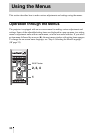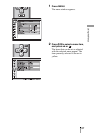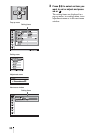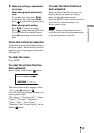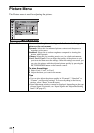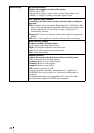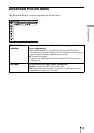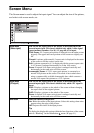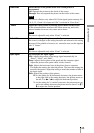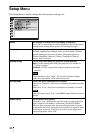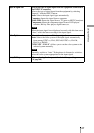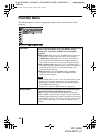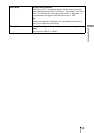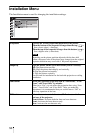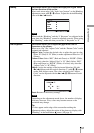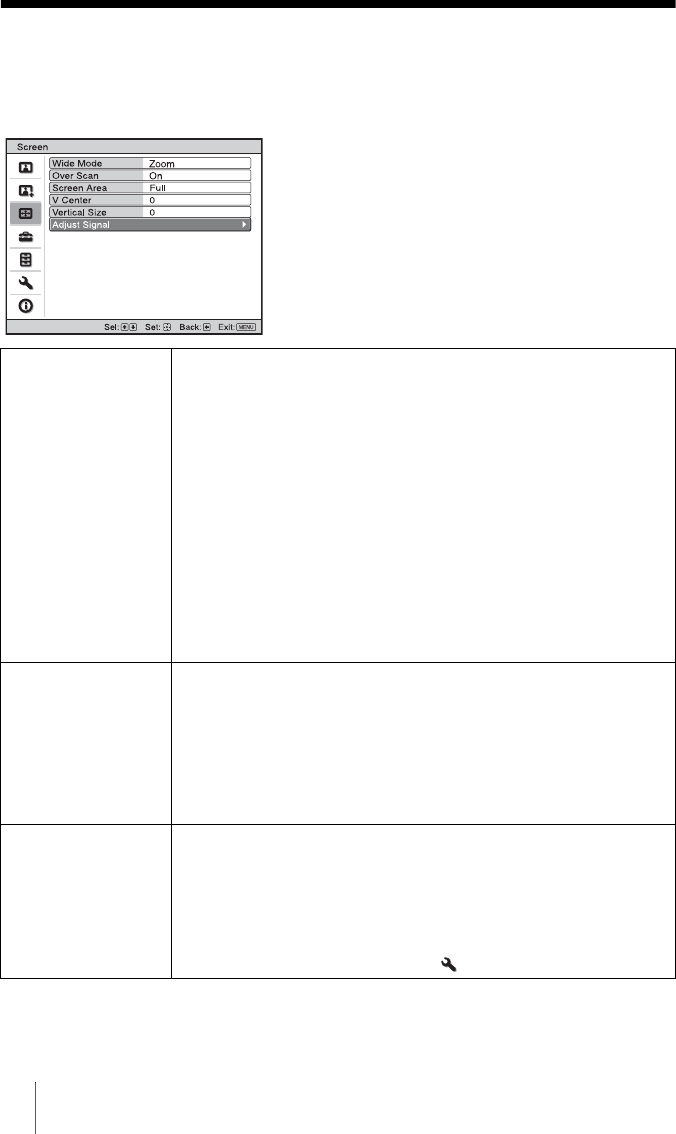
44
Screen Menu
The Screen menu is used to adjust the input signal. You can adjust the size of the picture,
and select wide screen mode, etc.
.
Wide Mode
(Video signal)
You can set the aspect ratio of the picture to be displayed for the
current input signal. This item is enabled only when a video signal
(preset memory numbers 1 to 14) (1 page 64, 65) is input.
Wide Zoom: A 4:3 aspect ratio picture is enlarged over the entire screen
properly. The upper and lower portions of the screen are slightly cut
off.
Normal: A picture with normal 4:3 aspect ratio is displayed in the center
of the screen to fill the vertical screen size.
Full: A picture squeezed to 4:3 is displayed with the correct aspect ratio.
A 4:3 picture is enlarged horizontally to fit the 16:9 screen.
Zoom: A normal 16:9 aspect ratio picture is enlarged vertically and
horizontally in the same ratio to fill the screen.
Anamorphic Zoom: A 2.35:1 aspect ratio picture is converted to a
normal 16:9 picture on the screen. This mode is best suited when
using a commercially available Anamorphic lens which converts a
normal 16:9 aspect ratio picture to a 2.35:1 picture.
Wide Mode
(PC signal)
You can set the aspect ratio of the picture to be displayed for the
current input signal. This item is enabled only when a PC signal is
input.
Full1: Displays a picture on the whole of the screen without changing
the aspect ratio of the original picture.
Full2: Displays a picture on the whole of the screen.
Zoom: A normal 16:9 aspect ratio picture is enlarged vertically and
horizontally in the same ratio to fill the screen.
Over Scan Hides the outline of the picture.
On: Hides the outline of the input picture. Select this setting when noise
appears along the edge of the picture.
Off: Projects the whole of the input picture.
Tip
To display the displayable region within the four directions of the screen,
refer to “Blanking” on the Installation menu (1 page 51).