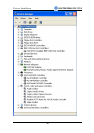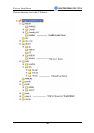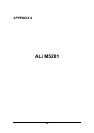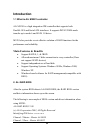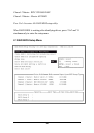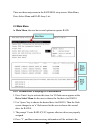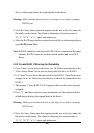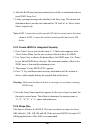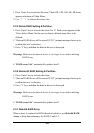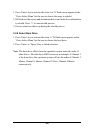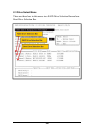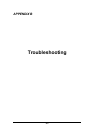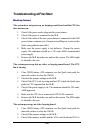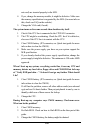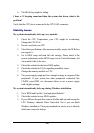103
6. After the RAID array has been created successfully, its information shows
up at RAID Array List.
7. Lastly a prompt message asks whether to do drive copy. The source and
destination drives are the ones indicated as ‘M’ and ‘m’ in ‘Drive Select
Menu’ respectively.
Note:
RAID 1 cannot be used for parallel ATA drives connected at the same
channel. RAID 1 cannot be used for mixed parallel and serial ATA
drives.
2.2.3 Create JBOD for integrated Capacity
1. Press ‘Enter’ key to activate this item. A ‘J’ flash cursor appears at the
‘Drive Select Menu’ for the user to choose the first drive for JBOD.
2. Use ‘Space’ key to choose the desired drive for JBOD array. Use ‘Enter’
key to finish JBOD drive selection. The maximum number of drives for
JBOD array is four and the minimum is two.
3. The prompt ‘Create JBOD (Y/N)’ appears.
4. Press ‘Y’ key and then some necessary information will be written to
drives, which maybe destroy the original data in the drives
Warning:
Make sure the data in drives is no longer in use before creating
RAID Array.
5. Next the Array Name input line appears for the user to key in a name for
the newly created array. The effective characters for an array name is
‘0’-‘9’, ‘A’-‘Z’, ‘a’-‘z’, space and underscore.
2.2.4 Stripe Size
This item is effective for RAID 0. The user can choose a stripe size from
64K (default), 32K, 16K, 8K and 4K. If the user uses RAID 0 for most A/V
editing application or files, 64K is recommended.