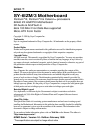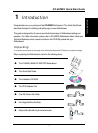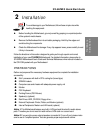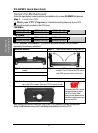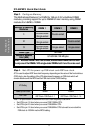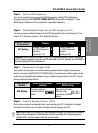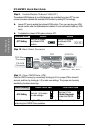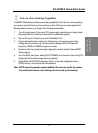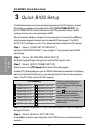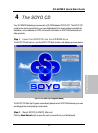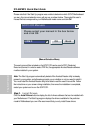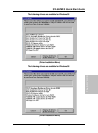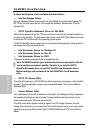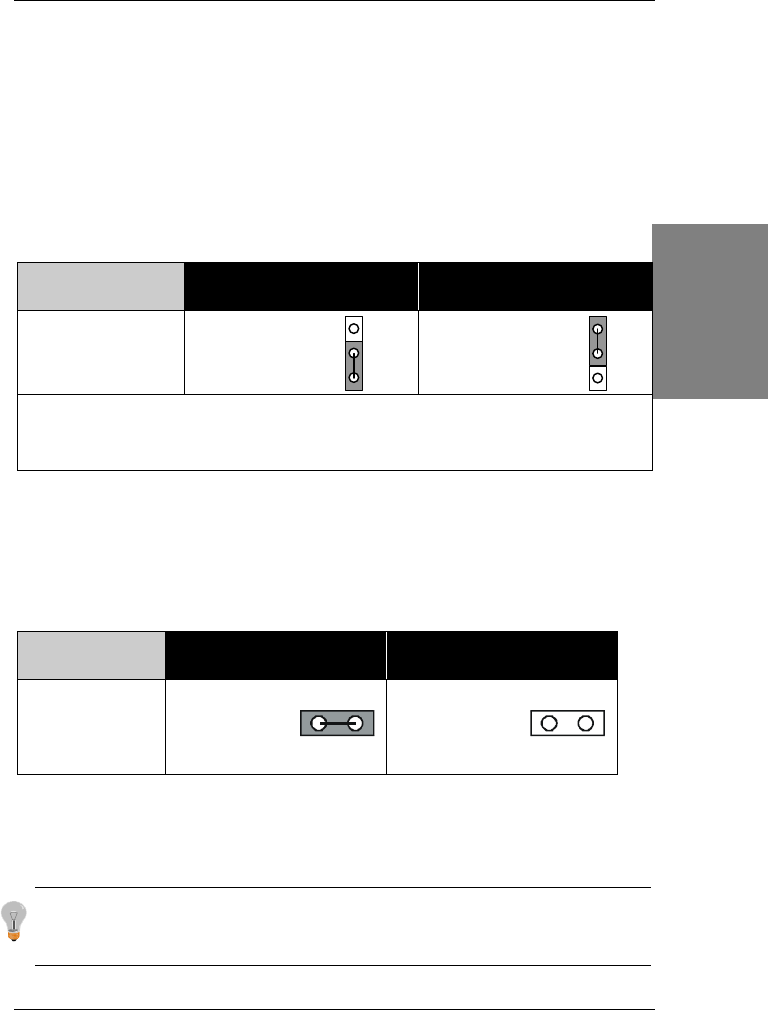
SY-6IZM/3
Quick Start Guide
9
Hardware
Installation
Step 5. Set the CPU Frequency
You do not need to set any jumper for the CPU frequency. Instead, CPU settings are
changed through the BIOS
[SOYO COMBO SETUP].
Please refer to Chapter 3 - Quick
BIOS Setup for details on how to set the Slot 1 processor frequency.
Step 6. Enable/Disable Power-On by PS/2 Keyboard (JP1)
You can choose to enable the Power-On by PS/2 Keyboard function by shorting pin 2-3 on
jumper JP1, otherwise, short pin 1-2 to disable this function.
Support Power-On
by Keyboard
Disable Enable
JP1 Setting
Disable Power-On
by PS/2 Keyboard
function
(short pin 1-2)
Enable Power-On
by PS/2 Keyboard
function
(short pin 2-3)
Important: When using the Power-On by PS/2 Keyboard function, please make sure
the ATX power supply can take at least 720mA load on the 5V Standby lead (5VSB) to
meet the standard ATX specifications.
Step 7. Power Button Enable (JP8)
Your system can be power on by either pressing a power button or typing in a password,
which can be set in the BIOS SOYO COMBO Setup. To avoid being unable to power up the
system due to of forgetting the password, you can place a jumper cap to short JP8. This will
always enable the Power Button.
Power Button
Enable
Power Button always
enabled
Power Button according to
BIOS setting
JP8 Setting
Short pin to always
enable the Power
Button.
Open pin for a Power
Button function
according to the BIOS
setting.
Step 8. External Suspend Button (JP10)
Some cases come with a suspend button, insert the plug into JP10. In addition to through
this button, the system can also enter the suspend mode through your OS.
Note: Suspend mode only functions if your Power Management mode is APM. Make sure that the BIOS
setting for Power Management is APM. Windows 98 can be installed with ACPI Power Management
(default is APM), in this case suspend mode will not function either.
2
1
3
2
1
3